Here is how you can change the Primary Console for your Nintendo Switch Account.
If you own more than one Nintendo Switch then you may already know that you can only have one Nintendo Account associated with your console. While you can have games you’ve purchased from the eShop available on both, you can only play titles offline on the Primary model.
Thankfully, this process is very simple and can be done in a few easy steps. We’ve outlined the steps below.
What you’ll need:
- Your primary Nintendo Switch,
- A second Nintendo Switch
- An internet connection
The Short Version
- Go to the eShop on your secondary console
- Choose the Profile you want to deregister
- Click on your Profile
- Stay on your Profile menu
- Click Deregister
- Click Deregister
- Enter your password
- Click OK
- Turn on your Primary console
- Go to the eShop
- Choose the Profile you want to register
-
Step
1Go to the eShop on your secondary console
Log into your secondary console and go to the eShop on the bottom menu.
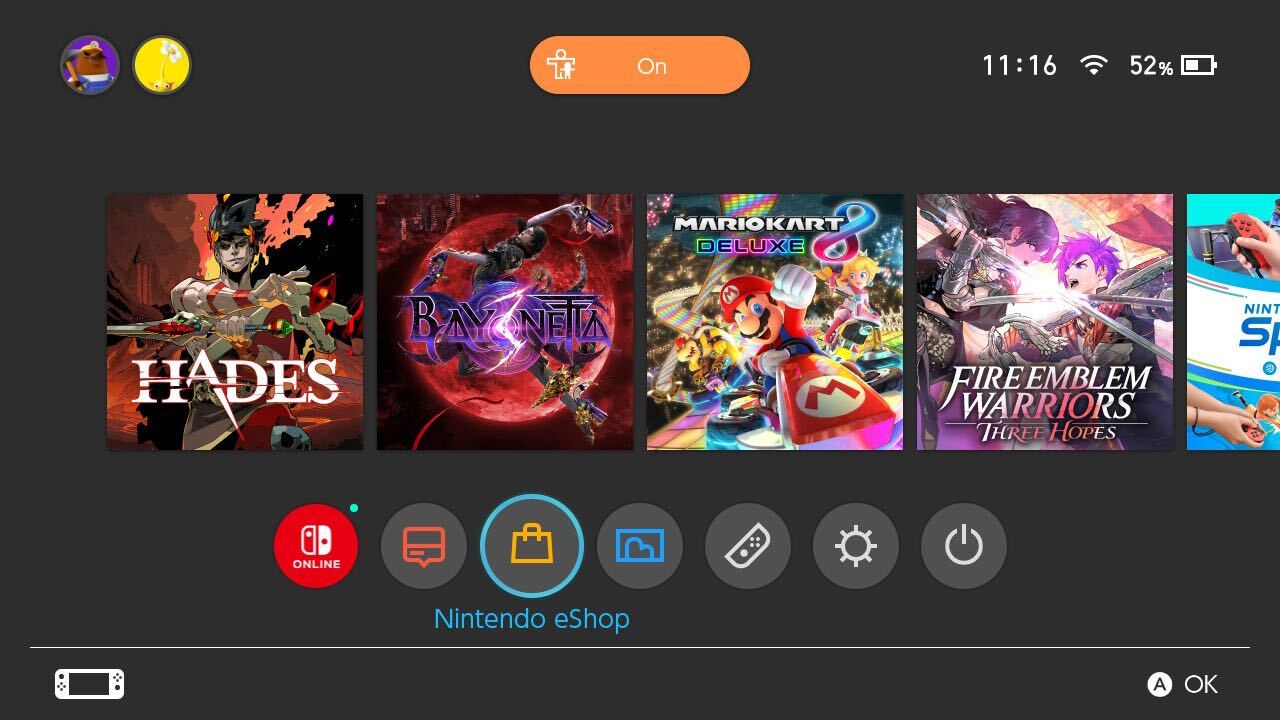
-
Step
2Choose the Profile you want to deregister
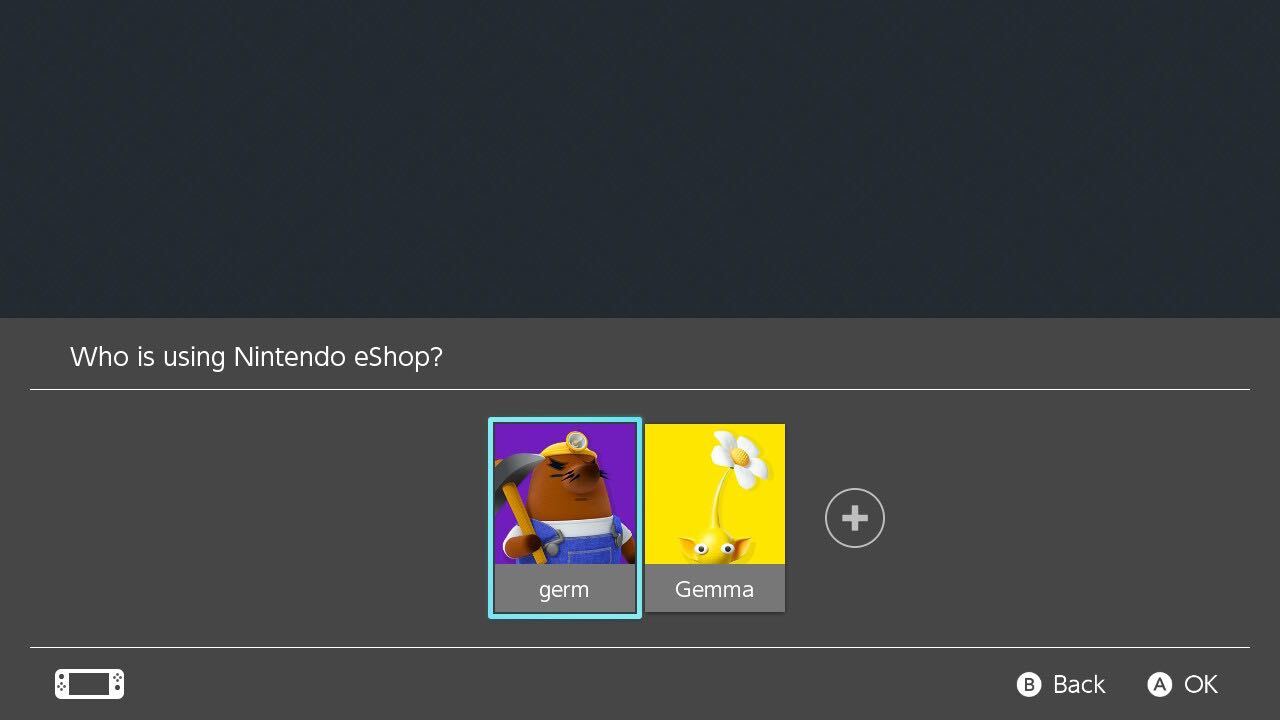
Click on the Profile you want to deregister on your secondary console.
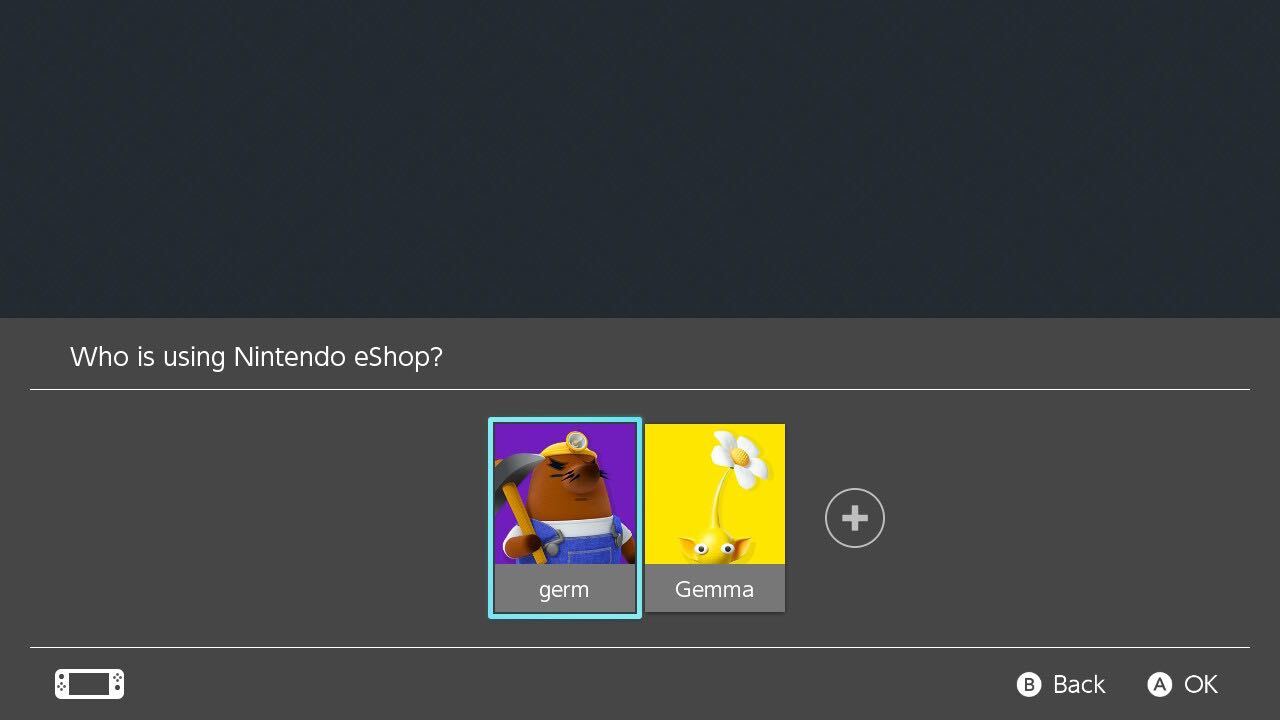
-
Step
3Click on your Profile

Click on the small Profile button located in the top right-hand corner of the screen.

-
Step
4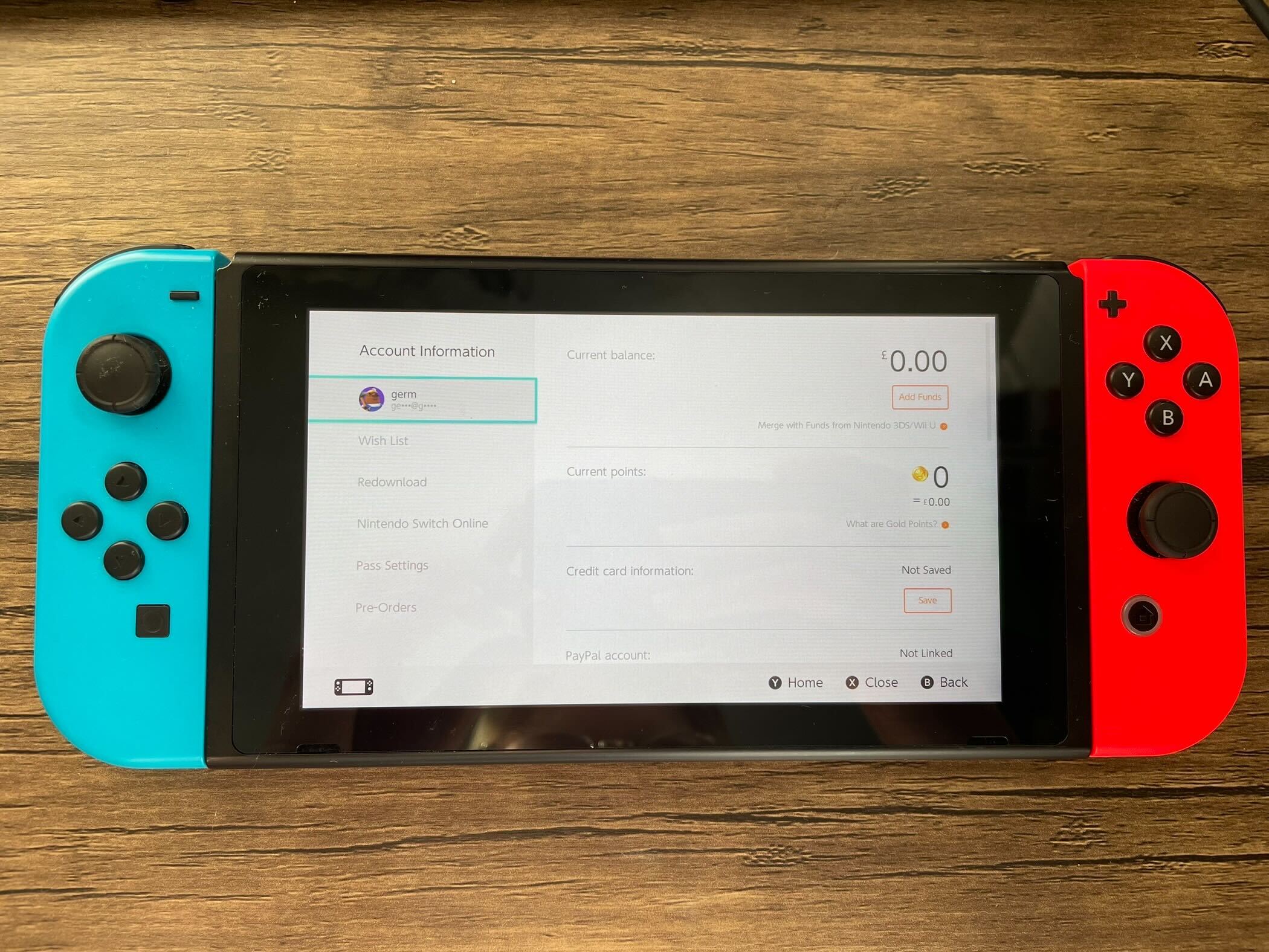
You will be sent to a new page with a new menu. Stay on your Profile menu at the top of the screen.
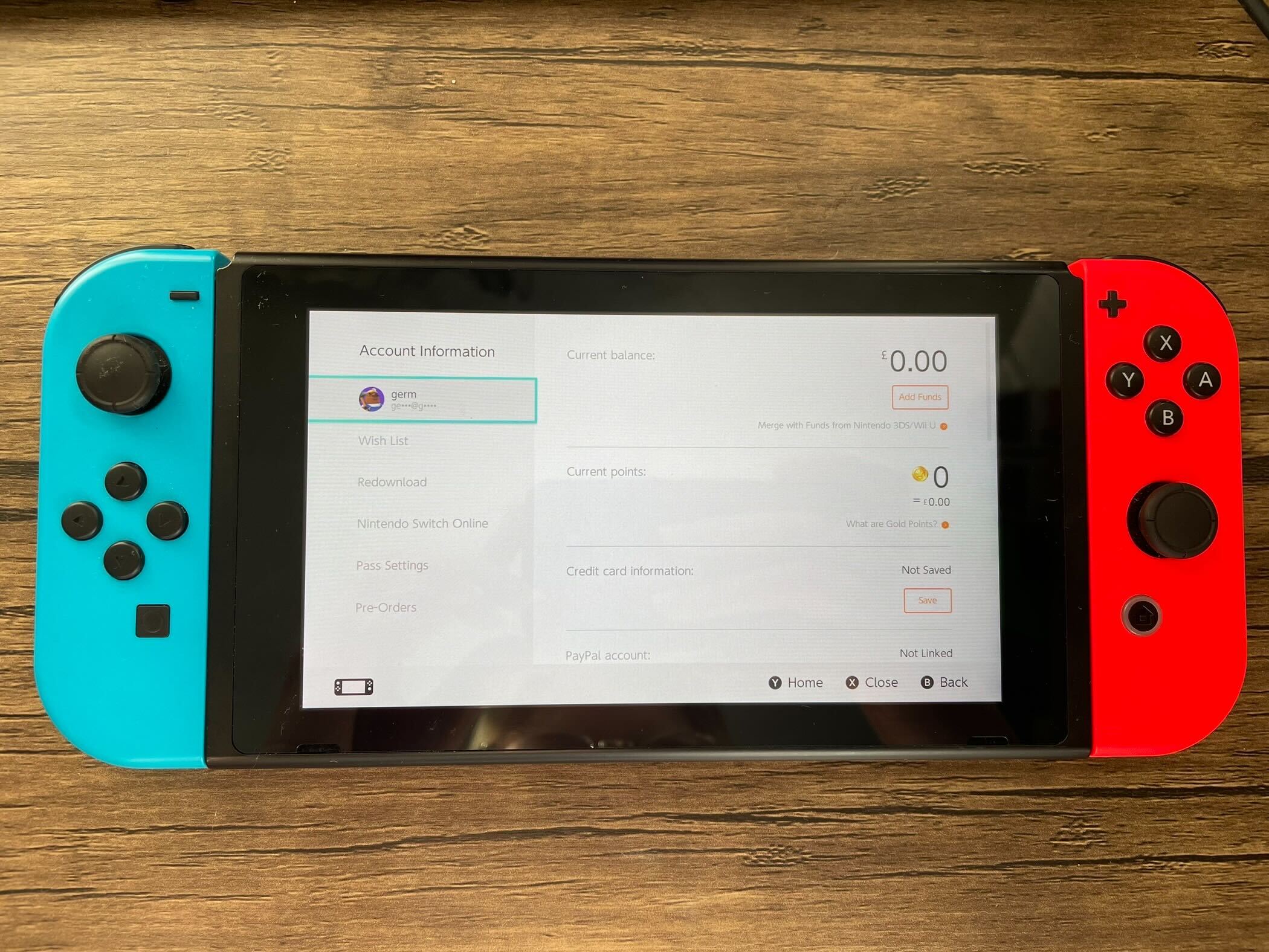
-
Step
5Click Deregister
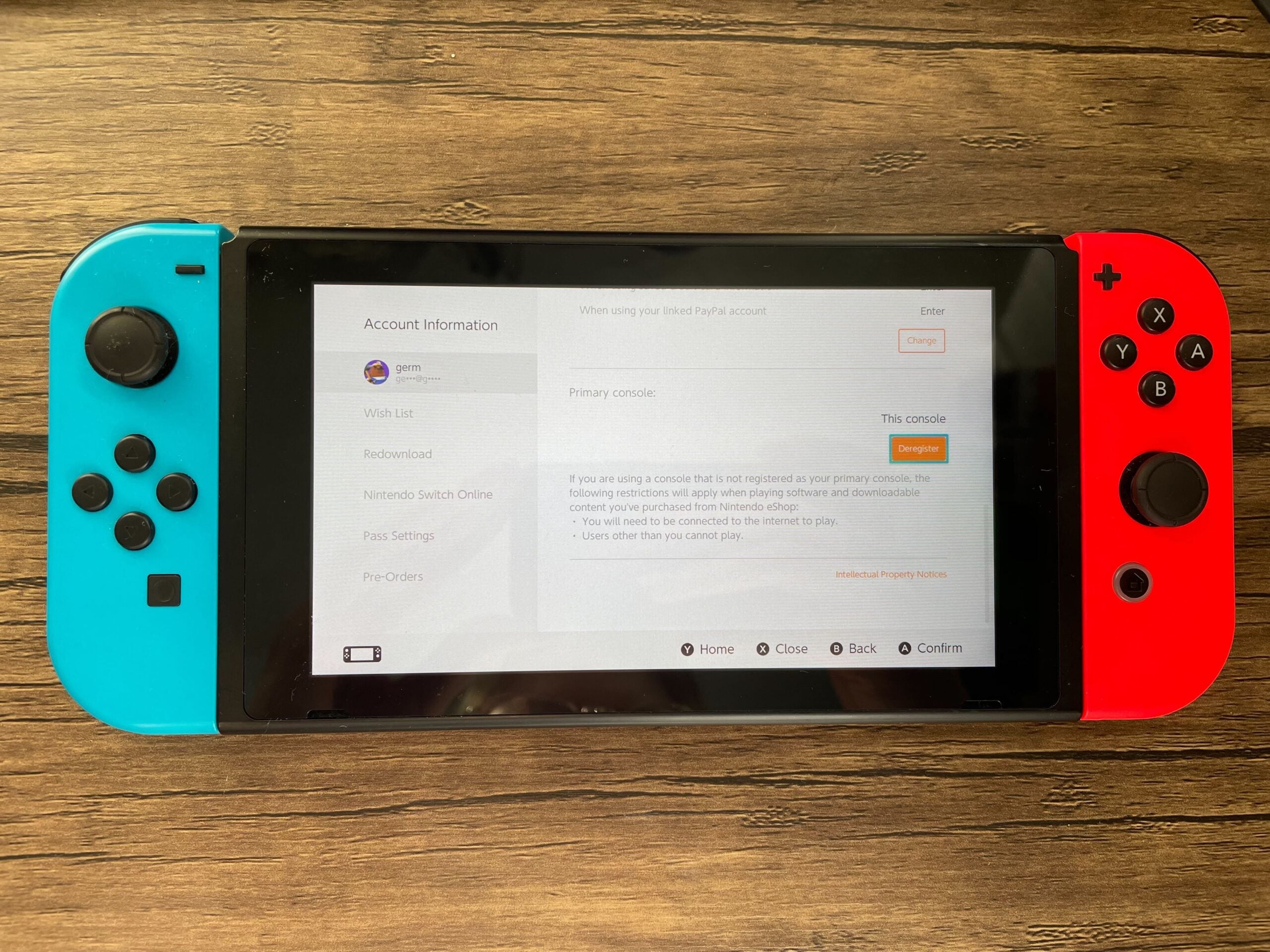
Scroll down and click on the orange button called Deregister.
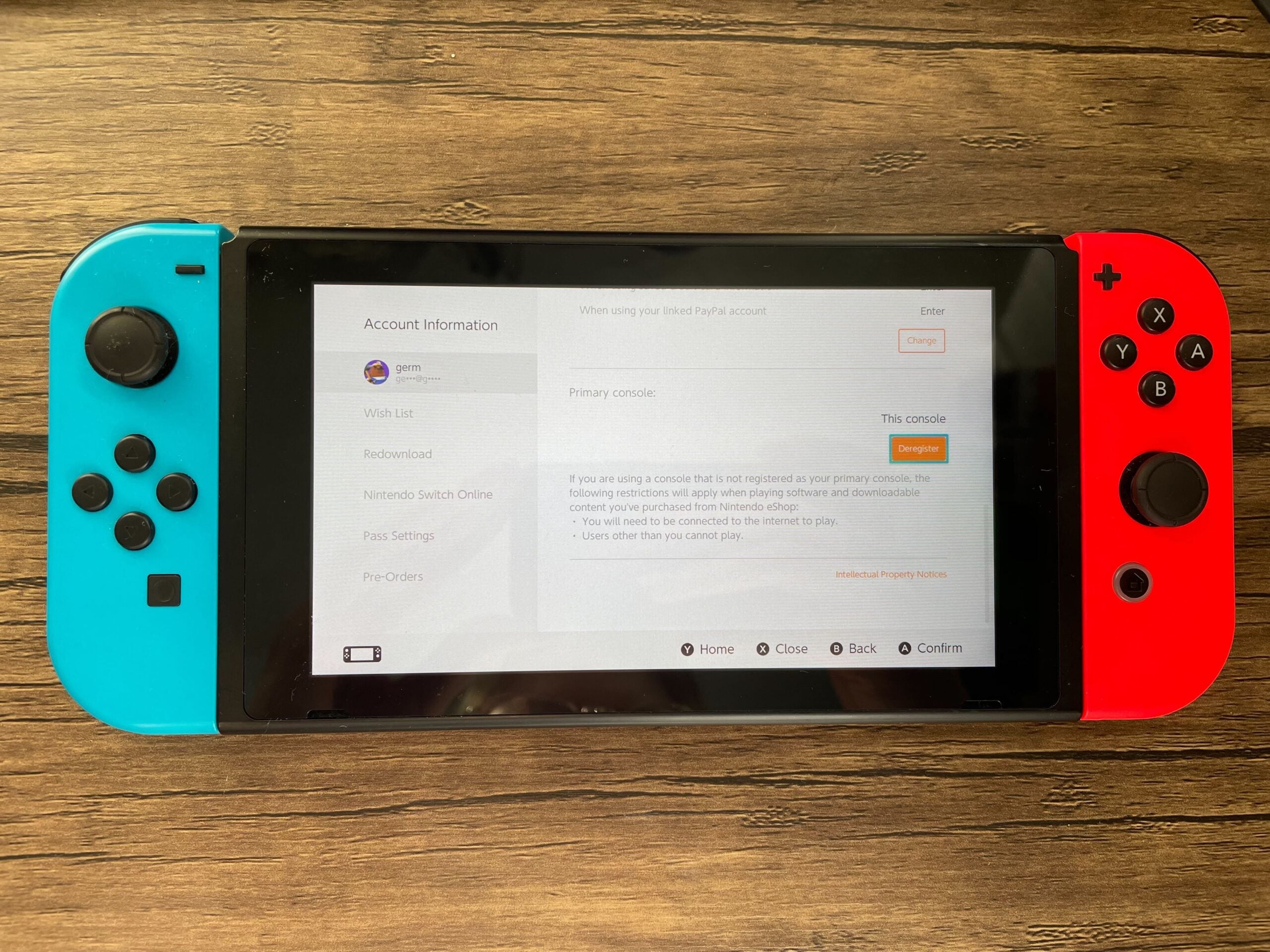
-
Step
6Click Deregister
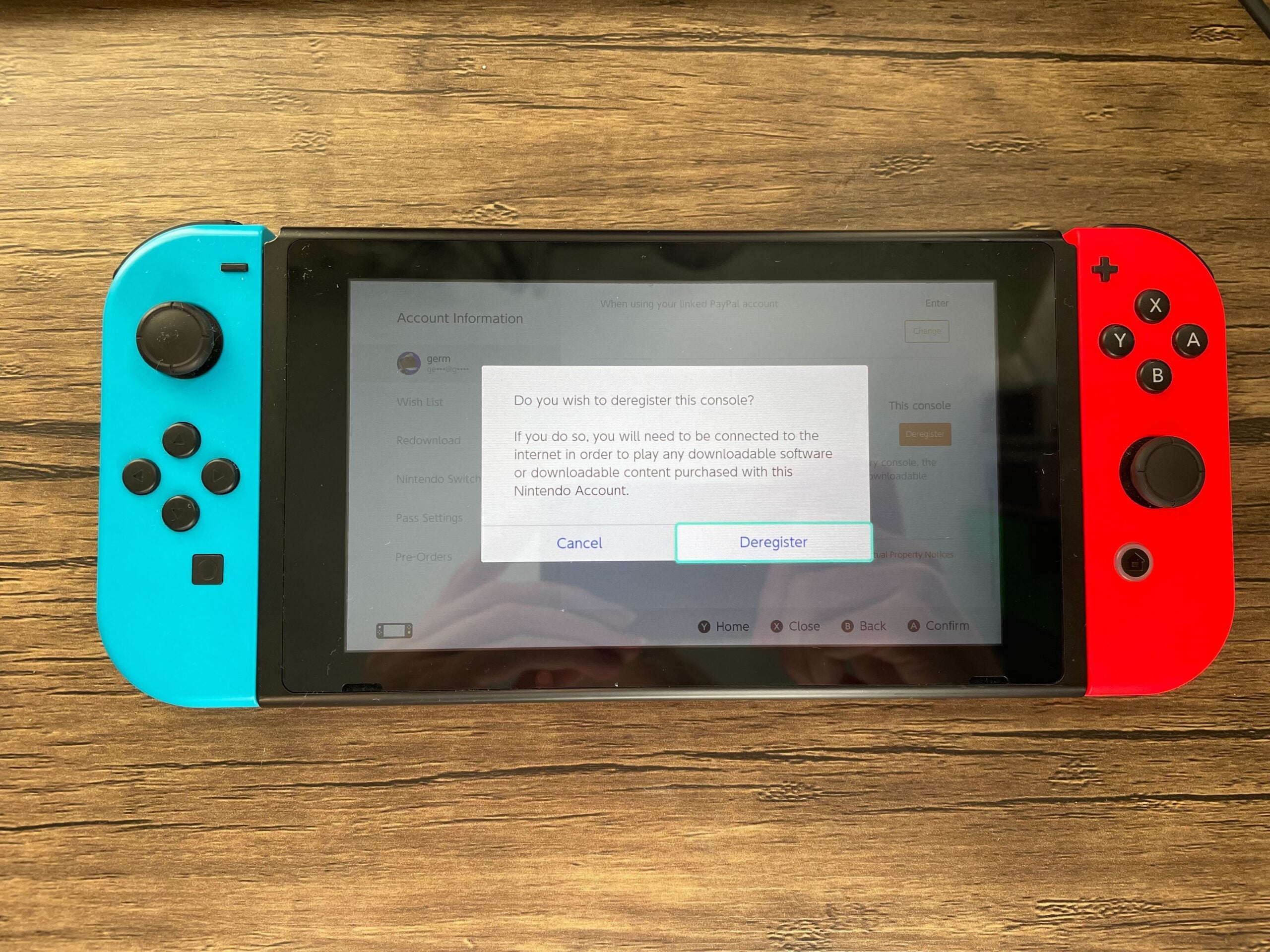
Confirm that you want to Deregister your account from this Switch.
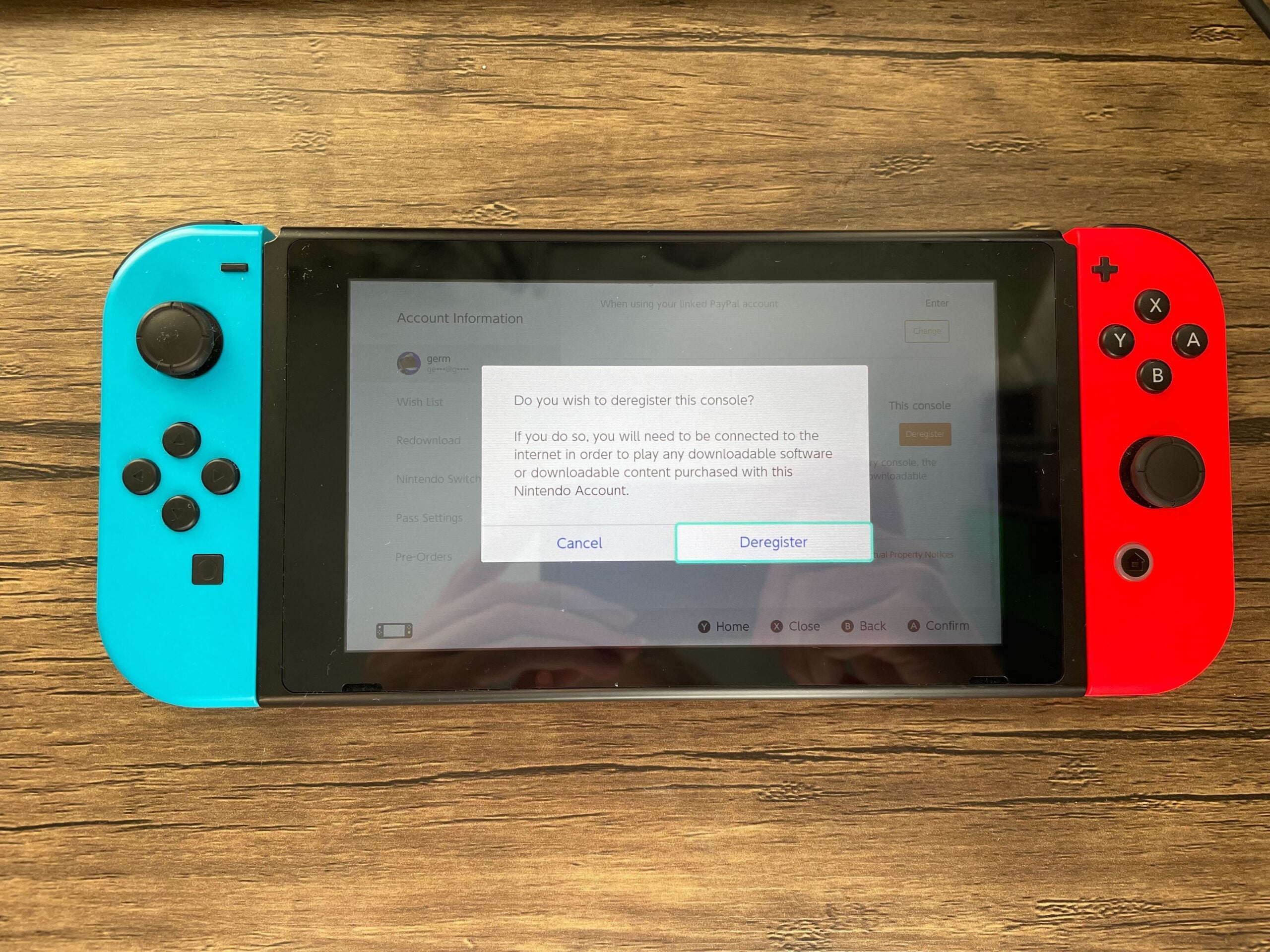
-
Step
7Enter your password
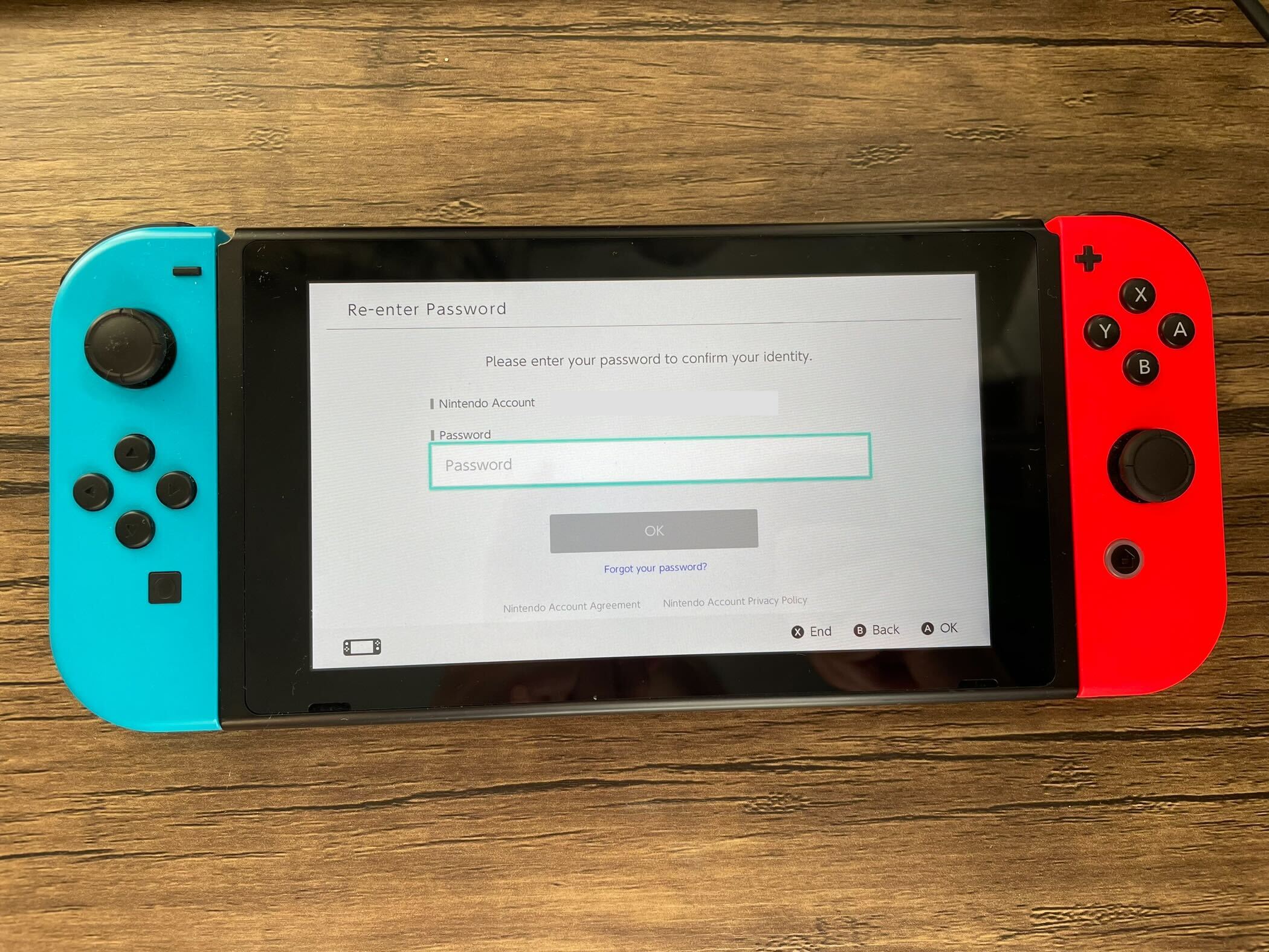
You may be prompted to enter your password so Nintendo can confirm your identity. Enter your password to continue.
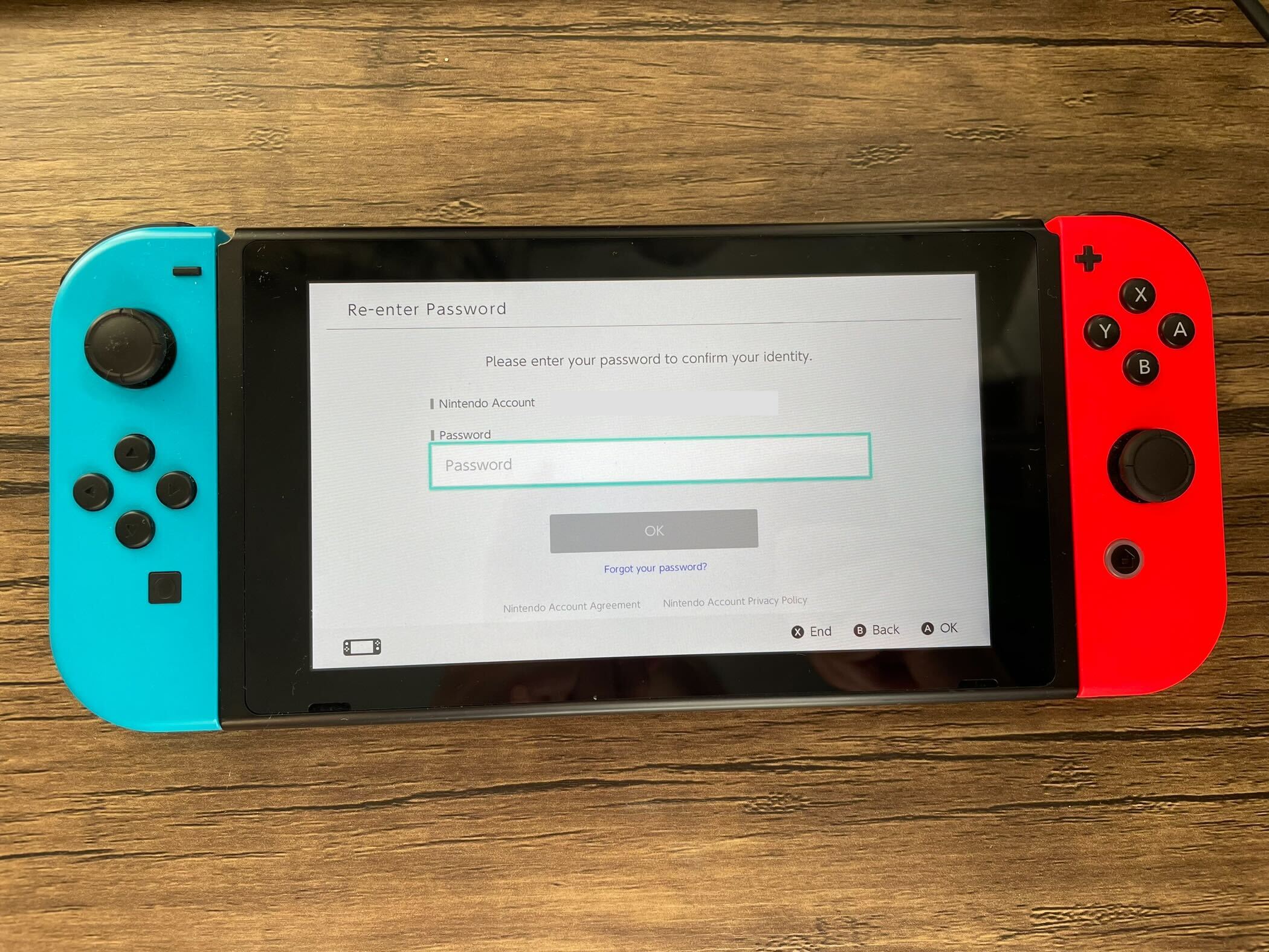
-
Step
8Click OK
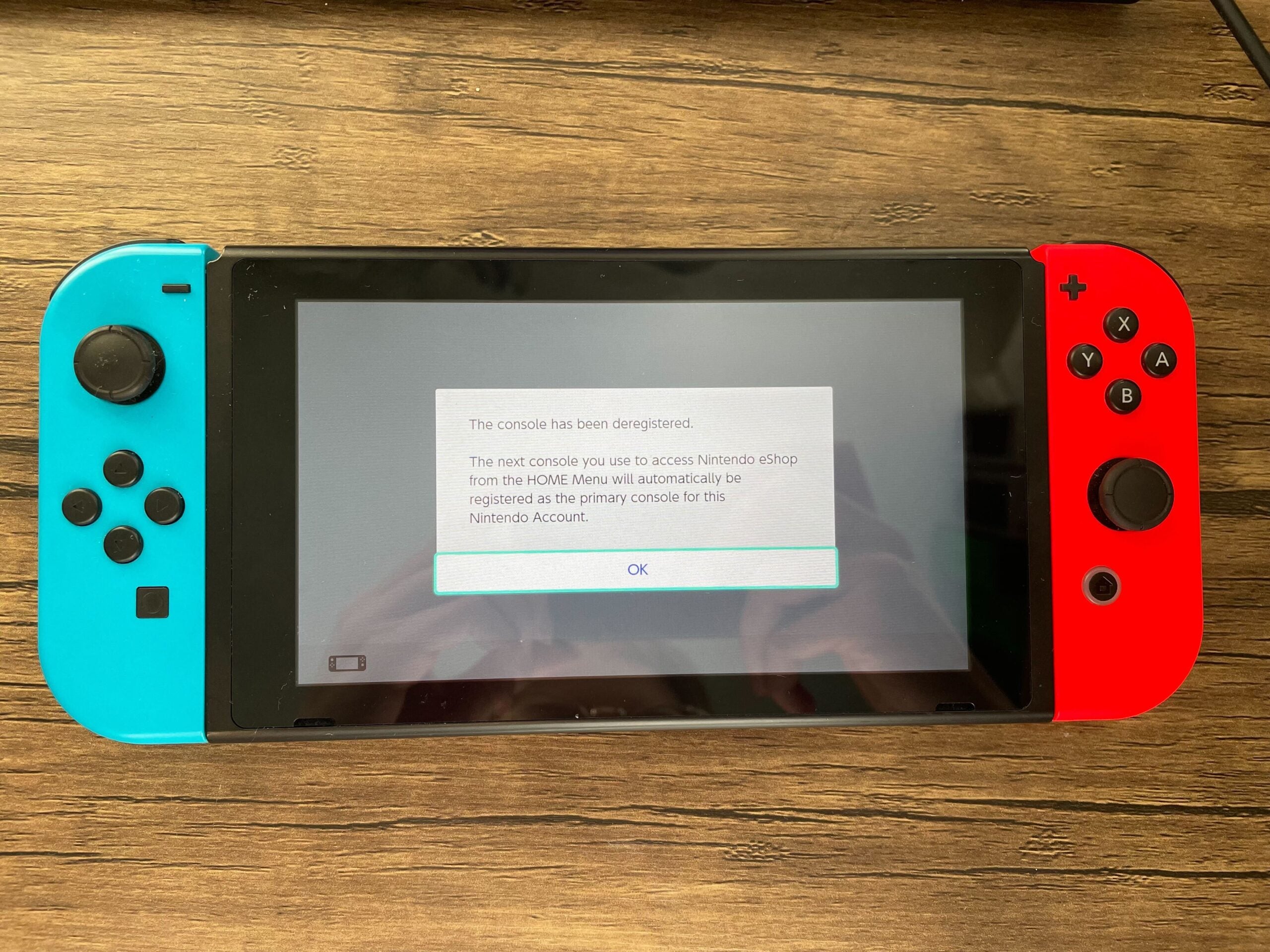
Click OK.
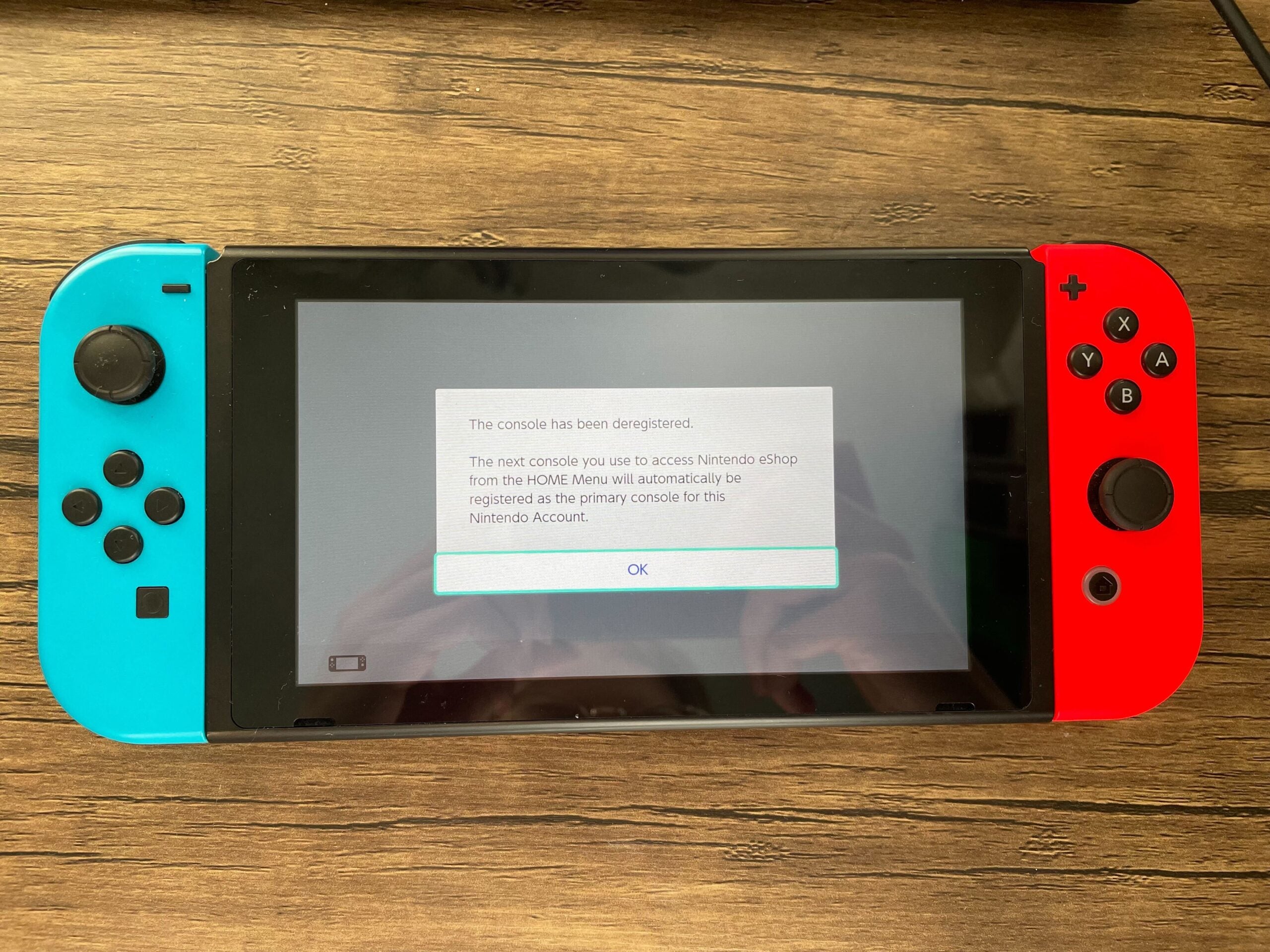
-
Step
9Turn on your Primary console
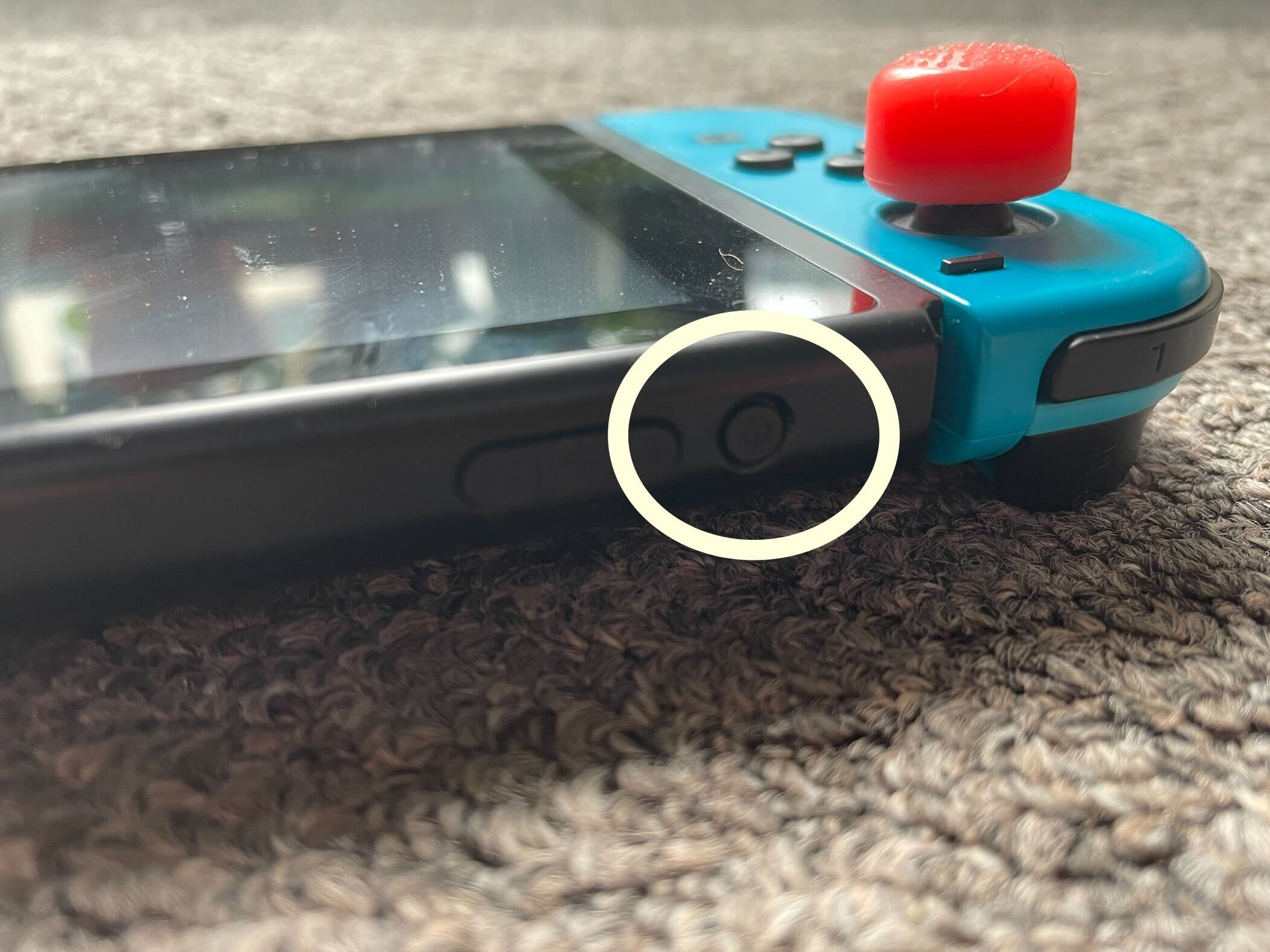
Now, turn on your Primary console.
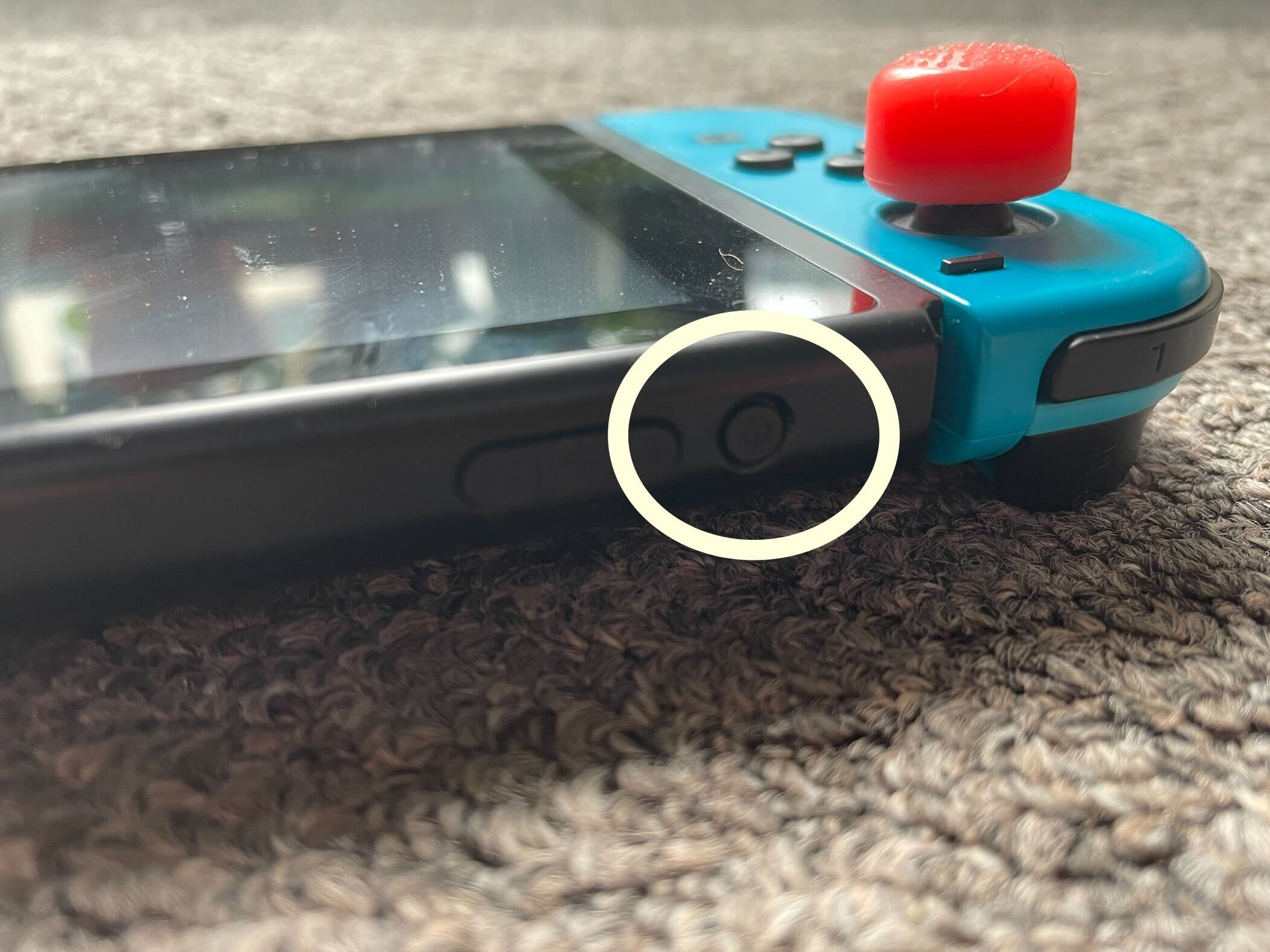
-
Step
10Go to the eShop
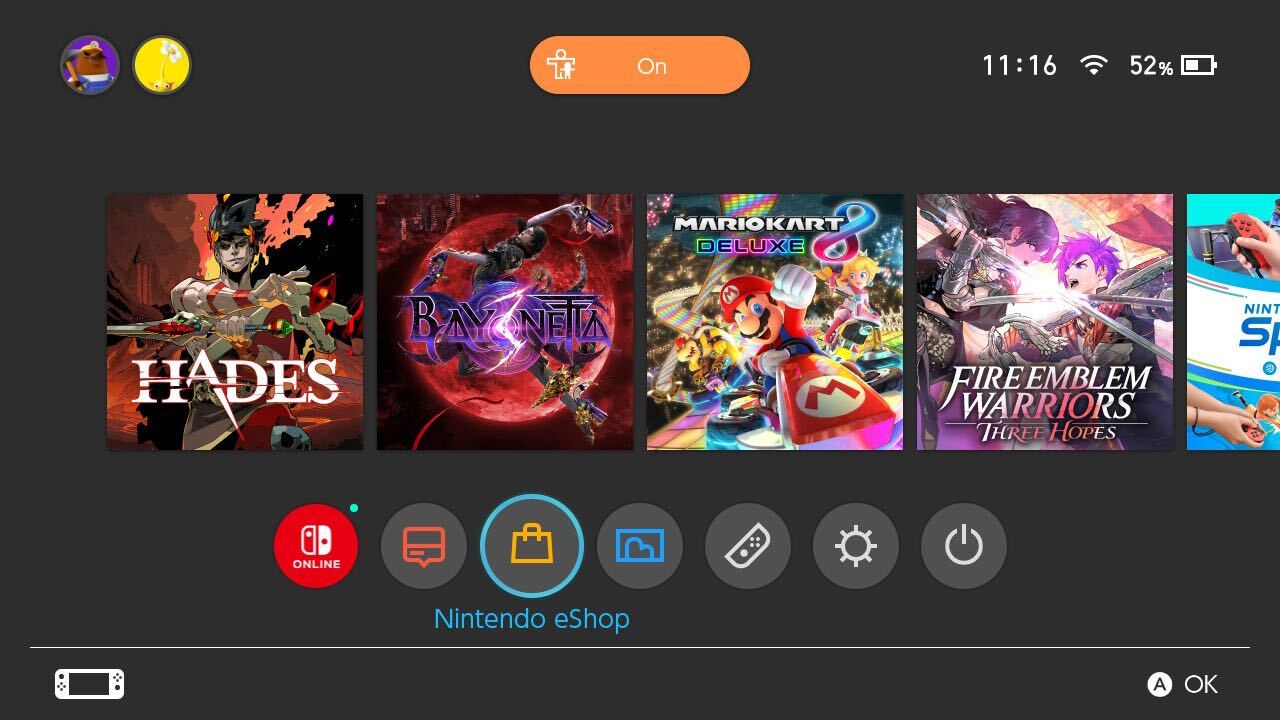
Go to the same eShop button from the main menu.
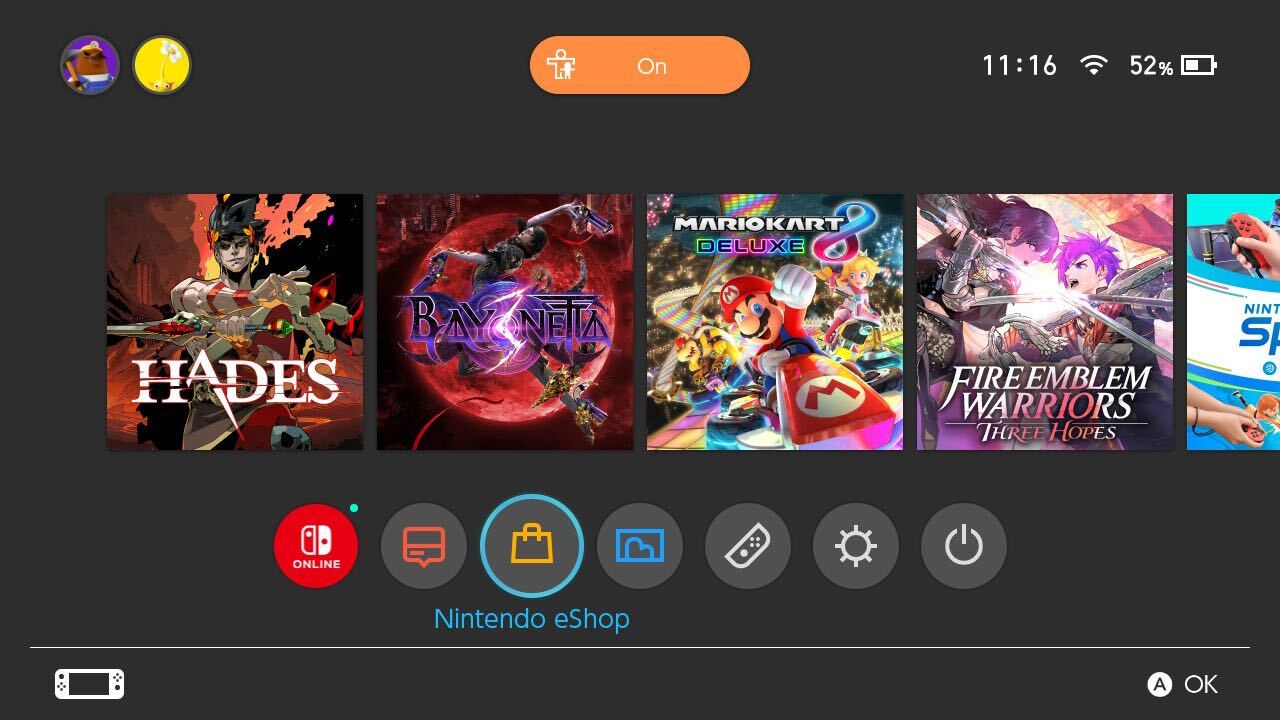
-
Step
11Choose the Profile you want to register
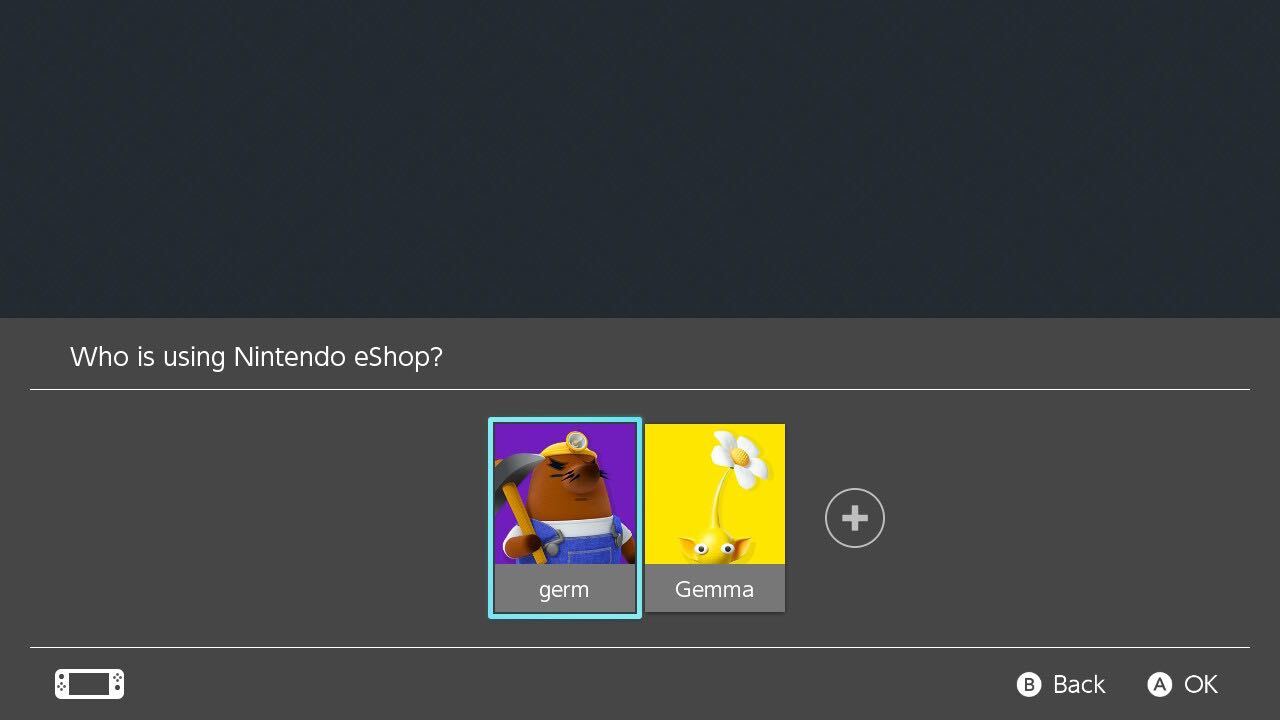
Click the Profile that you want to register as the main Nintendo Account on your Primary Switch. You will be automatically registered once you log in to the eShop using your account. If you want to check this, follow these instructions again. If your Settings show up with the ‘Deregister’ option, it means that you have now registered your main Nintendo Account with your Primary console.
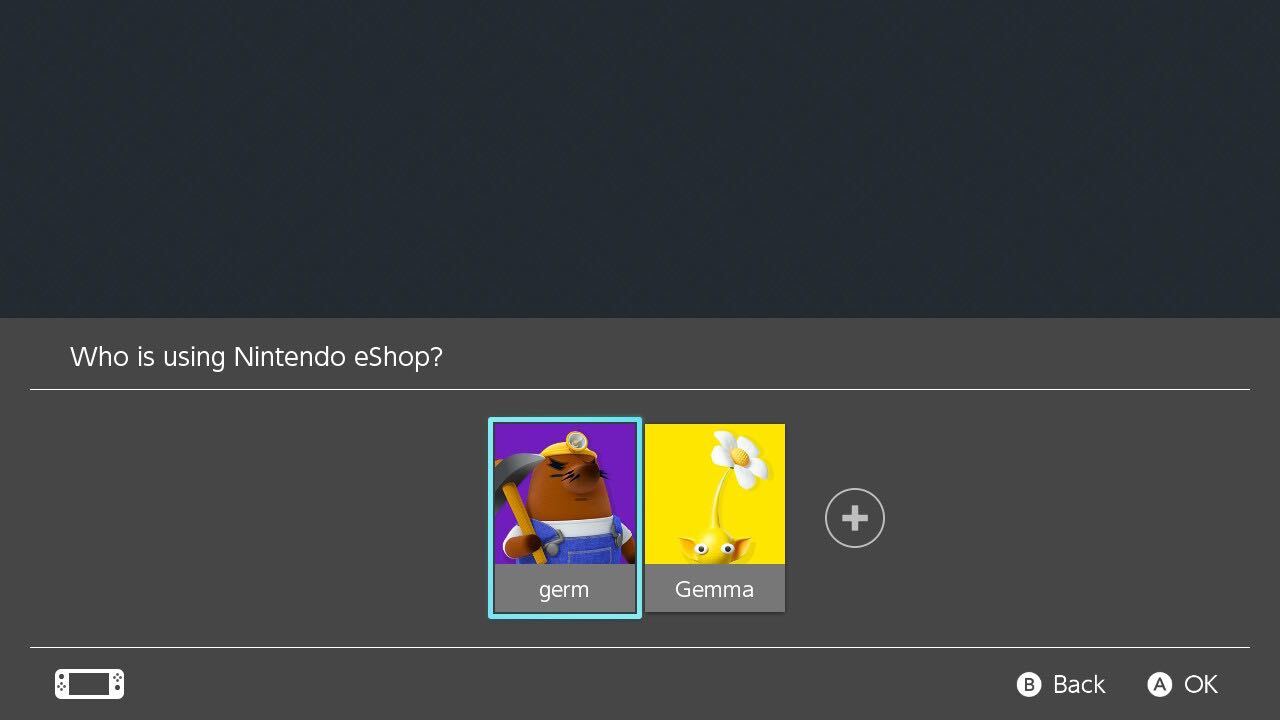
Troubleshooting
Yes, you can have your profile set up on more than one Switch. However, you can only have one Primary Switch that is associated with your account.











