Adding a checkbox, also known as a tickbox, is a useful way to organise your spreadsheets.
Whether you want to make managing a work project easier, or want to organise your own personal monthly budget, Google Sheets allows you to easily add or delete checkboxes to make your spreadsheets more user friendly.
Adding a checkbox is incredibly easy to do and can really tidy up your spreadsheet. Keep reading to learn how to add a checkbox in Google Sheets.
What you’ll need:
The short version:
- Open Google Sheets
- Open the document you would like to edit
- Select the cell or cells you’d like to add tick boxes to
- Select Insert on the top menu panel
- On the Insert menu, select Tick box
-
Step
1Open Google Sheets
There are a few ways to open Google Sheets. If you have downloaded the Google Sheets app then simply launch this. On the Google Chrome browser, you can either search for Google Sheets in the search panel or select the Google apps icon at the top-right of the New tab browser page, as shown here.
On all other browsers, you can visit https://sheets.google.com/ and sign in with your Google account there.
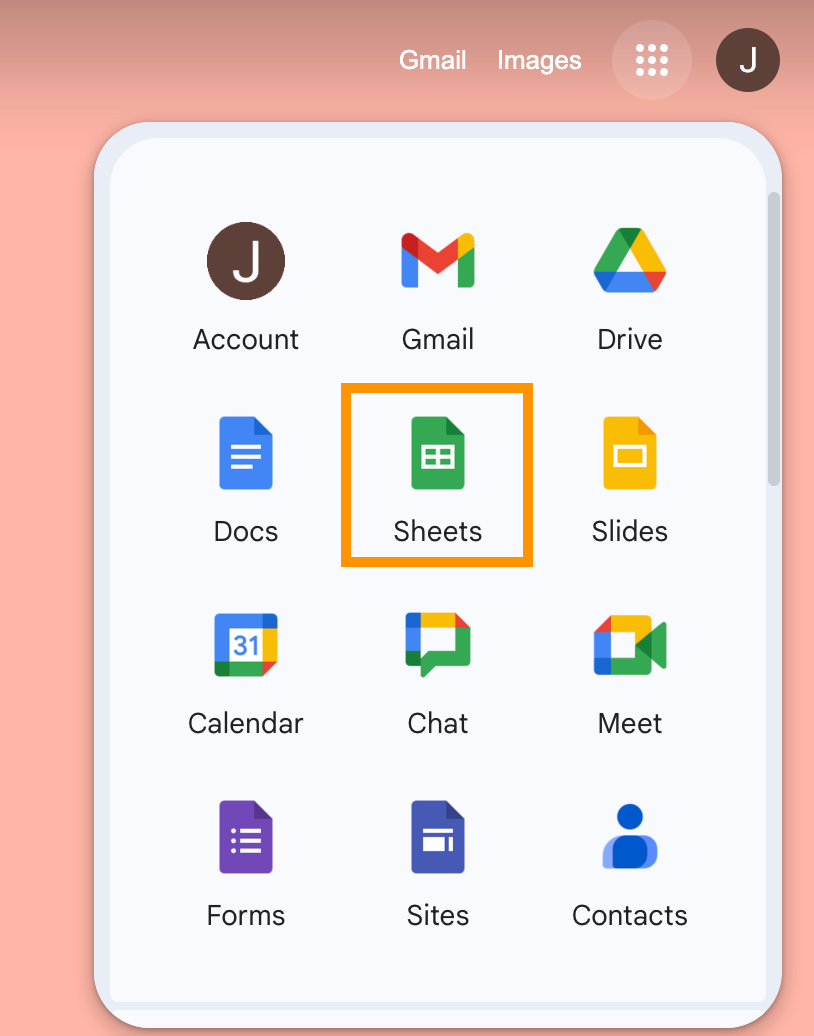
-
Step
2Open the document you would like to edit
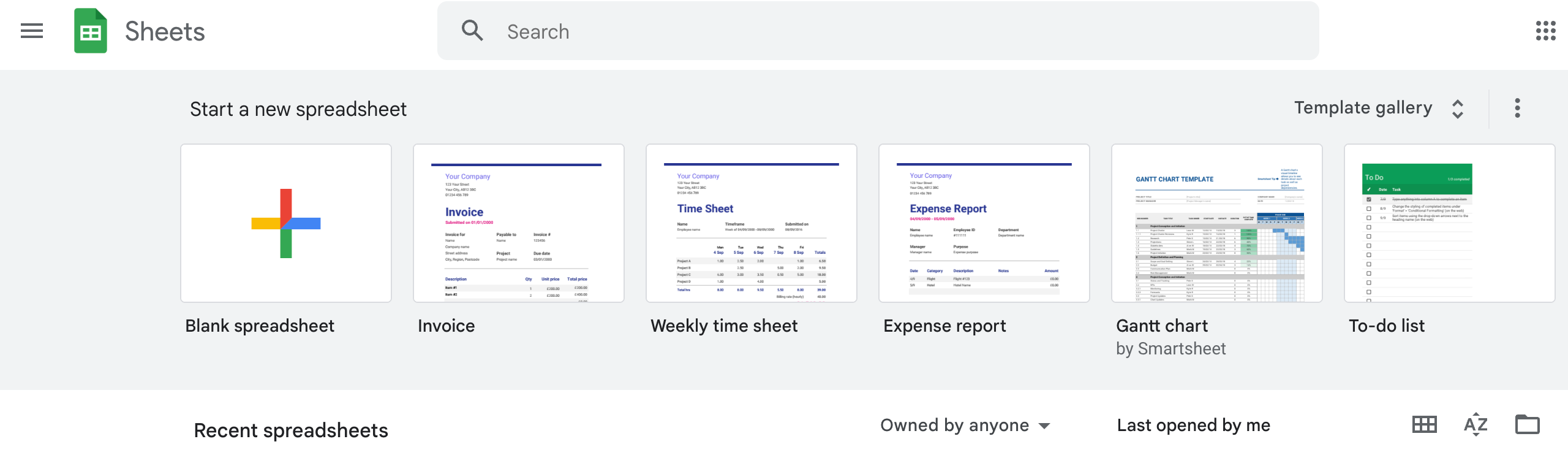
You can either create a new Blank spreadsheet or choose one of your previously edited spreadsheets that will be listed on this page.
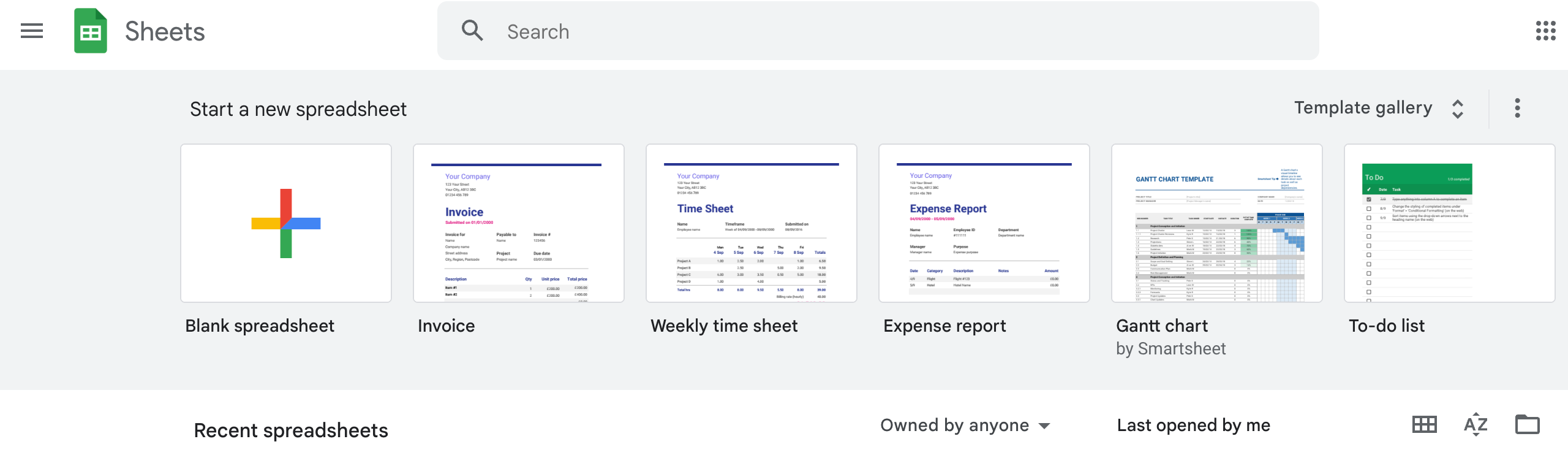
-
Step
3Select the cell or cells you’d like to add tick boxes to

You can either select an individual cell or you can highlight multiple cells. To highlight multiple cells, hold down the left click button, either on your mouse or trackpad, against all the desired cells.

-
Step
4
You’ll find this option listed just underneath the title of your Spreadsheet.

-
Step
5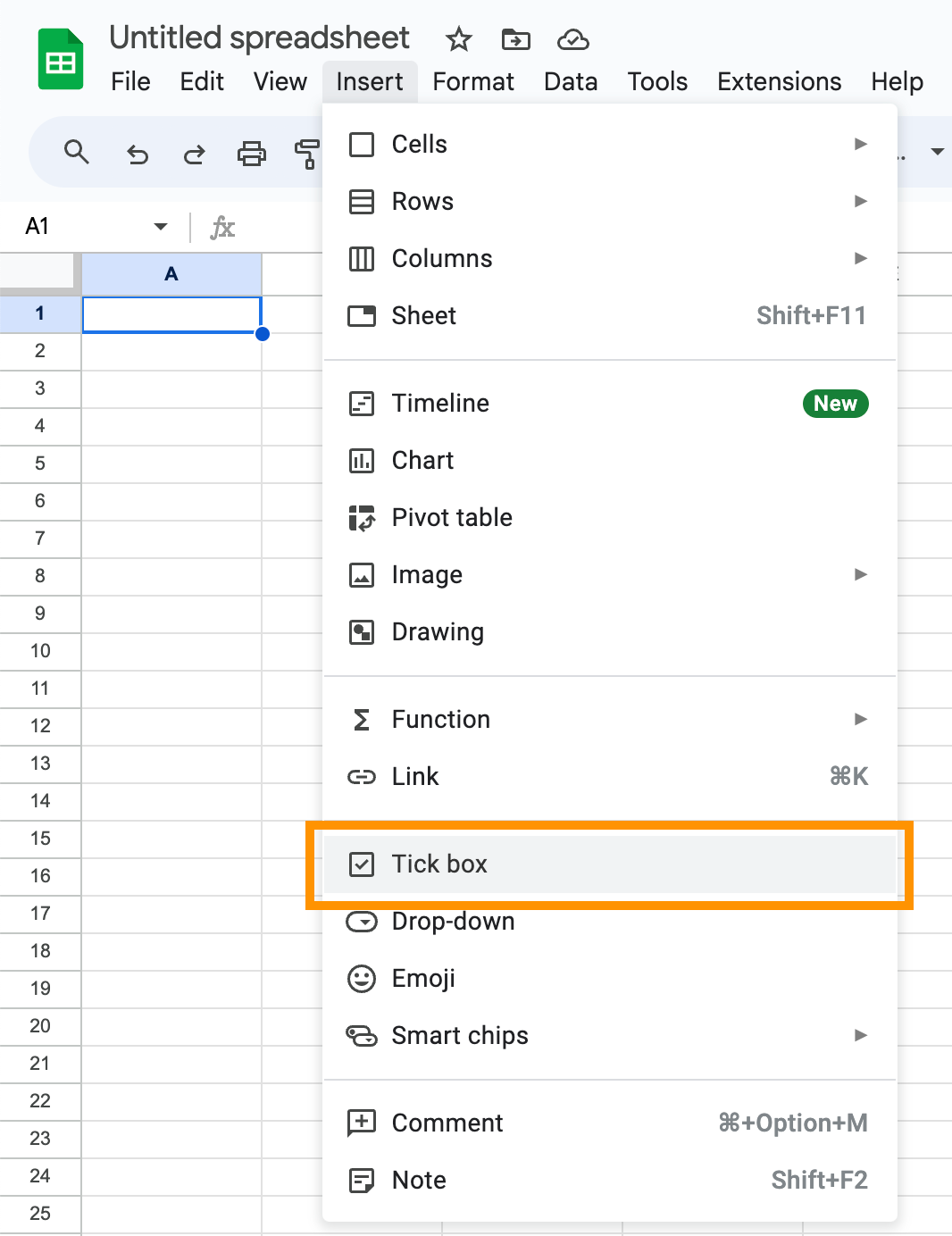
By selecting this, you will instantly insert a tick box into the cell. To delete it, simply tap the cell surrounding the box and press the delete or backspace key on your keyboard.
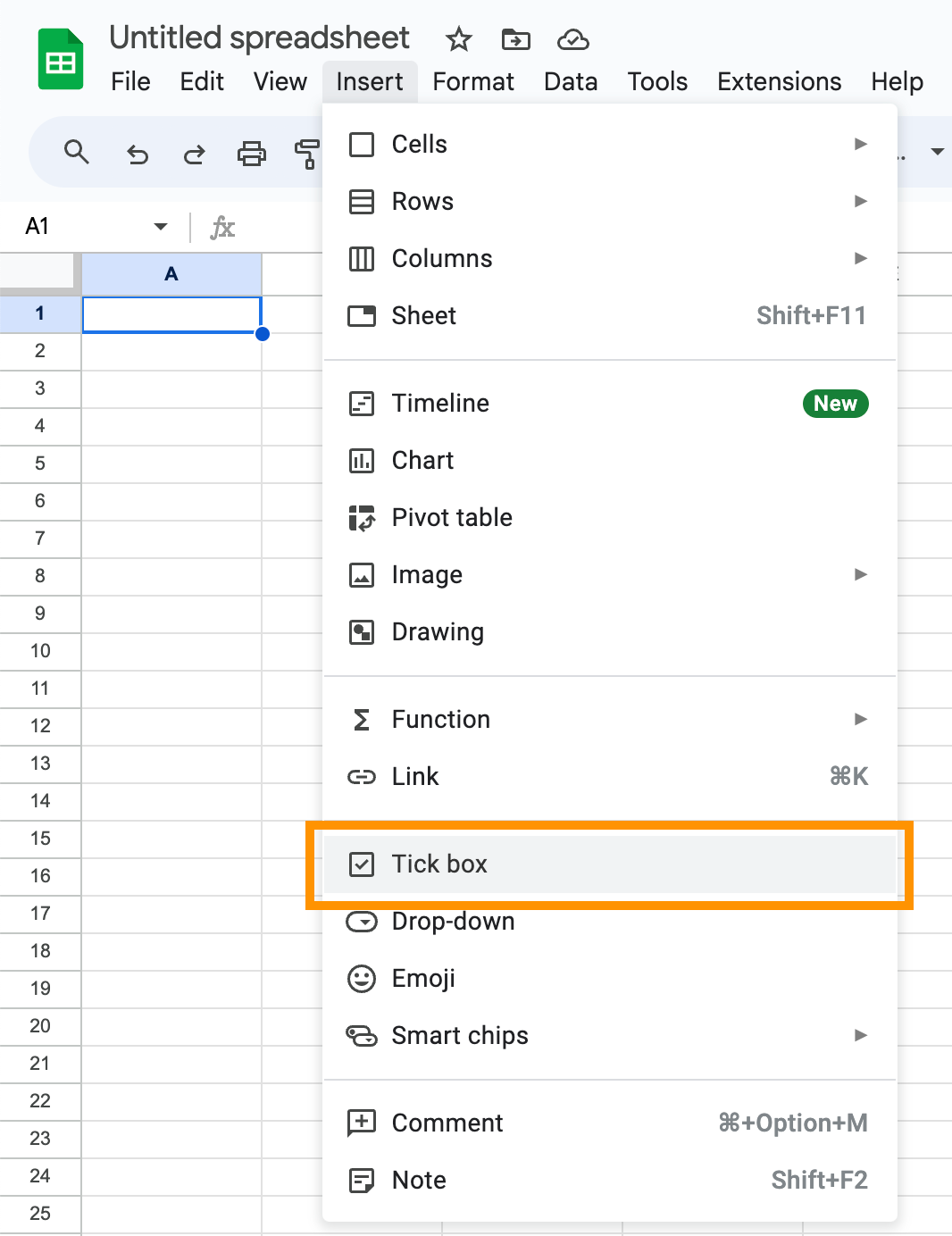
Troubleshooting
Once you’ve selected the cells you want to add tick boxes to, tap the three dots (More) button in the top-right >Tap Data validation > In the list under Criteria, tap Tick box.
You can’t currently add tick boxes on the iOS app so you’ll have to either use an Android app or a browser. Once you’ve added the tick box in, you will be able to interact with it on the iOS app.










