Andy Walker / Android Authority
Although we love to dream of the latest flagships and foldable phones, most of us are still pegged to our older phones. I know this better than most, as I’ve used the same phone daily for the past five years. You don’t always need the feature kit of the latest device, though. Sometimes, what you already have is still sufficient. All it needs is a refresh.
You can do plenty to make your old phone feel fresh, even if it no longer receives the latest and greatest software updates. Here are a few tips that anyone can follow.
A new launcher can do wonders
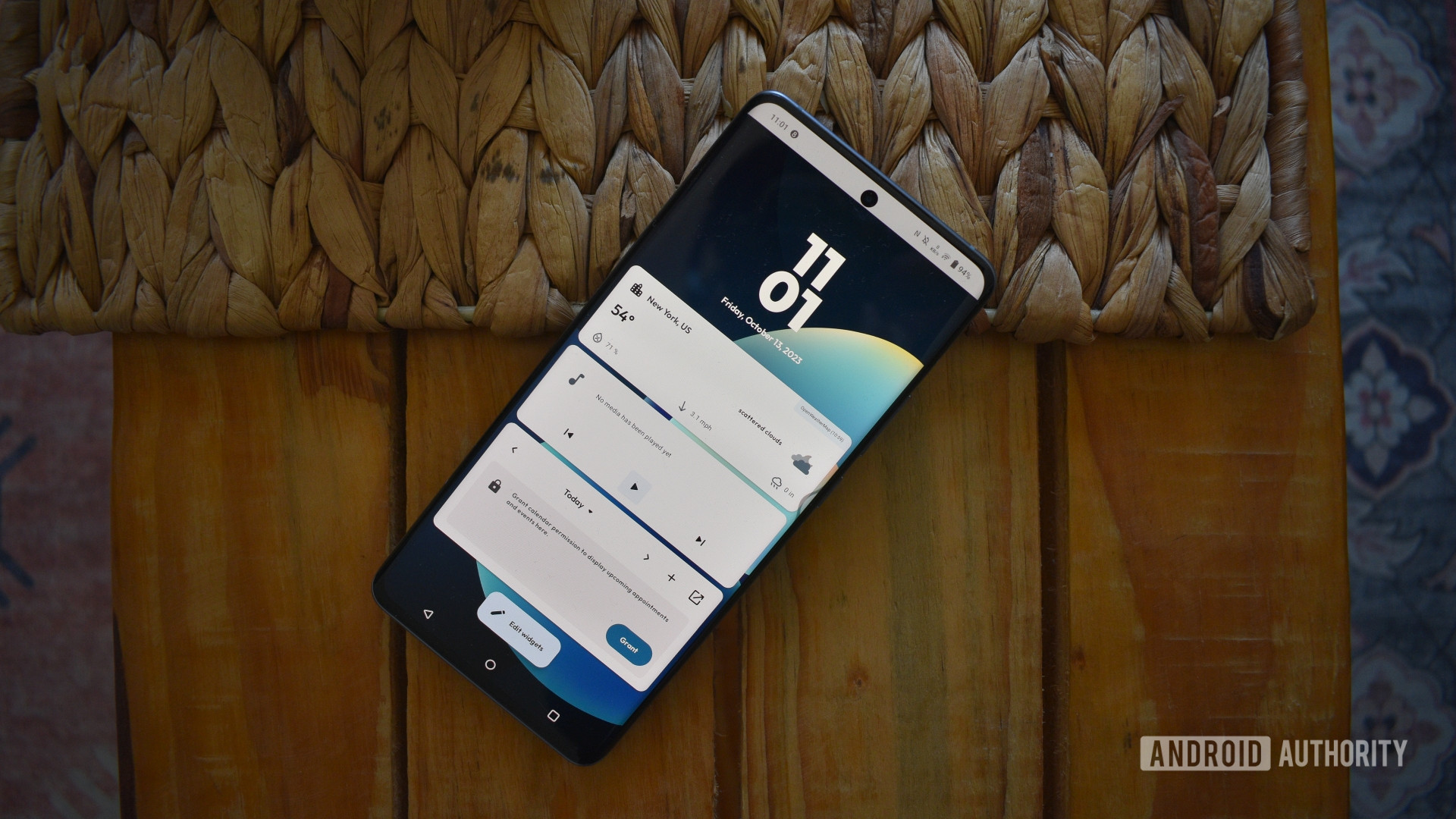
Andy Walker / Android Authority
Let’s start at the top. The app launcher is the face of your phone. It’s what you see daily when you switch on your phone’s display, so switching it out for a new one is an easy way to inject new functionality or aesthetics. I’ve never been a fan of default phone launchers, so I always opt for a third-party solution.
Many launchers follow the trends established by newer versions of Android. It’s an easy way to “upgrade” your experience on older phones running an older version of the OS. In many cases, third-party launchers offer even more functionality and customization options than their stock counterparts.
I’m currently running Kvaesitso on my main phone. It’s an excellent search-based launcher that trades folders for tags and multiple screens for an endless vertical scroll.
Every launcher is slightly different, so there’s no single solution for all. You may need to try several before you settle down. That said, you can find some of my suggestions below.
My favorite Android launchers include:
- Nova Launcher: Nova was my long-time launcher before I switched to Kvaesitso. It’s hugely customizable, supports multiple screens, has excellent folder support, and has useful add-ons like Sesame for powerful search functionality.
- Lawnchair: Modeled on the Pixel Launcher, Lawnchair is open source and packs all the features you’ll find on Google’s phones. There are two versions: an older build that works on dated devices and a new beta version dubbed Lawnchair 14.
- Niagara Launcher: A launcher that focuses on easy, one-handed use. Its design reduces clutter, allowing just a handful of essential apps to be pinned. More apps can be accessed through the alphabetical bar, while widgets are also supported at the top of the home screen.
Icon customization is key

Andy Walker / Android Authority
Default icons aren’t as bland as they used to be, but installing a third-party custom icon pack can do wonders for your device’s look and feel. Granted, not every launcher supports icon installation, so this is another good reason to install a third-party launcher.
I’m currently running the Simplicon pack by JustNewDesigns. It’s premium but offers over 7,000 icons — more than enough for most users. It’s a great idea to snag multiple icon packs and switch between them whenever you like. I bounce between this and the Viral Icon Pack, another great pack from DrumDestroyer.
Installing a third-party icon pack lets you hand-pick specific icons for your apps to improve their discoverability. For instance, I’ve changed X back to the Twitter icon, and it’s now much easier to find the app when I need it.
Refresh your widget layout
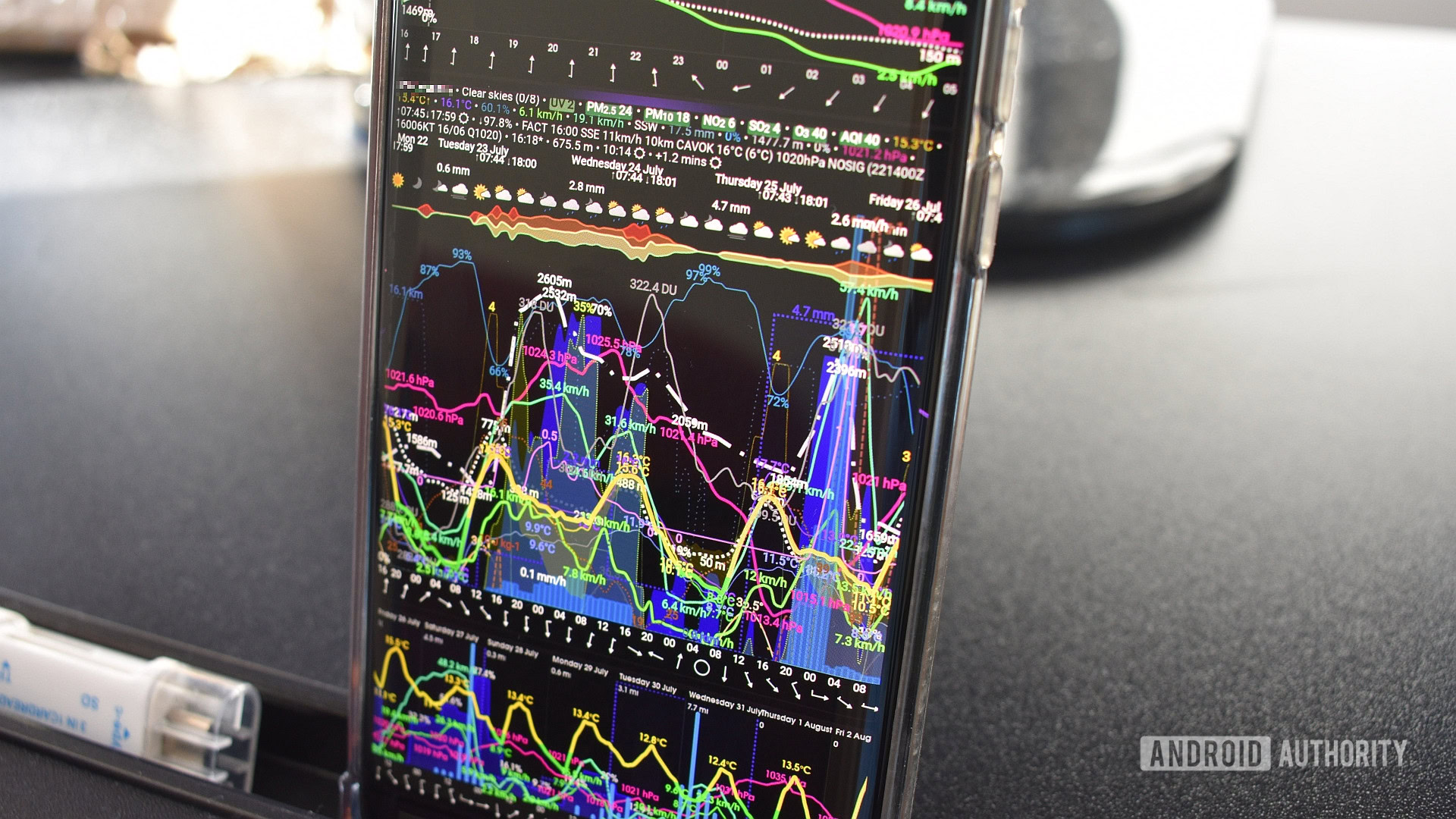
Andy Walker / Android Authority
Widgets allow for quick access to information. They’re a long-standing Android feature that iPhone users have only just heard of, but to be serious, they’re a great way to add freshness and functionality to your device. Adding a few to your home screens, swapping out the current lineup for a new one, or just rearranging them will give your phone a new feel.
My favorite widgets include:
- Meteogram Weather Widget: An excellent weather app that displays weather conditions on a graph with multiple sources and is highly customizable.
- Event Flow Widget: I like the simplicity of Event Flow for my calendar and daily agenda. These are pinned above my Meteograms widget.
- Hurry: Is there a date you’re counting down to? Let this widget handle that for you. To keep myself motivated, I regularly set a Hurry widget for an event I’m excited to attend.
Many other Android widgets are available if these don’t quite interest you.
Grab a brand new wallpaper

Edgar Cervantes / Android Authority
The easiest way to refresh your phone’s look is through a new wallpaper. A fresh background will naturally give you aging device that fresh lick of paint.
Do you have too many wallpapers to choose from? I use Wallpaper Changer to change my background every few hours from a well-stocked folder on my device.
Find better replacements for your apps
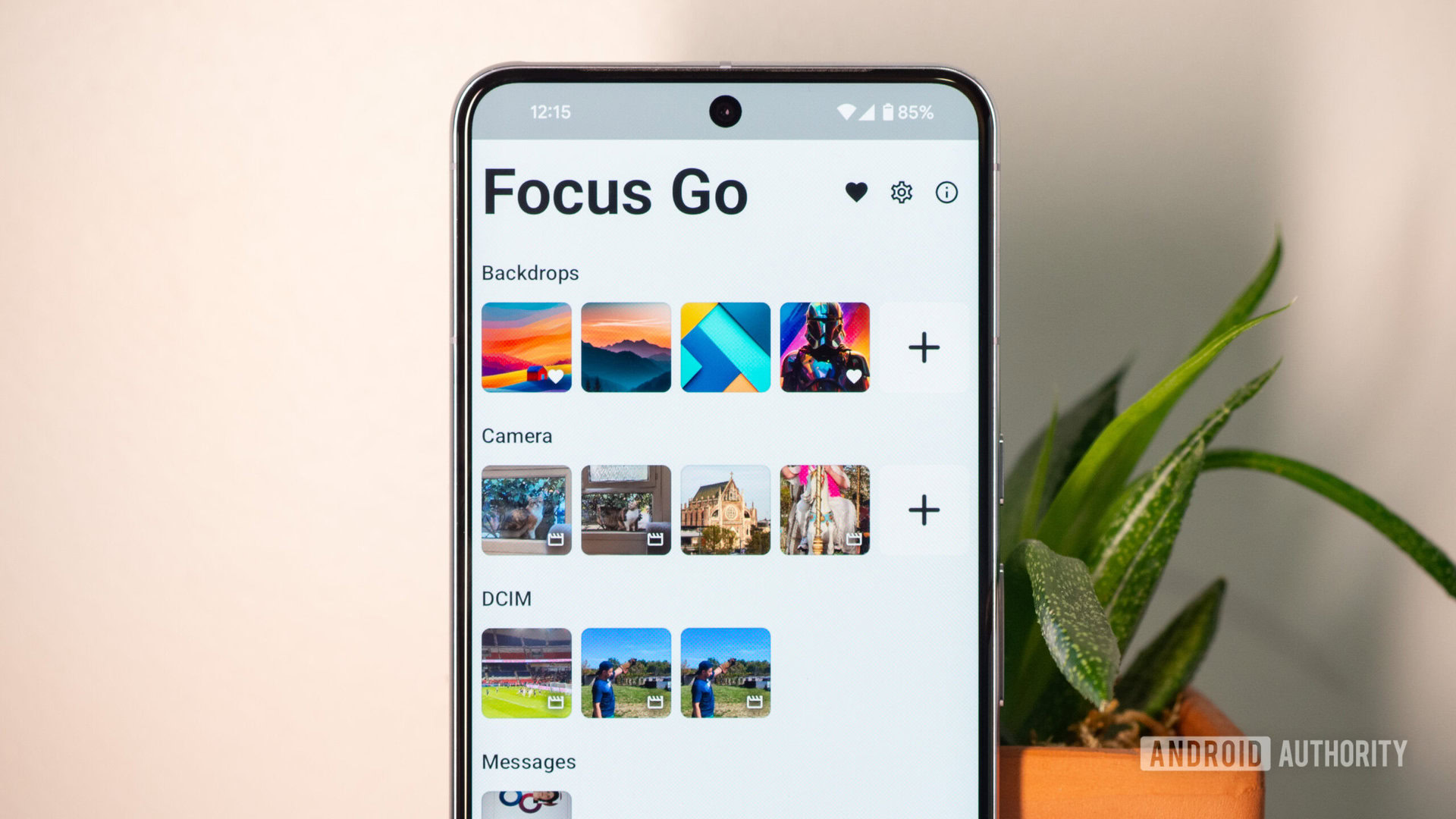
Rita El Khoury / Android Authority
I’m regularly searching for new apps for our best new Android apps feature, so I’m constantly adding to my collection. I barely use default apps because I’ve found more capable replacements with palatable aesthetics and richer features.
Again, third-party apps generally receive more love than an old phone’s default apps, especially a device that no longer receives any software support.
Some apps I’ve ditched include Google Chrome, my default gallery app, and Google Assistant. Instead, I’m using Mozilla Firefox thanks to its extensive add-on support, Focus Go for its expandable gallery layout and quick load times, and Gemini as Google’s de facto new virtual assistant.
Third-party apps don’t have to replace existing entities; they can add value beyond that. For example, Tasker has become a must-install for me. It allows you to automate various tasks on your phone, but my favorite use case is shaking my device to activate the torch. It’s saved me so many times.
Hermit is another personal favorite. It allows the easy creation of browser-based apps. I initially used it to access ChatGPT when its Android app wasn’t yet available, but it now provides quick access to my router dashboard, Google News, and a local news forum.
There’s a wealth of apps beyond the tall walls of the Google Play Store. I regularly visit platforms like GitHub and F-Droid to surveil apps that go unnoticed.
A mid-life debloat is healthy
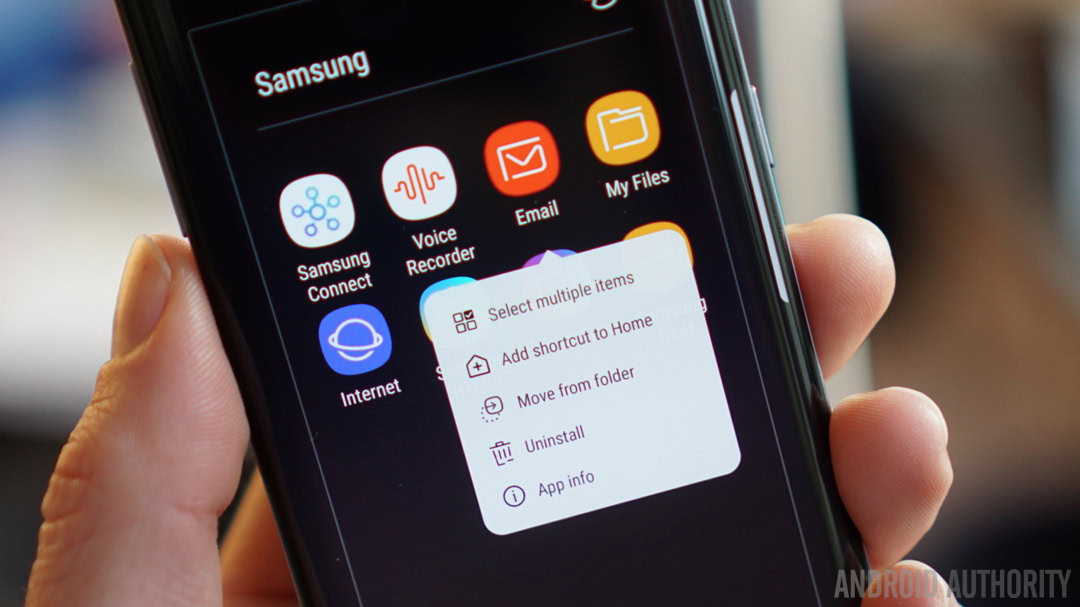
Your older phone doesn’t have much free storage space to begin with, so be mindful of the mass of WhatsApp images, app cache, download files, and other digital grit on your device. It’s a great idea to audit the content you have stored on your device regularly, remove any old apps and files, and back up precious media.
Beyond this, it wouldn’t hurt to uninstall apps you no longer use or that don’t add value to your smartphone experience. I recently stumbled across the incredible duo of Canta and Shizuku, which allows users to uninstall apps they wouldn’t normally have access to. Alternatively, you can use Hail to pause or disable apps you don’t want to erase.
These simple but effective tips don’t just work for older phones. It’s good practice to make your modern smartphone yours from the day you get it. But, if you’re like me and can’t quite get rid of technology, this is how you can keep your older phone feeling as exciting as the day you got it.











