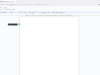Even in an era of Apple Watches, Pixel Watches, and Garmin devices, Fitbits remain synonymous with fitness tracking for many people. There isn’t much tracking going on, however, when a Fitbit suddenly stops syncing with your phone. Here’s why your Fitbit sync may have stopped — and more importantly, what you can do about it.
Why won’t my Fitbit sync?
Kaitlyn Cimino / Android Authority
The short version is that something is probably disrupting the connection between your Fitbit and your phone. It could be a problem with Bluetooth, but it could also be a software issue, such as the Fitbit app failing to fetch data automatically. It might also be that you have multiple devices trying to sync with your tracker. Cloud sync, meanwhile, will fail if your phone can’t reach the internet.
If you want to know about the full set of possibilities, read on.
How to fix a Fitbit that won’t sync

Kaitlyn Cimino / Android Authority
Because there are a few potential causes, there’s no one-size-fits-all solution. If you run through the troubleshooting steps below, however, you’ll almost certainly run across an option that works for your situation. If nothing works, it’s probably time to contact Google support about repairs or a replacement, hopefully under warranty.
- Make sure Bluetooth is enabled on your phone. All Fitbit wearables use Bluetooth Low Energy (BLE) to sync data, so your phone needs Bluetooth active too. On both Android devices and iPhones, you can check this by going to Settings > Bluetooth. It might be worth toggling Bluetooth off and on again if the feature is already enabled. It could also be that your phone has Airplane Mode on, in which case you should flip it off to re-enable not just Bluetooth but Wi-Fi and cellular (we’ll touch on those again later).
- Try forcing a manual sync. On your phone, open the Fitbit app and select the Today view. Pull down on your screen to force a refresh.
- Force-quit the Fitbit app and relaunch it. It could be that a temporary cache or process glitch is preventing sync, in which case relaunching the app might solve it.
- Make sure your phone has Wi-Fi and/or cellular on. While you’d think it wouldn’t be essential, Google’s requirements for Fitbit sync specify that your phone needs to be connected to Wi-Fi or cellular (whether 4G or 5G). That’s presumably because the Fitbit app automatically uploads data to sync with your Fitbit account. Disable Airplane Mode if it’s on, and doublecheck that Wi-Fi or cellular is active in Quick Settings (Android) or Control Center (iPhone).
- Scan for app updates. While it’s unlikely, there might be a more deeply-rooted bug in the Fitbit app that’s preventing sync. Android users can check for updates using the Google Play Store, while iPhone users can do the same using the Apple App Store. We recommend turning on automatic app updates unless you have metered home internet access, since you should be able to limit those updates to Wi-Fi.
- If you sync your Fitbit with more than one device, move the secondary device further away or shut off its Bluetooth. It’s generally bad to pair a fitness tracker with multiple devices, precisely because it can get confused about which device it’s supposed to be sending data to. If you don’t want to unpair anything however, try moving one of your devices further away from your Fitbit or temporarily disabling its Bluetooth functions. The latter option is more reliable, especially given that products with Bluetooth 5.x have a range measuring hundreds of feet.
- Check app permissions in your phone’s Settings app. To guarantee sync will work, the Fitbit app needs access to background data/sync/refresh (labels vary) as well as location services. Android users can normally go to Settings > Apps > Fitbit > Permissions or some variation of this. On iPhones, you’ll want to go to Settings > Fitbit as well as possibly Settings > Apps > Background App Refresh and Settings > Privacy and Security > Location Services. With either platform, you should be able to search for “background” or “location” in Settings to find relevant controls. Note that users of Android 12 or later should also have nearby device permissions on.
- Update Android or iOS. There’s a non-zero possibility that a bug with your phone’s operating system is blocking sync. Android users can check for updates by going to Settings > System > System update, or some version of that, while iPhone owners should go to Settings > General > Software Update. If an update is available, make sure you backup any critical files and connect to Wi-Fi before installing.
- Restart your phone. It could be that there’s a temporary glitch at the OS level that doesn’t require an update, or that other apps are creating a conflict. Rebooting your phone will address (or rule out) both of those issues in one shot, providing a clean slate.
- Update your Fitbit. Fitbits sometimes run into bugs on their own end, so it could be that a firmware update is necessary. In your phone’s Fitbit app, go to Today > Devices > [your device] and tap Update if new firmware is available. You may want to search the web for anecdotes about new releases, however, because Google has accidentally bricked Fitbits in the past, most recently with the 194.61 update for the Charge 5.
- Restart your Fitbit. Instructions for this are going to vary based on your model, but like restarting your phone, it could fix temporary errors.
- Unpair and re-pair your Fitbit. On iPhones, at least, you may have luck forcing the Fitbit app to re-link with your tracker. Go to Settings > Bluetooth, tap the i (info) button next to your Fitbit’s name, then choose Forget This Device. Your Fitbit should ask you to allow iPhone notifications again, in which case tap Allow. Next, open the Fitbit iPhone app, and follow prompts to reconnect with your Fitbit.
- Perform a factory reset. This should be treated as a last resort. If nothing else has helped however, a factory reset will bring your Fitbit back to square one. Check out our reset guide for model-specific information.
FAQs
There could be Bluetooth range or interference issues, either of which you may be able to mitigate by bringing your Fitbit closer to your phone, preferably within a few feet. It might also be that your phone or Fitbit is slow, in which case it could stand a restart or update.
You probably have the wrong time zone set in the Fitbit app. Open the Fitbit app and navigate to Today > Profile (your picture) > Fitbit settings > App Settings. Disable any automatic options, then pick your time zone manually. Alternately, you may have been using manual settings but need to go back to automatic.
Not directly, mostly because Google wants to steer you towards the Fitbit app or Google Fit. There are third-party apps that can get around this, such as Power Sync for Fitbit, but expect to pay for a subscription or one-time fee.
Yes, but as mentioned earlier, that’s probably a bad idea. If two or more paired devices are in the same vicinity, your Fitbit may not sync properly until one of the devices leaves or has its Bluetooth switched off. When in doubt, prefer sync with your phone.