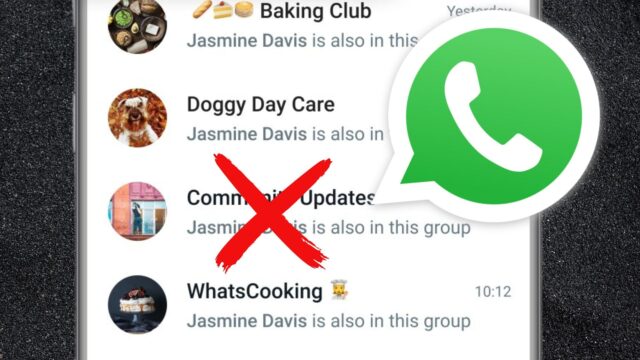If you’ve ever scrolled through your WhatsApp feed and felt overwhelmed by the number of old group chats gathering dust on your phone, it might be time for a spring clean. Here’s how to delete a group on WhatsApp.
Group chats are a great way to plan parties, chat with friends on the daily and keep family members updated on your life, but they can often fall silent. Whether you’ve finished planning that big event, no longer speak to some old friends or have moved your ongoing chats to a more secure app (such as Signal), it might be worth taking the time to delete your old group chats.
Annoyingly, deleting a WhatsApp group chat isn’t quite as straightforward as simply pressing the delete button. You’ll need admin privileges to delete a group and the first step is to remove every participant from the chat one by one. Keep reading to learn the proper order you need to follow to delete a group on WhatsApp.
What you’ll need
- An iOS or Android smartphone
- The WhatsApp app
- Admin status in the group
The Short Version
- Open WhatsApp
- Slide left over a group and tap Group Info
- Scroll down to Participants
- Select a participant and tap Remove From Group
- Tap Remove and repeat with all members
- Tap Exit Group
- Tap Exit Group again to confirm
- Hit Delete Group
- Tap Delete Group a final time to confirm
How to delete a group on WhatsApp
-
Step
1Open WhatsApp
The following steps should work on any iOS or Android smartphone, though we used an iPhone for our screenshots.
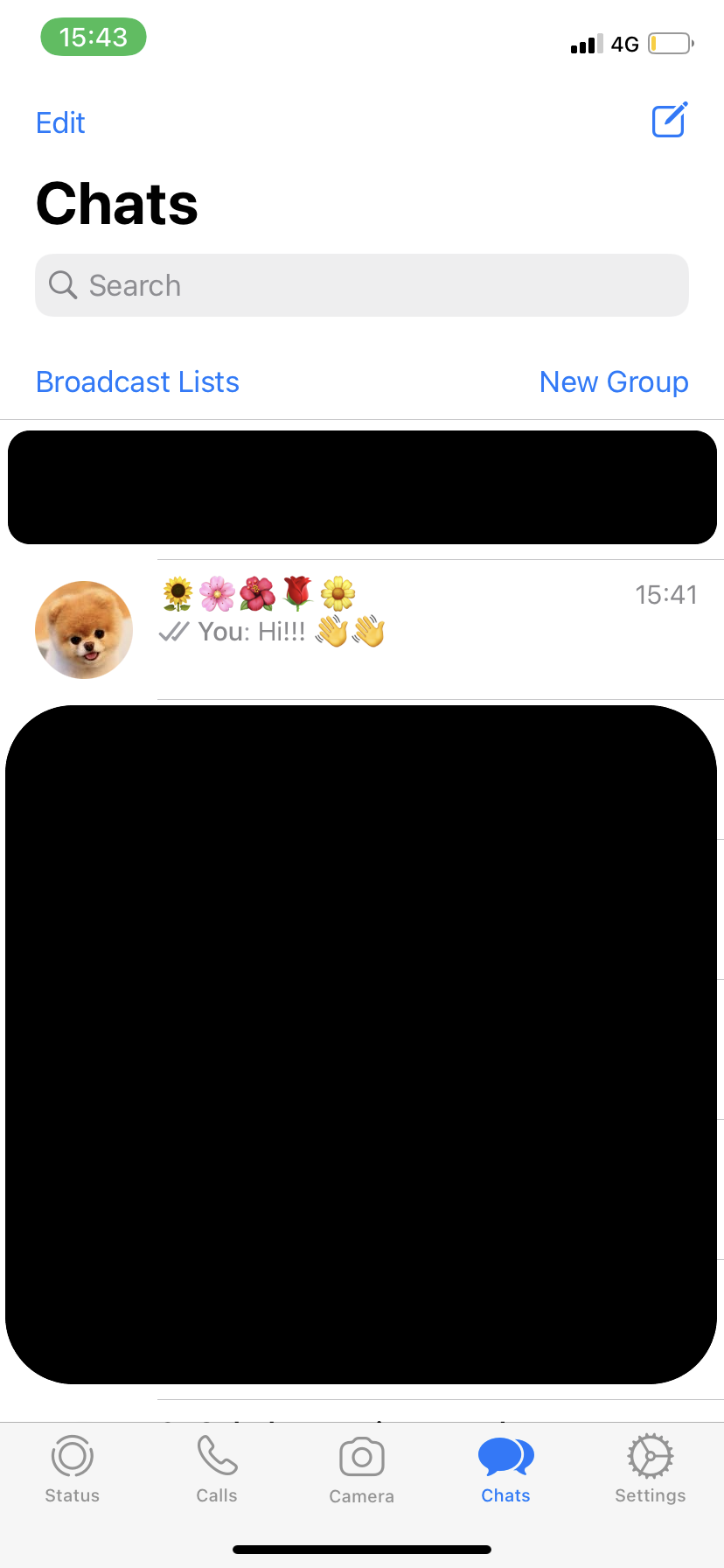
-
Step
2Slide left over a group and tap Group Info
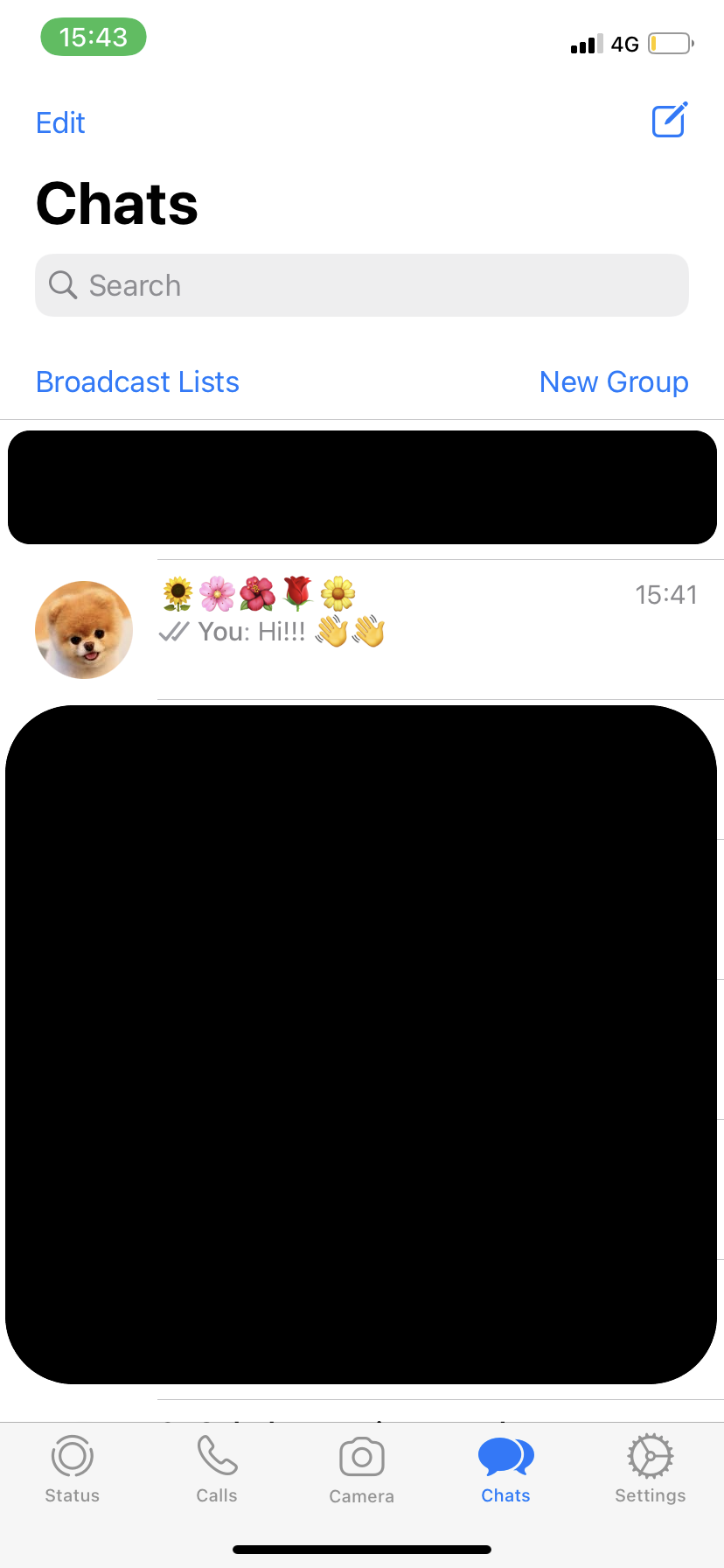
This will take you to the group settings. Alternatively, you can tap on a group and tap again on the group name to be taken to this page.
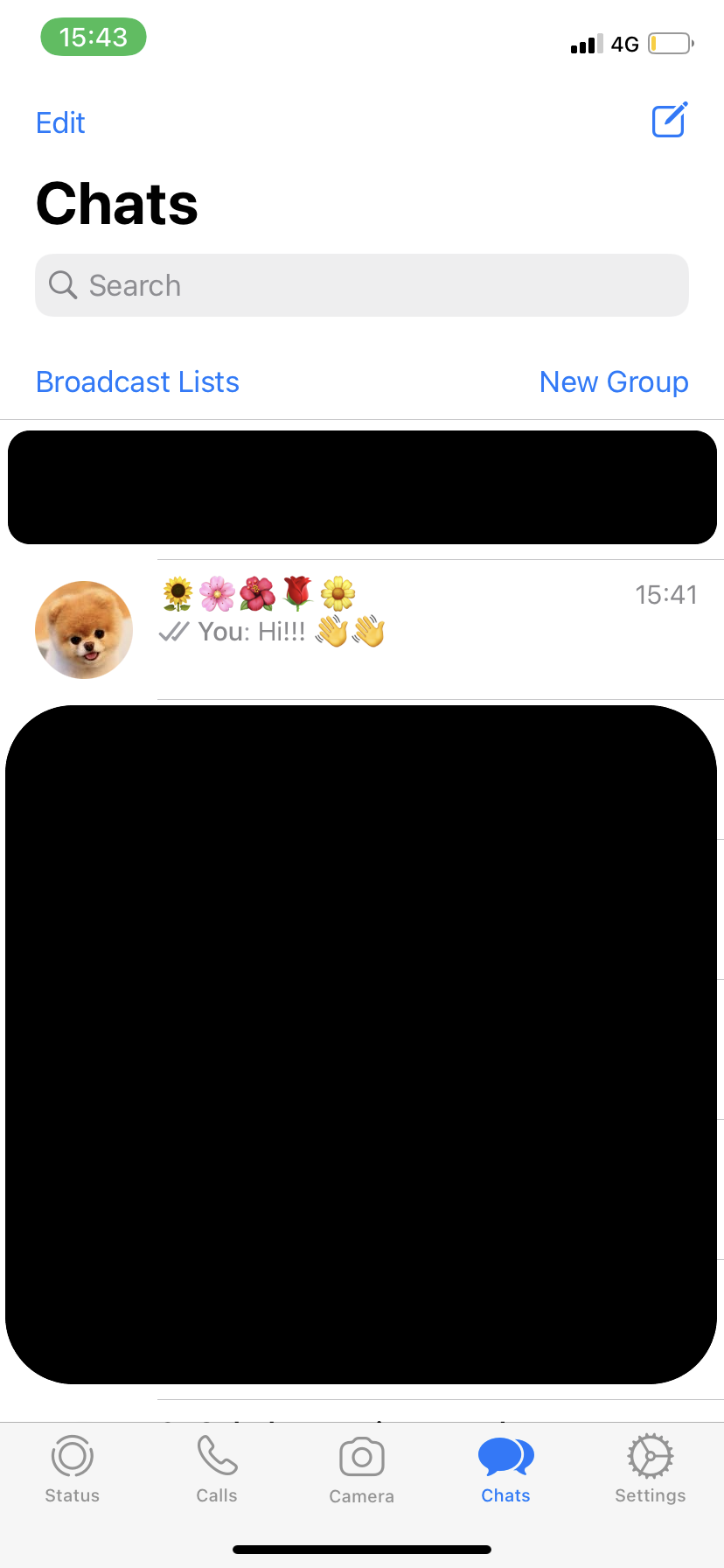
-
Step
3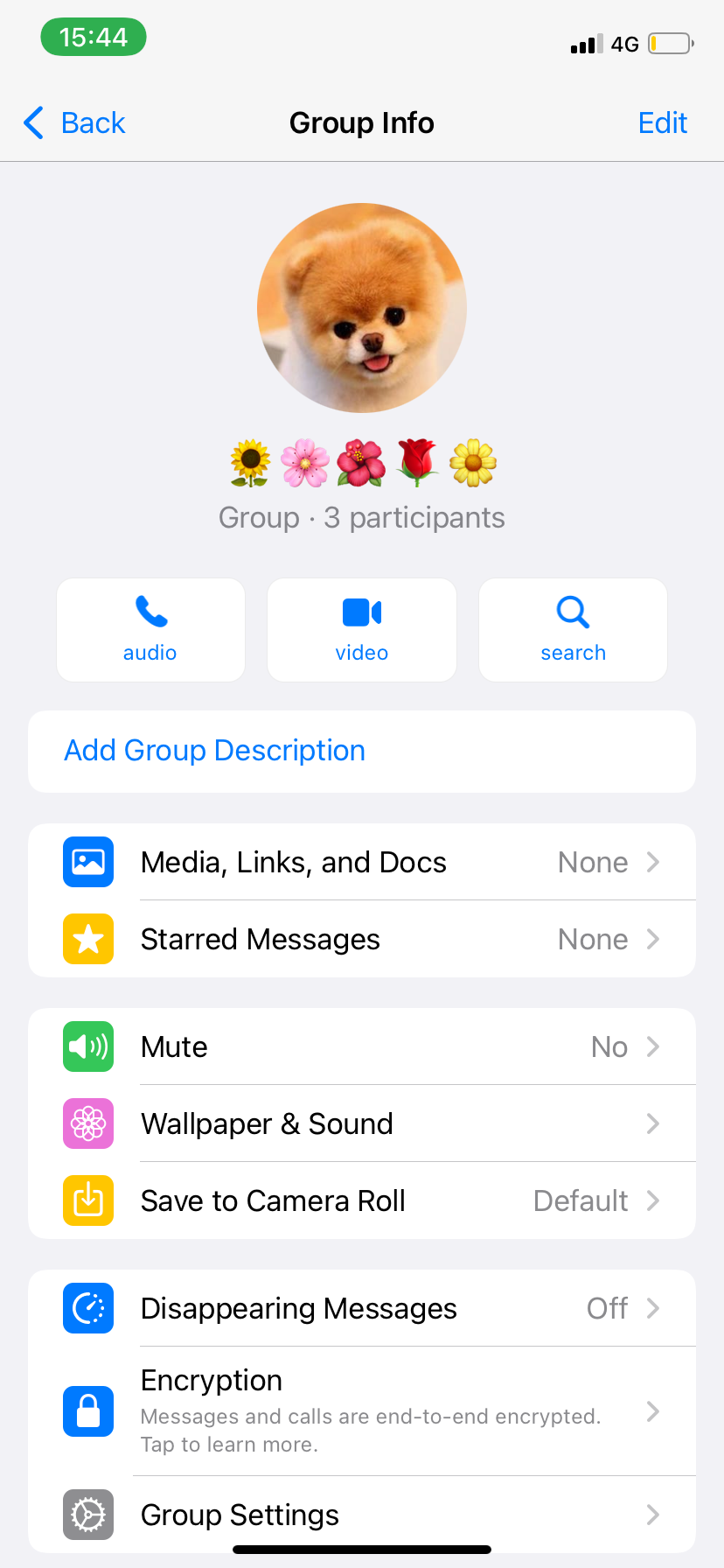
This should be near the bottom of the page.
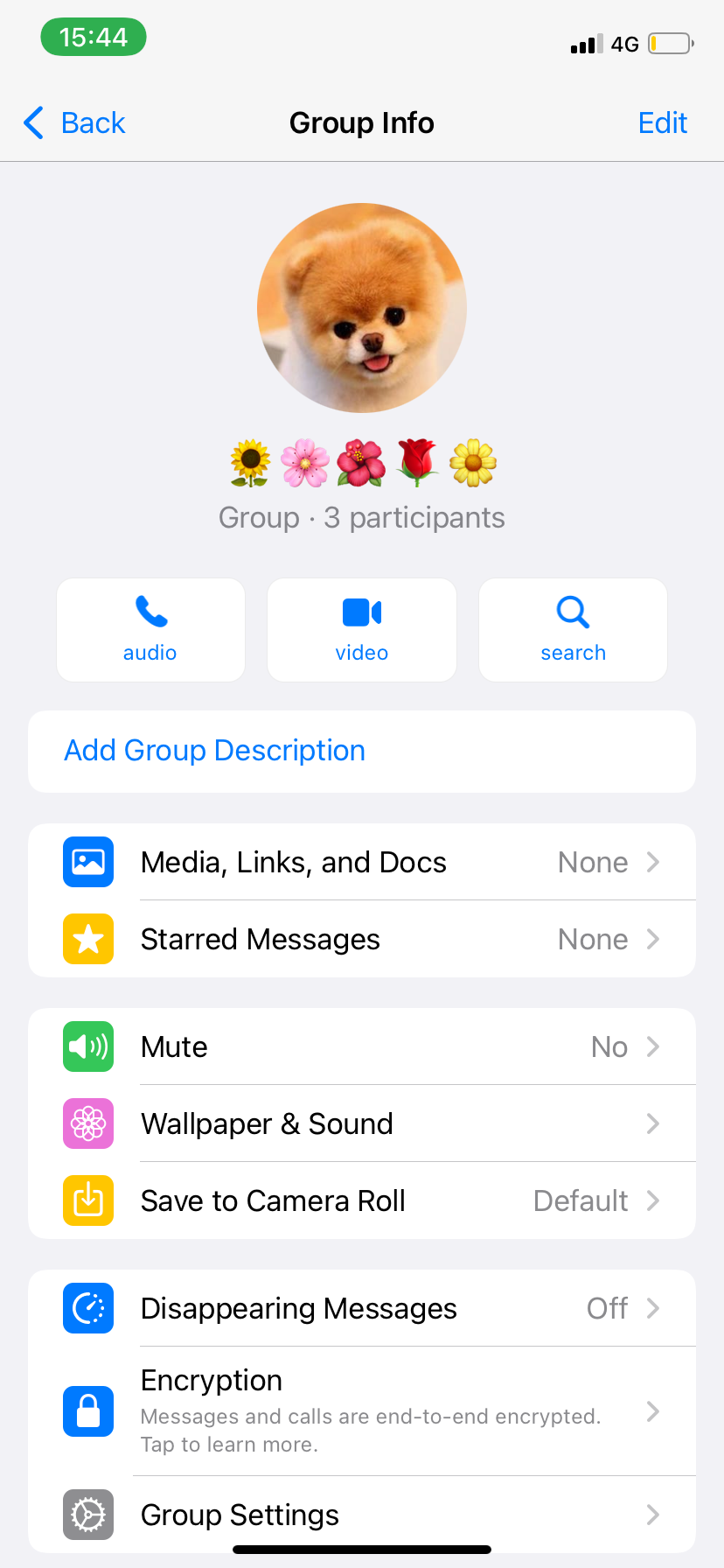
-
Step
4Select a participant and tap Remove From Group
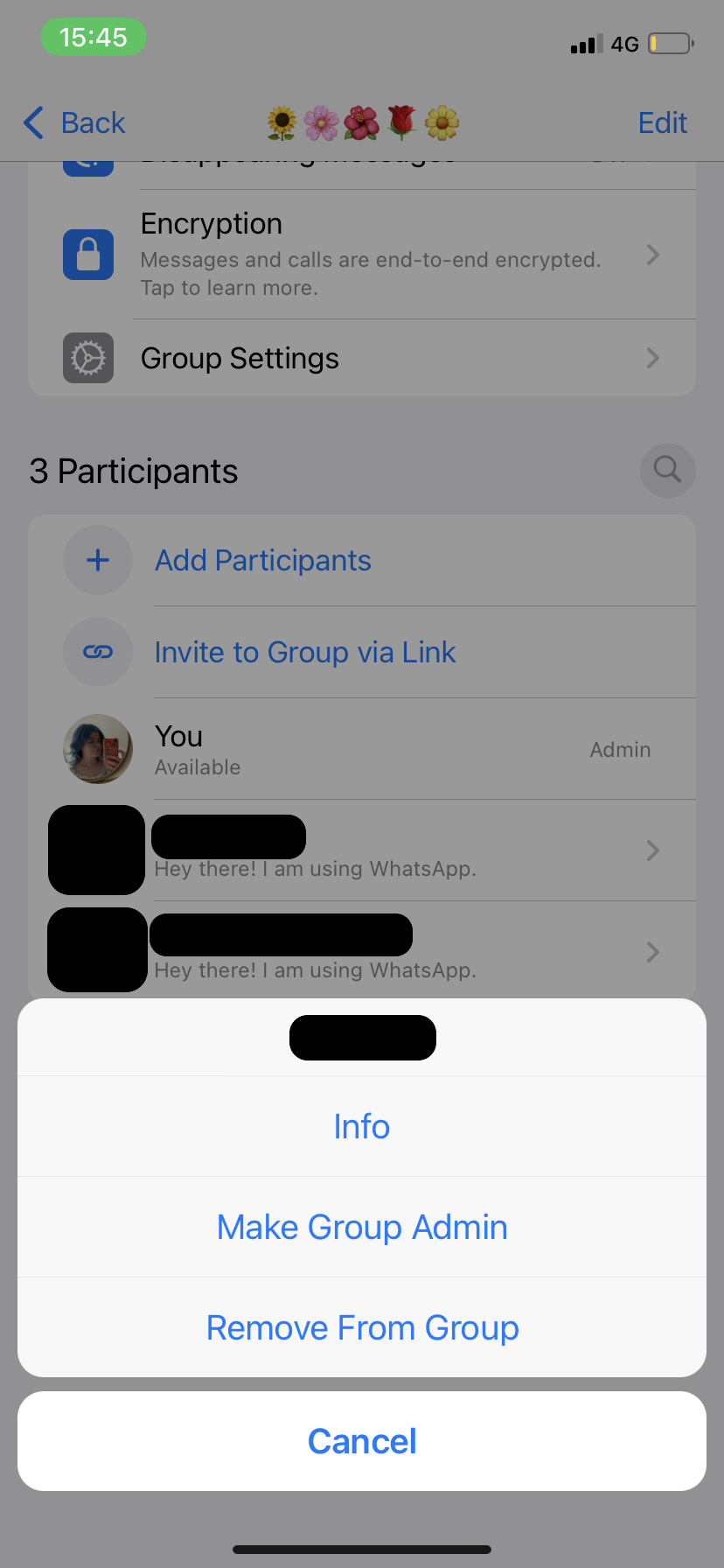
You’re going to need to remove everyone from the group before you can delete the chat.
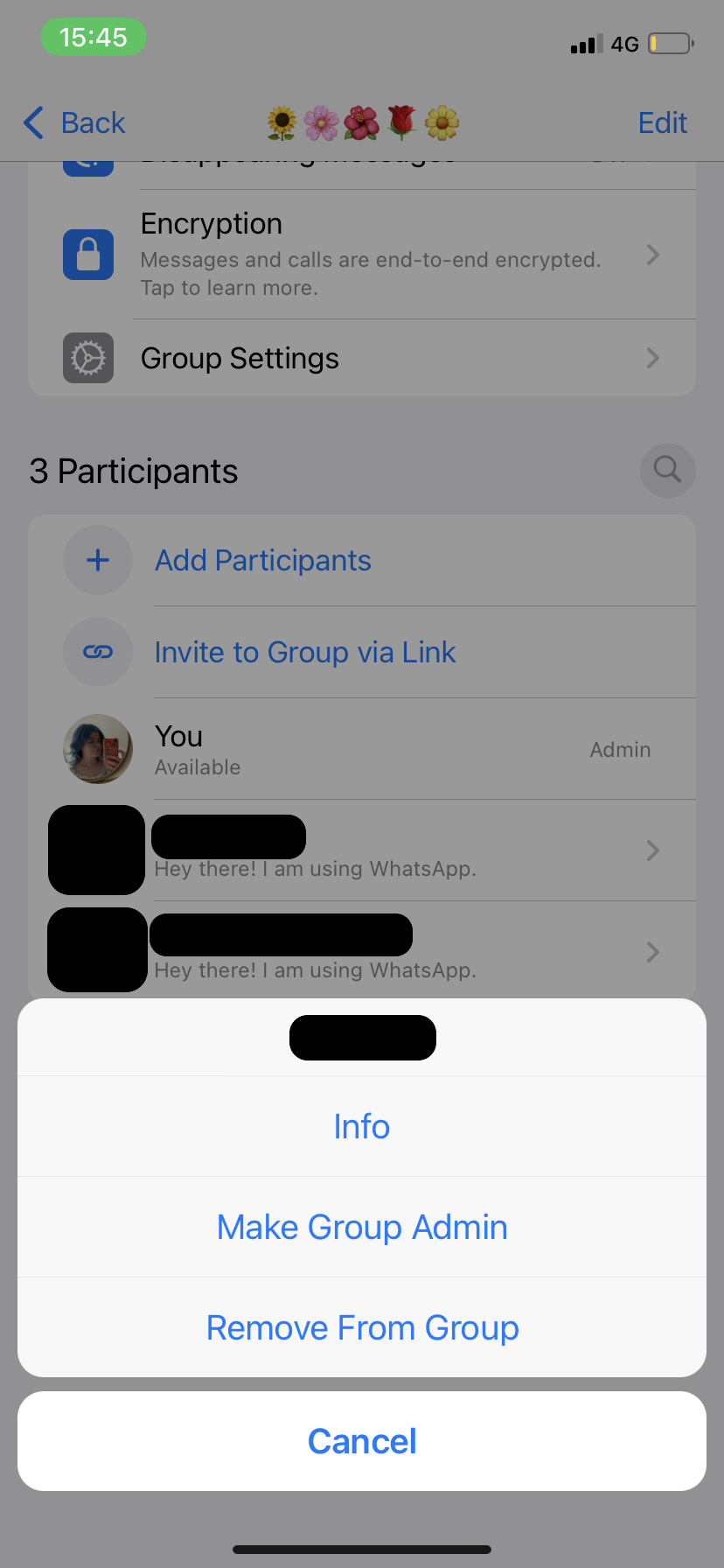
-
Step
5Tap Remove and repeat with all members

Repeat steps 5 and 6 until everyone but yourself has left the group.

-
Step
6Tap Exit Group
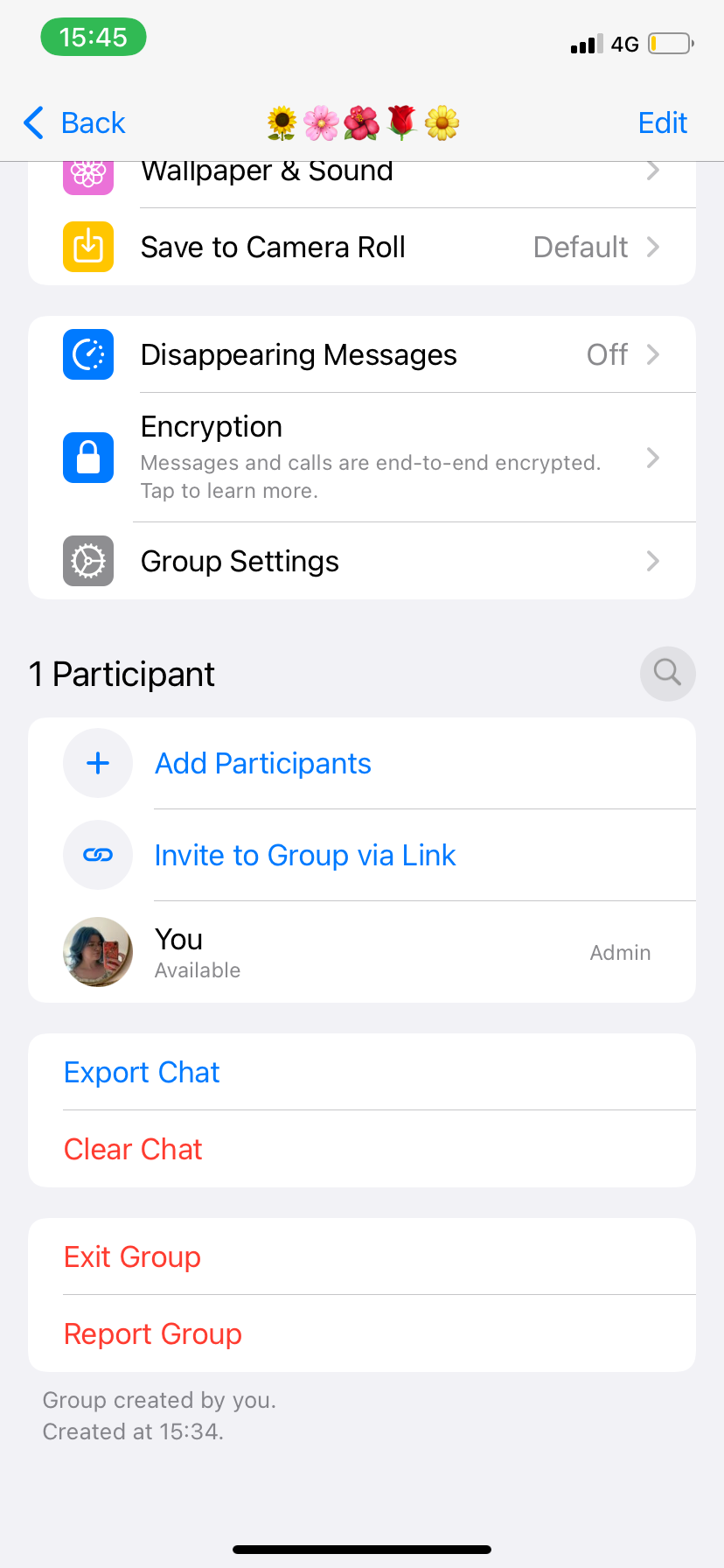
You should only do this when you’re the last person in the group as you won’t be able to delete the chat otherwise.
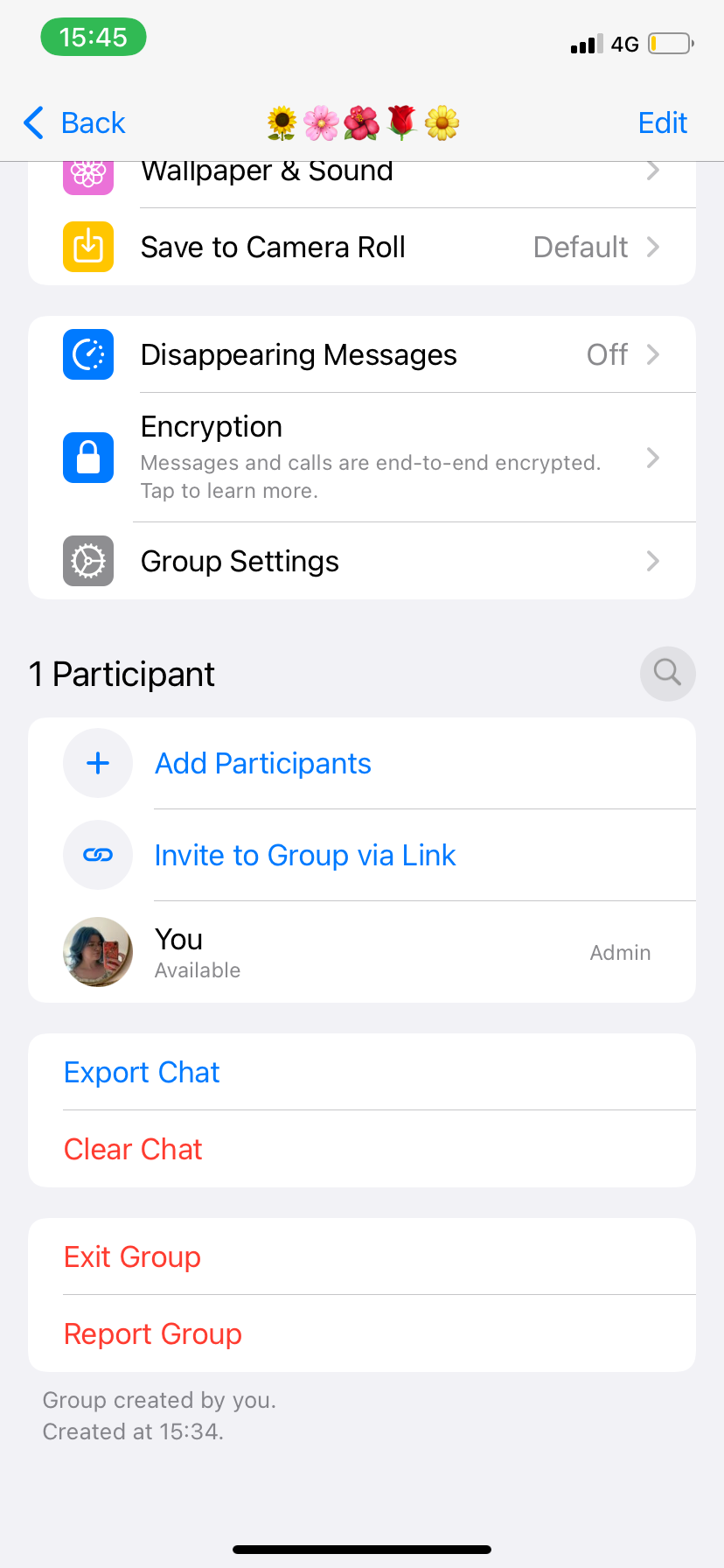
-
Step
7Tap Exit Group again to confirm
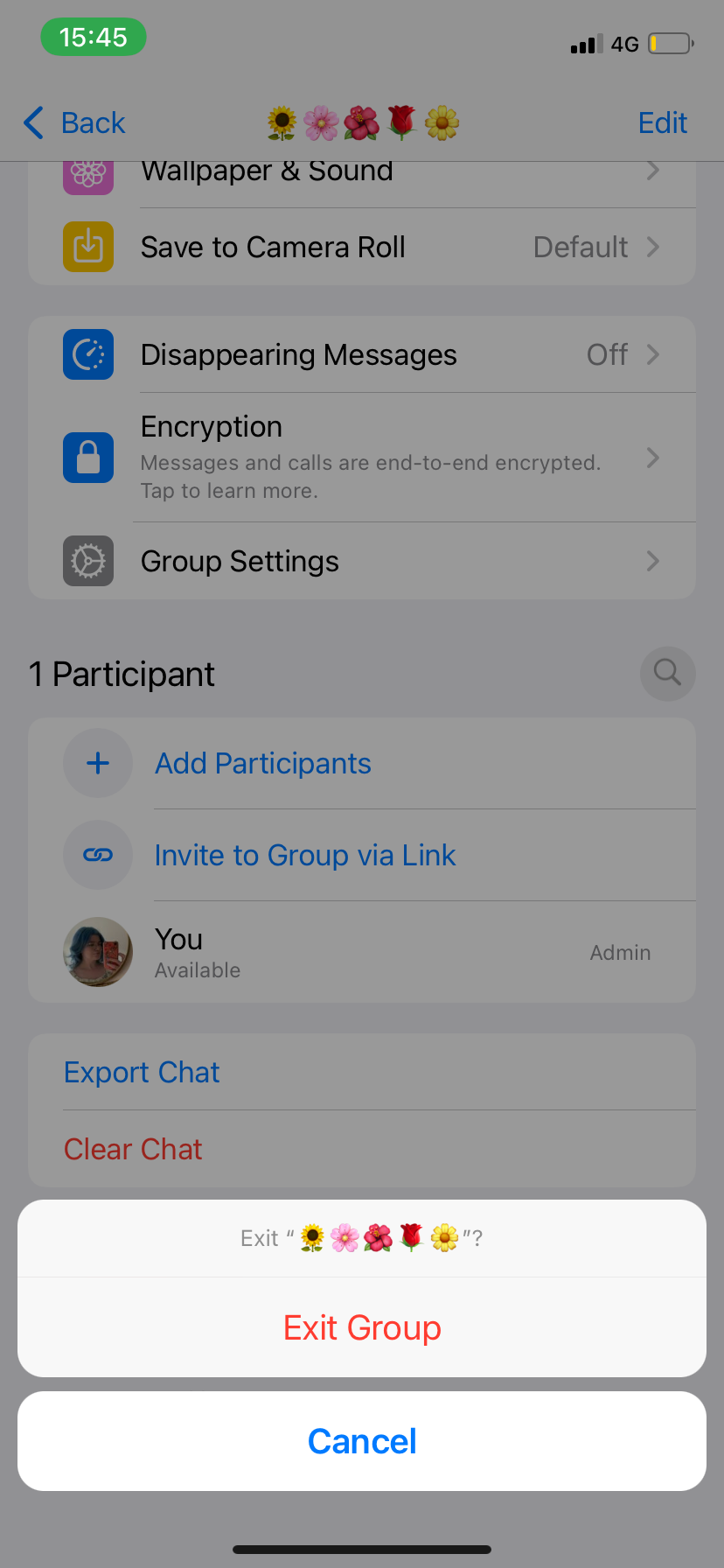
This will kick you out of the group but you’ll still be able to access the chat settings.
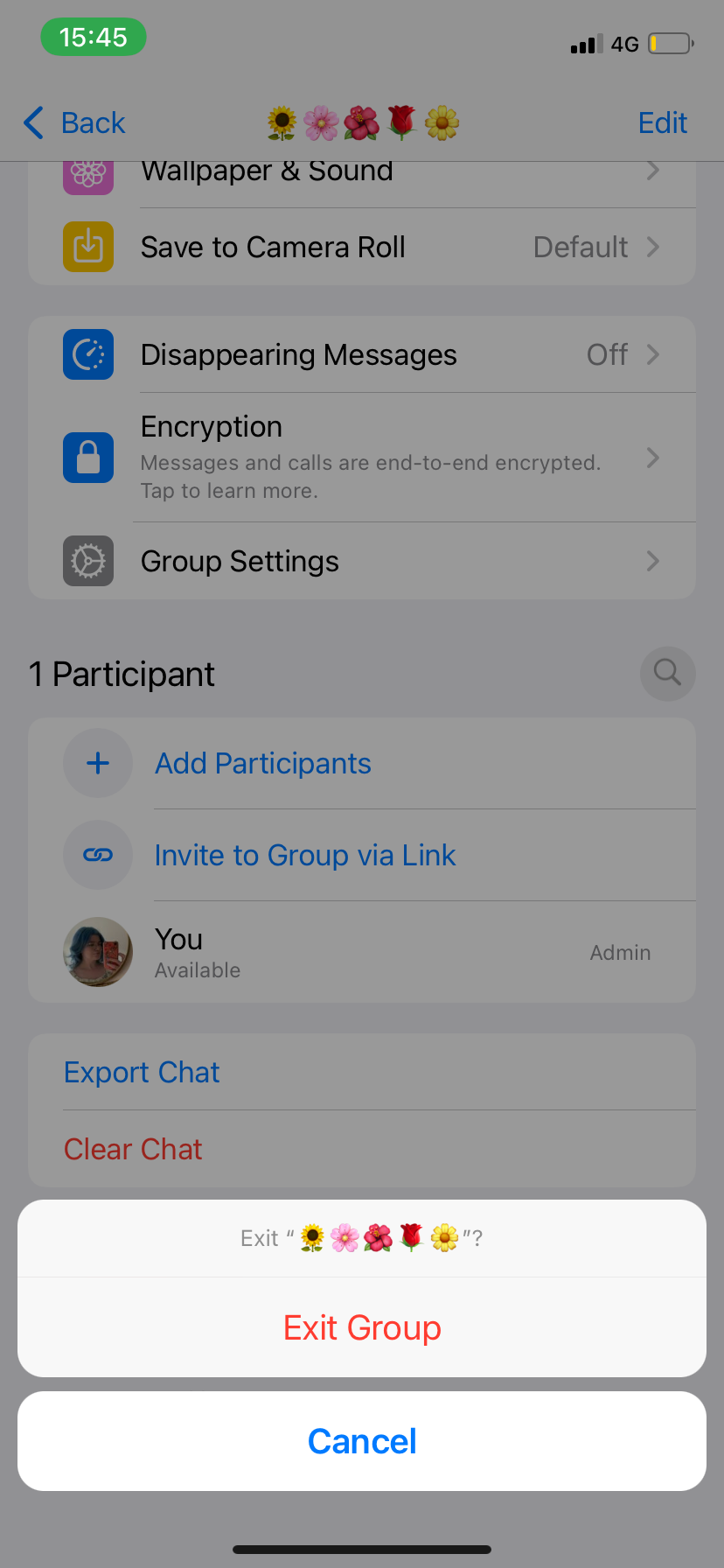
-
Step
8Hit Delete Group
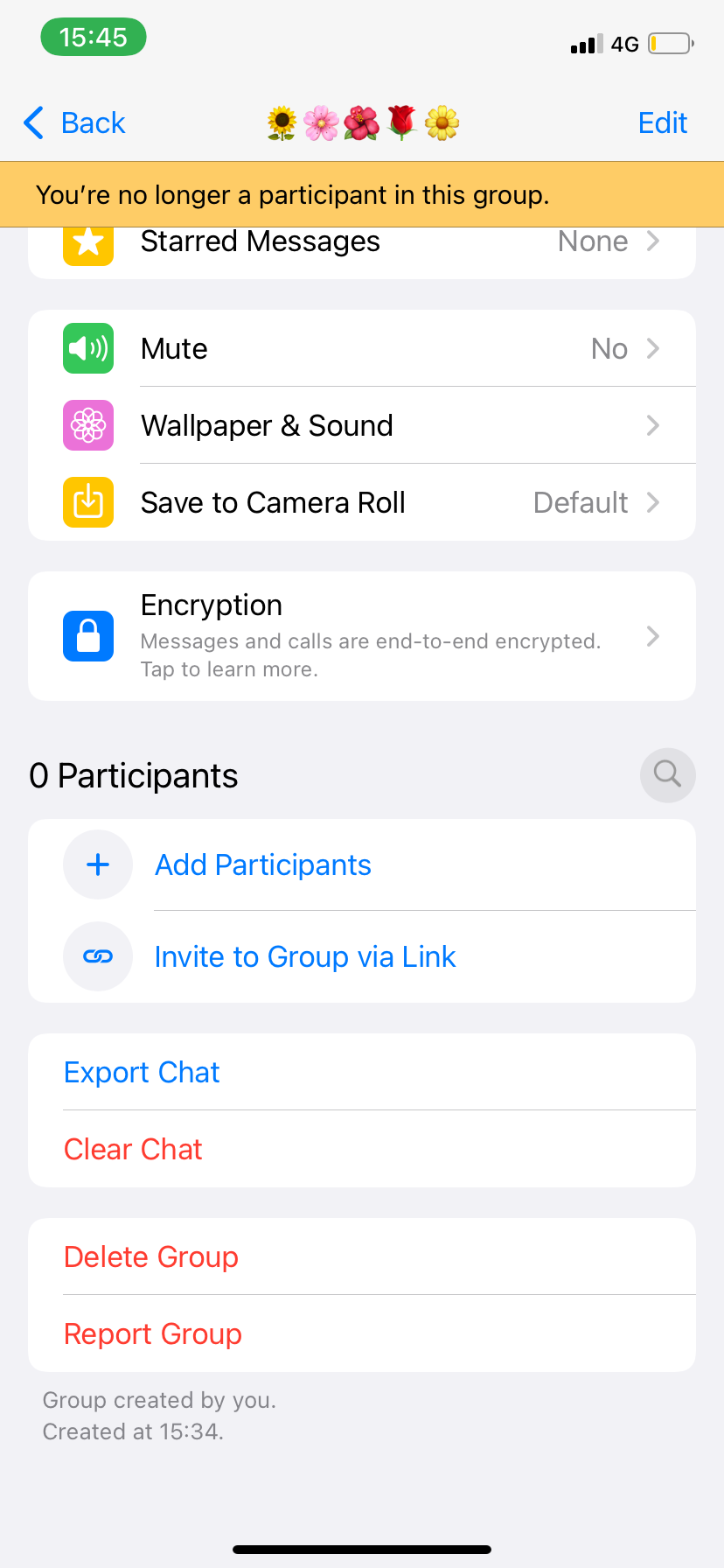
The option to delete the group will be right at the bottom of the page, in the same spot Exit Group was before you left the group.
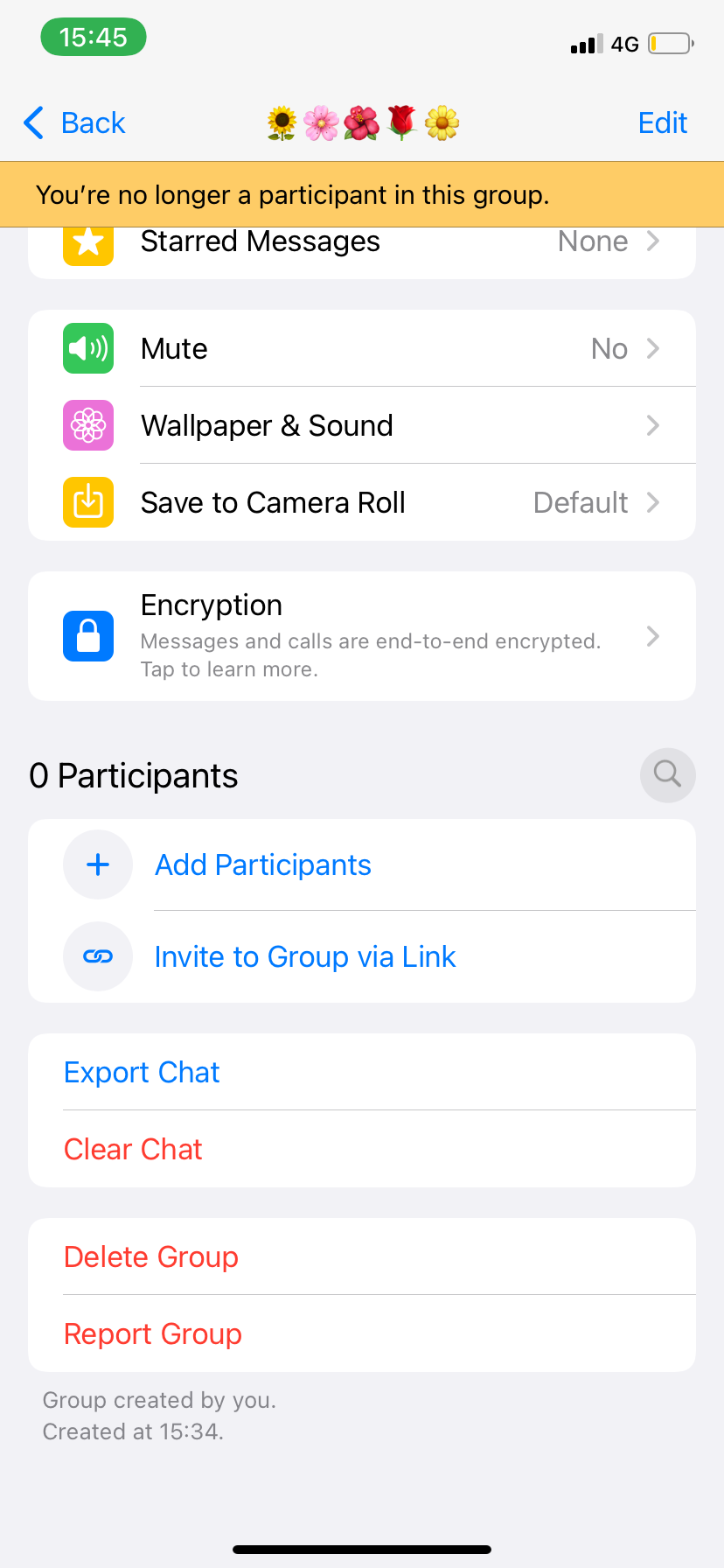
-
Step
9Tap Delete Group a final time to confirm
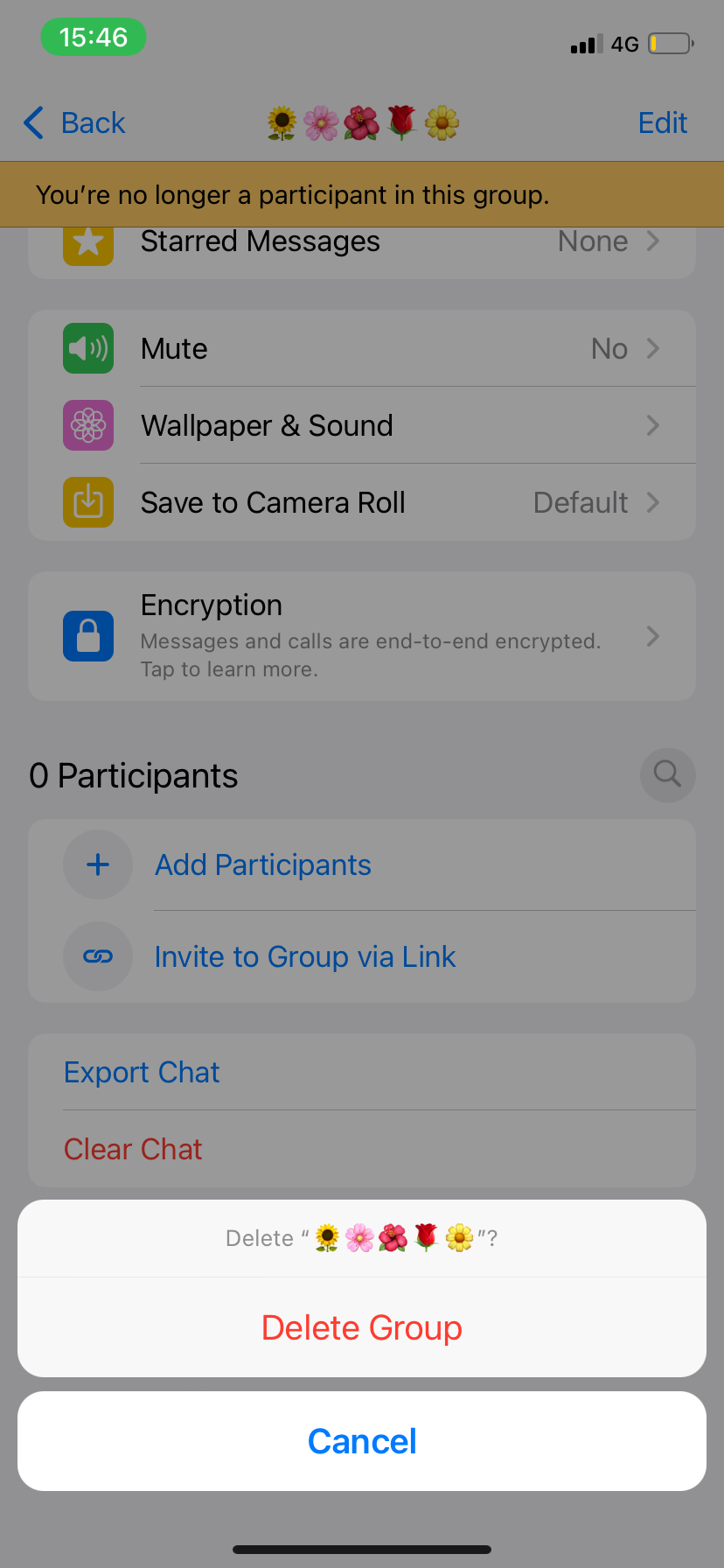
That’s it, your group chat is no more. Previous participants will still be able to see the group in their chat list, but they won’t be able to send any further messages.
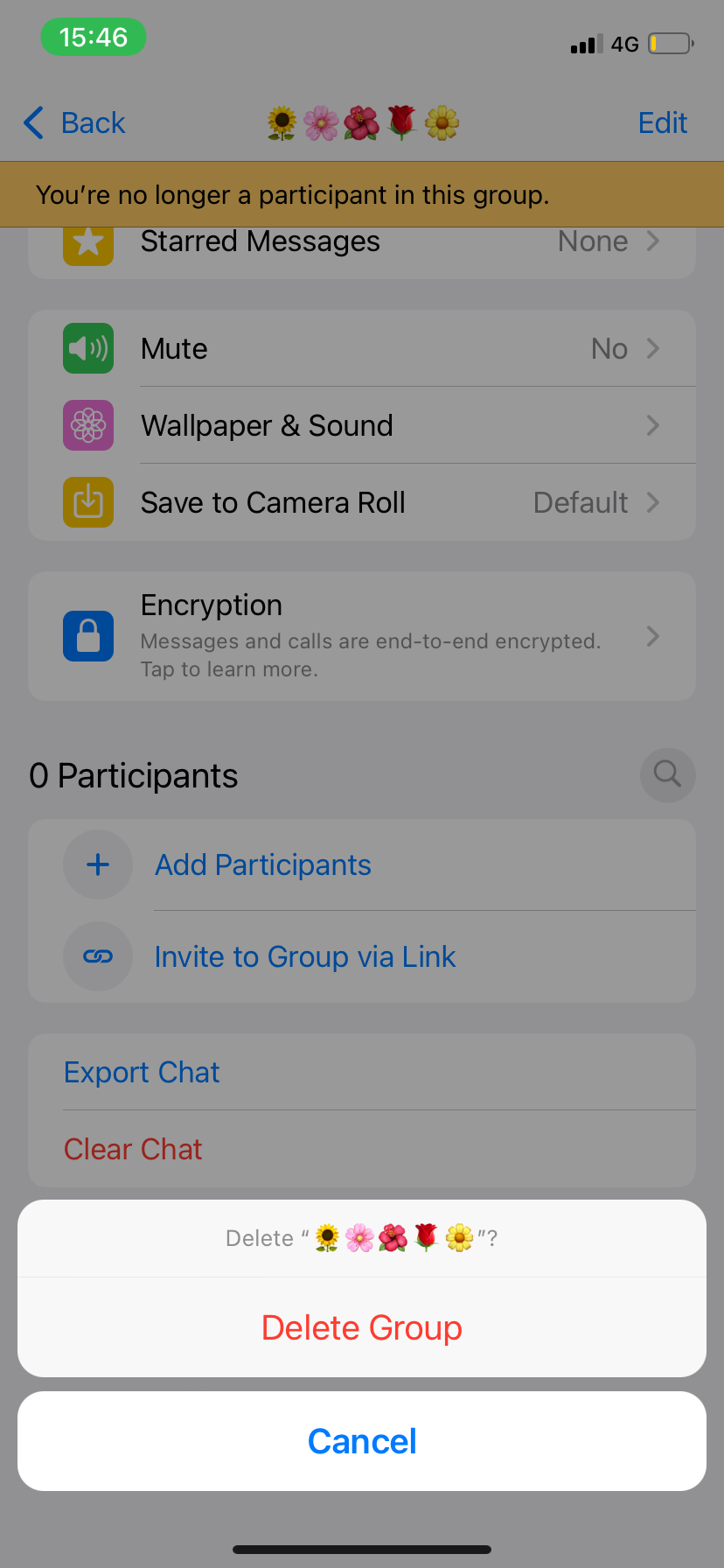
Troubleshooting
You can’t delete chats if you’re not the admin. If you want to be an admin, you’ll either need to make the chat in question or convince an existing admin to add you as admin – which they might not want to do if you’re only doing it so you can delete the chat.
Once you delete the chat, it will disappear from your WhatsApp chats list and the chat history will be erased from your phone. This doesn’t apply to other participants, however, who can continue to see the chat but not send messages there.