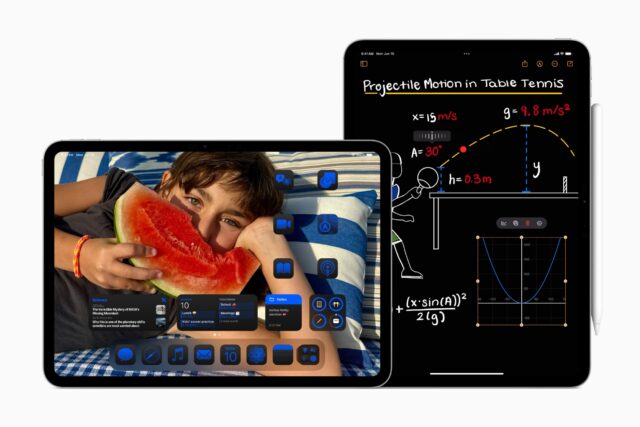Apple kicked off WWDC 2024 with the reveal of the next big update to hit the iPad, iPadOS 18, alongside iOS 18, macOS Sequoia and more. But did you know you can already install iPadOS 18 on your iPad?
It might not be the final release of iPadOS 18 – that’s not due until later this year – but if you’re curious, you can install the iPadOS 18 public beta on your iPad right now.
We should warn you: the iPadOS 18 beta will likely be buggy, so installing it on your primary iPad is not advisable.
With that all said, here’s how you can install the iPadOS 18 public beta on your iPad right now.
What you’ll need:
- An iPad running iPadOS 16.4 or later
The Short Version
- Log in with your Apple ID at beta.apple.com.
- Back up your iPad.
- Open the Settings app.
- Tap General.
- Tap Software Update.
- Tap Beta Updates.
- Tap iPadOS 18 Public Beta.
- Tap Download and Install.
-
Step
1Log in with your Apple ID at beta.apple.com
The first step is to enrol your Apple ID into Apple’s Public Beta Program. It’s completely free to do, and it’s easy too; just sign in with your Apple ID at beta.apple.com to enrol.

-
Step
2Back up your iPad

Before we go any further, it’s worth making a backup of your iPad, either via iCloud or on your PC or Mac.
That’ll be invaluable if you decide that iPadOS 18 is a little too buggy in its current form and want to downgrade to iPadOS 17. The issue is that you can’t restore from an iPadOS 18 backup in iPadOS 17, so unless you want to start anew, we’d recommend keeping that backup safe.

-
Step
3Open the Settings app

On your iPad, head to the Settings app. That’s the app with a cogwheel icon if you’re unsure.

-
Step
4Tap General

From the main Settings menu, tap General on the left-hand toolbar.

-
Step
5Tap Software Update

From within the General menu, tap Software Update.

-
Step
6Tap Beta Updates

Tap the Beta Updates button to select the beta you’d like to install on your iPad. This might take a couple of seconds to appear in the menu while Apple verifies that you’ve got a public beta-associated Apple ID connected to your iPhone.

-
Step
7Tap iPadOS 18 Public Beta

From the list of available beta programs, tap the iPadOS 18 Public Beta and tap back in the top-left to go back to the main software update menu.

-
Step
8Tap Download and Install

If you selected the correct beta in the previous step, you should now be able to install the iPadOS 18 beta on your iPad. Simply tap Update Now to download and install the update, and enjoy iPadOS 18!

Troubleshooting
Make sure that you’ve enrolled your Apple ID at beta.apple.com, and be sure to verify that you’re logged in with that Apple ID on your iPad.