Threads is the social media app at the moment, offering an alternative to what looks to be the sinking ship over at Twitter. Offering much of the same functionality, the Meta-owned app has seen a huge surge in growth with over 70m users in under a week.
However, there are some big differences between Threads and Twitter, not only in terms of functionality but features, with one of the biggest omissions being a ‘following’ timeline to only see content from those that you’re following, rather than an algorithm-based feed displaying threads from people you don’t know.
The issue is that, at the time of writing, there’s no official way to change your timeline preferences. Threads engineers have confirmed on the platform that it will come further down the line, but it’s not available right now.
However, there is one odd workaround that’ll get you something close to your ‘following’ feed on Threads. It shouldn’t work, but for some reason, it does.
The temporary workaround involves changing your notification settings. While that usually wouldn’t have any effect on in-app operation, it seems to change both the notifications and the content in your Threads timeline.
This will likely change in future once the Meta-owned site properly implements a ‘following’ timeline, or it may simply decide to disable this workaround, but it works for now.
What you’ll need:
- The Threads app on an iPhone or Android smartphone
The Short Version
- Open the Threads app.
- Tap the Profile icon.
- Tap the Menu icon in the top-right corner.
- Tap Notifications.
- Tap Threads and replies.
- Select ‘From people you follow’ under the First Threads category.
-
Step
1Open the Threads app
The first step is to open the Threads app on your iPhone or Android device. It’s likely that you’re already logged in and using the app if you’ve landed on this tutorial, but just in case, make sure you’re logged in too.
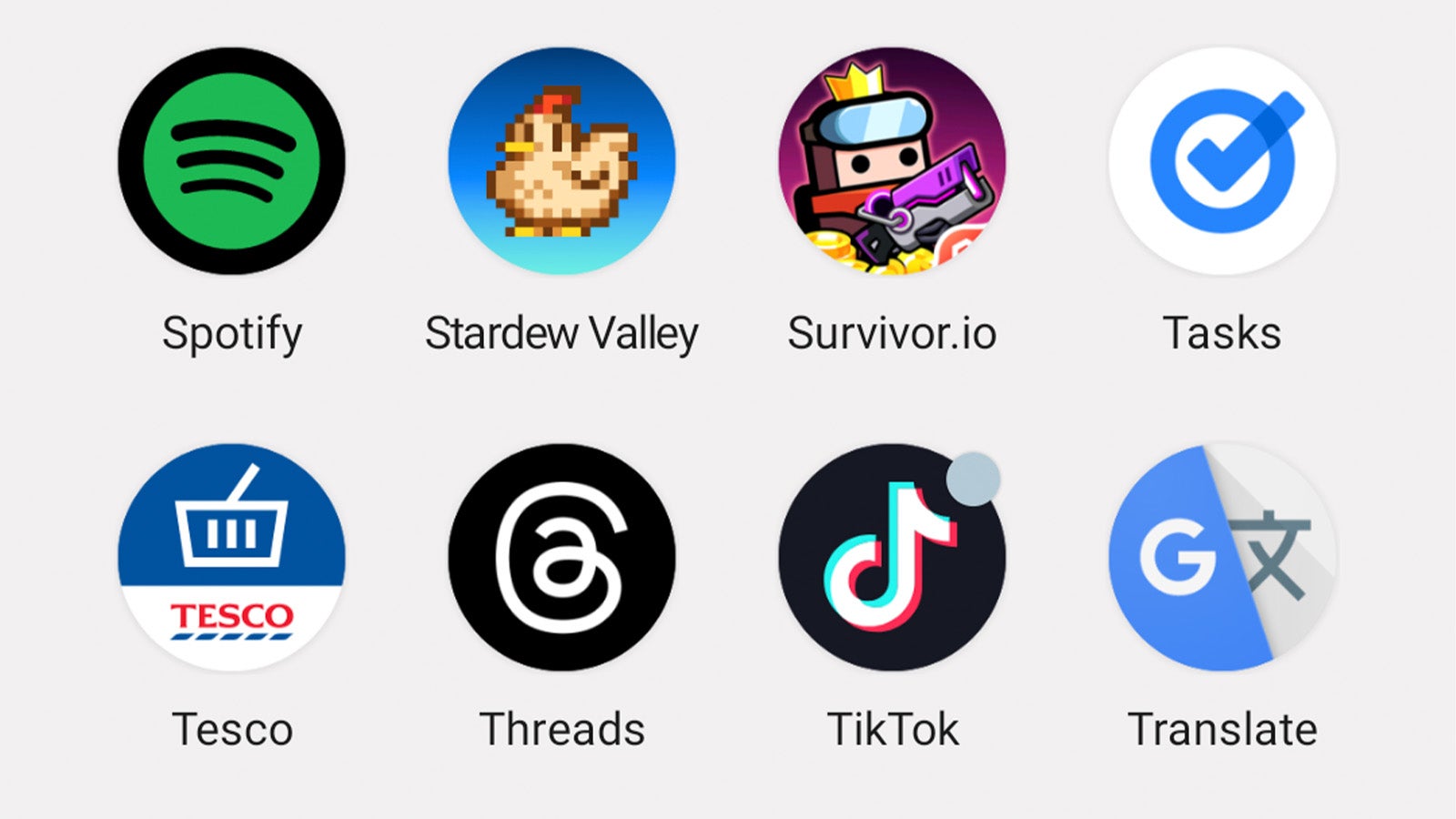
-
Step
2Tap the Profile icon
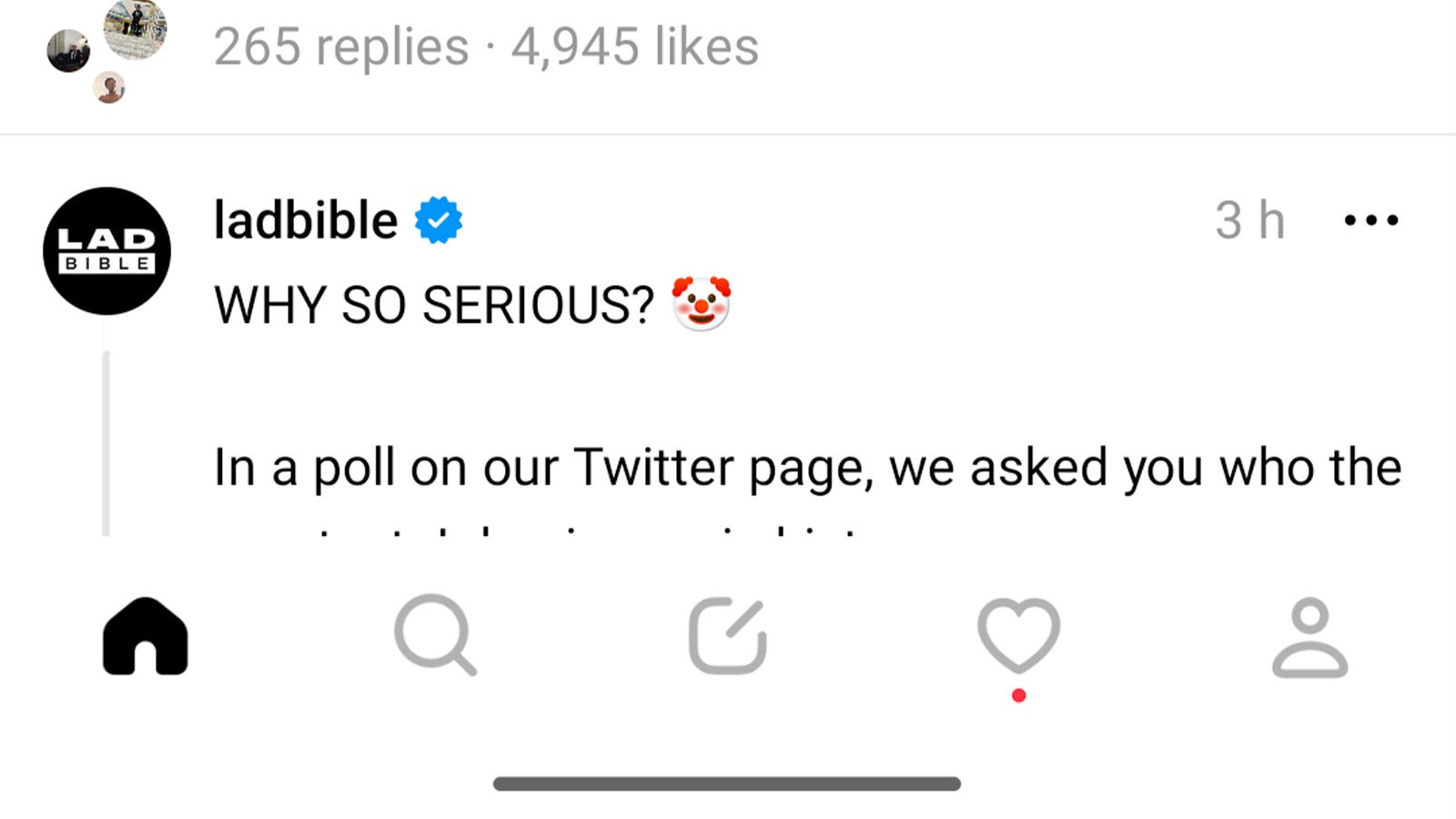
Once you’re in the Threads app, the next step is to head to your profile page – you can do this by tapping the human silhouette icon in the bottom-right of the screen.
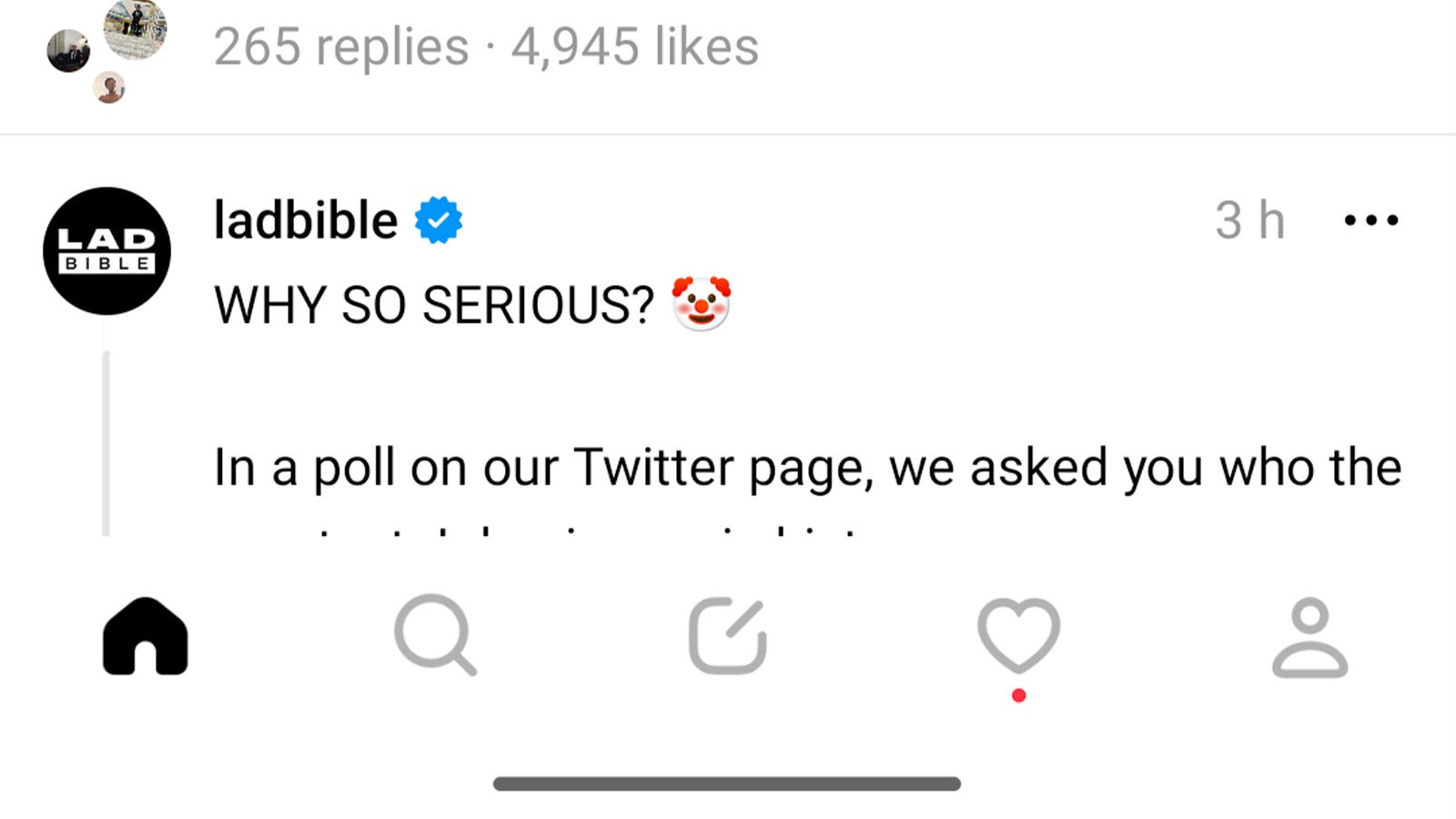
-
Step
3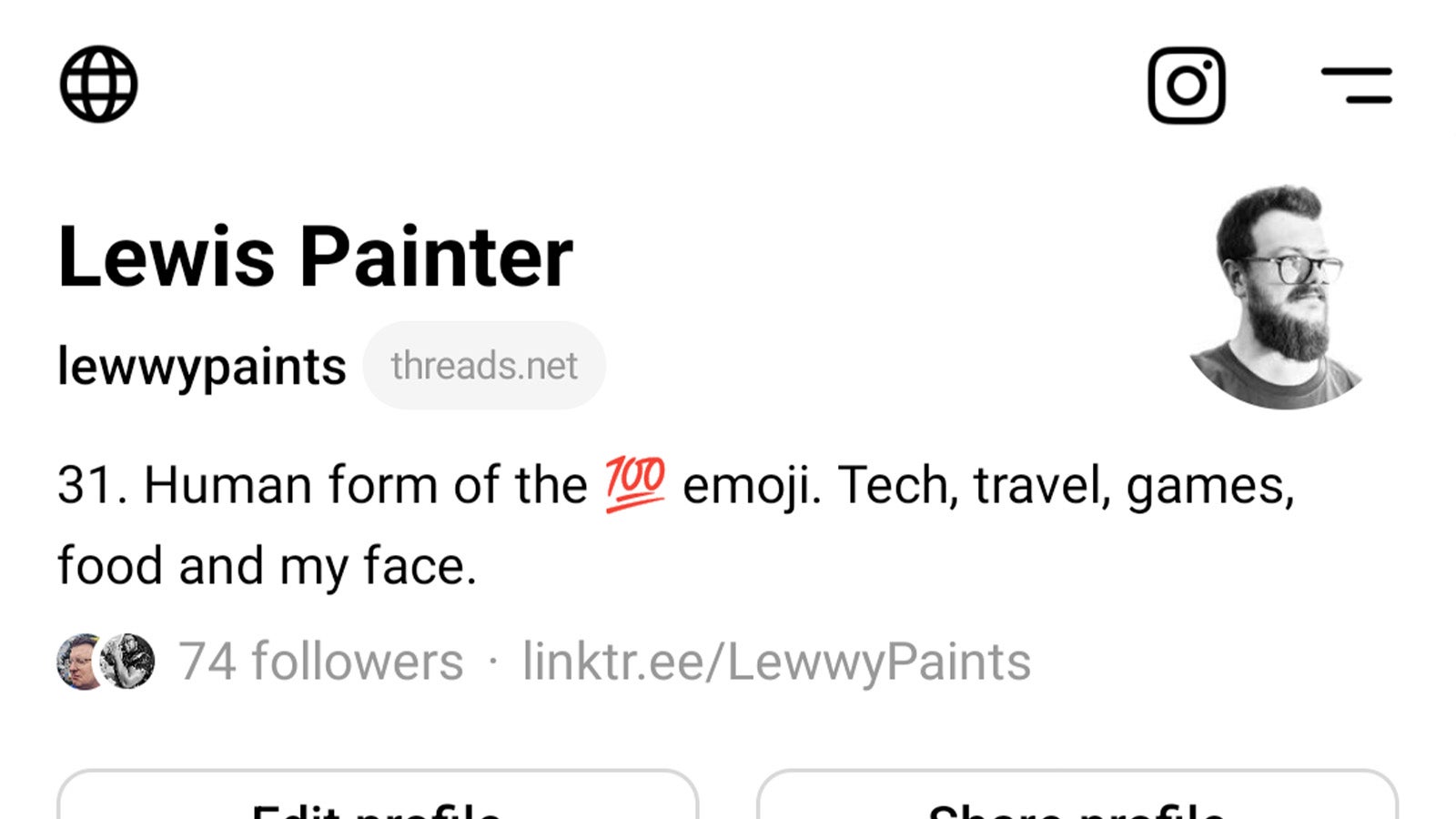
From your profile, you’ll need to access the app’s Settings menu. Unlike many alternatives that use a mechanical cogwheel to display a Settings menu, Threads instead uses an odd two-line icon in the top-right corner next to the Instagram icon. Tap it.
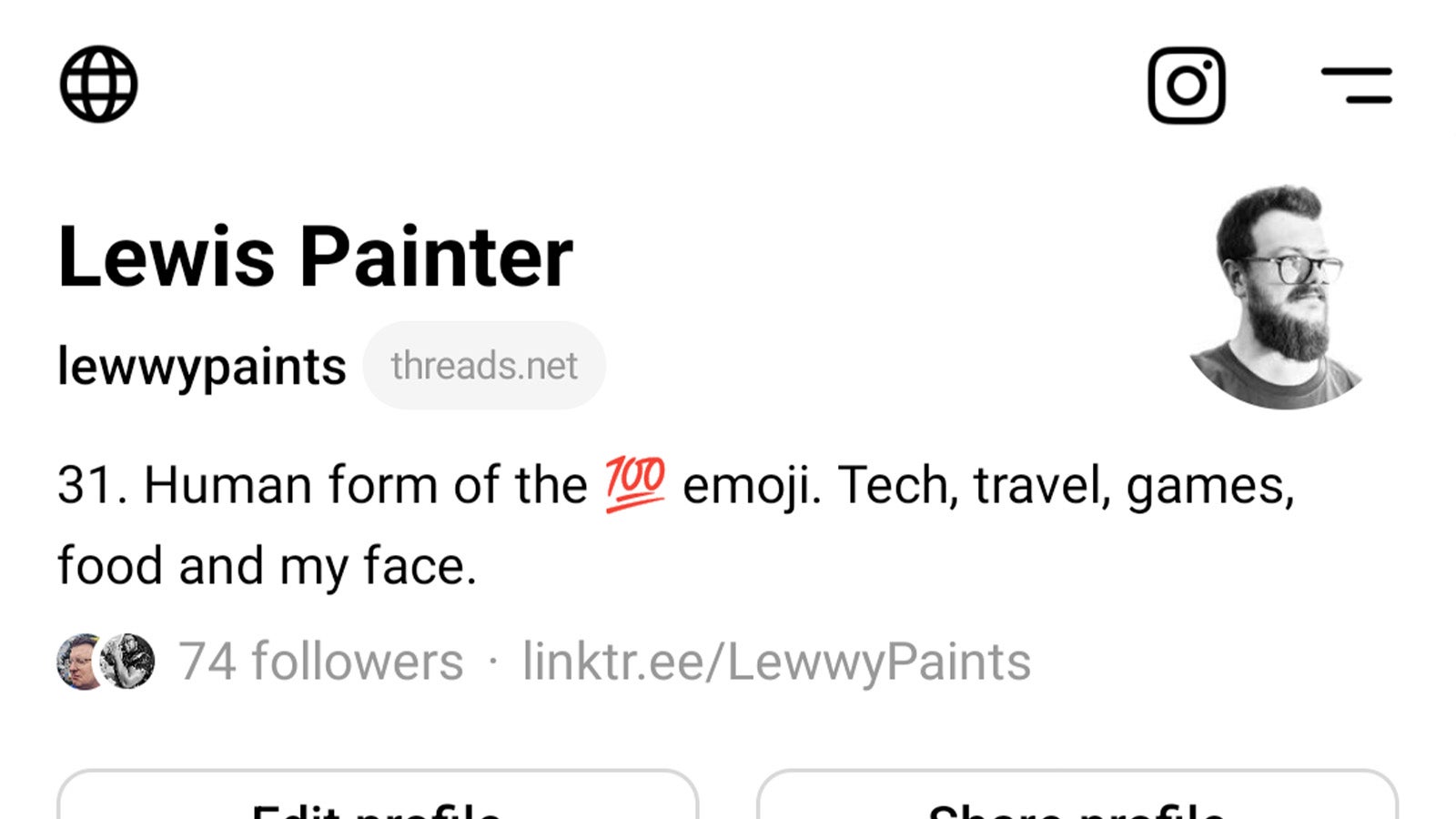
-
Step
4Tap Notifications

From the Threads Settings menu, tap Notifications.

-
Step
5Tap Threads and replies

From the Notifications sub-menu, tap Threads and replies.

-
Step
6Select ‘From people you follow’ under the First Threads category
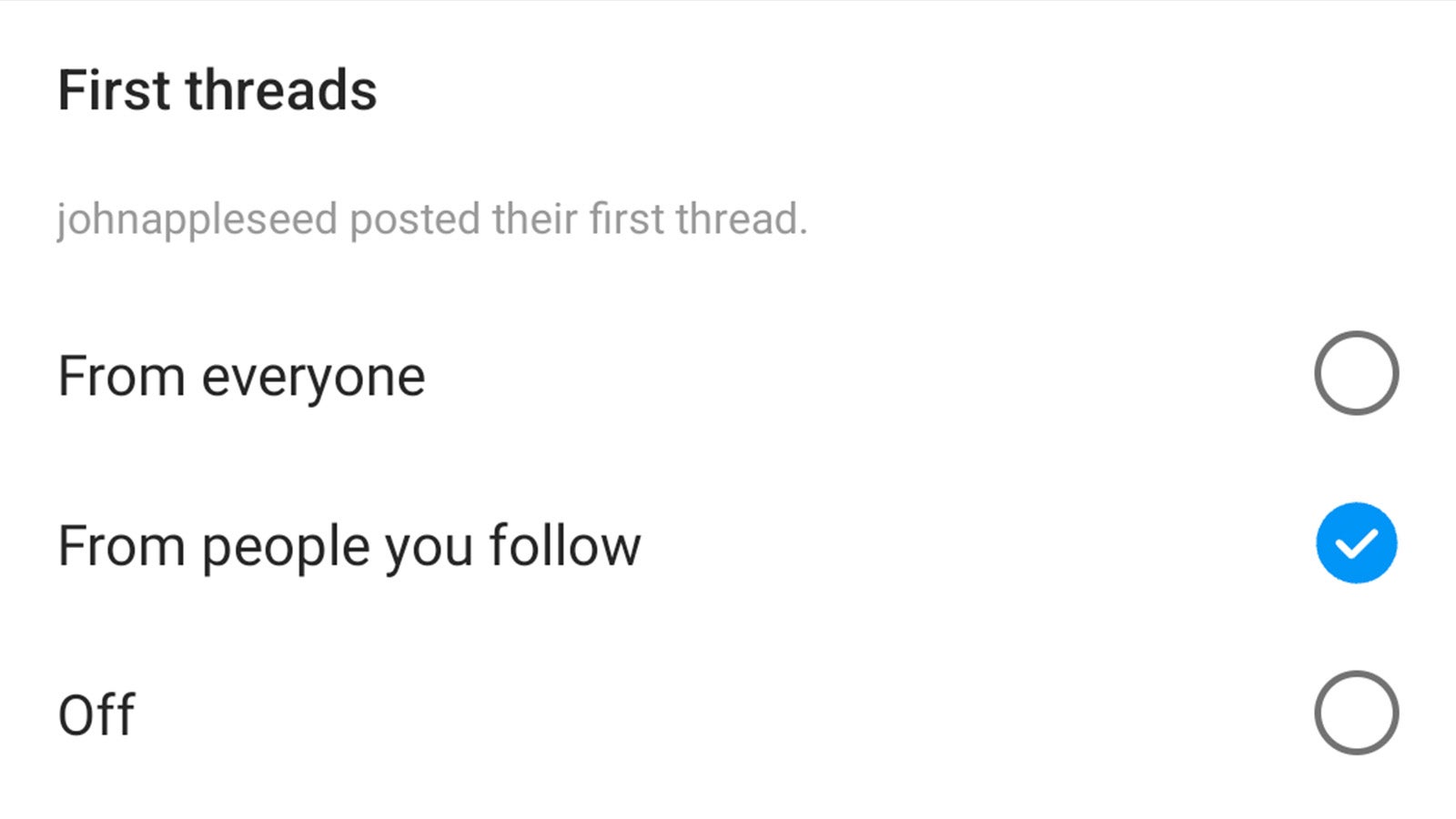
Scroll to the bottom of the menu and select ‘From people you follow’ under the First Threads sub-category.
Though this is primarily for stopping notifications about random Threads, as mentioned above, it also has the knock-on effect of changing your timeline’s preferences – for now, anyway.
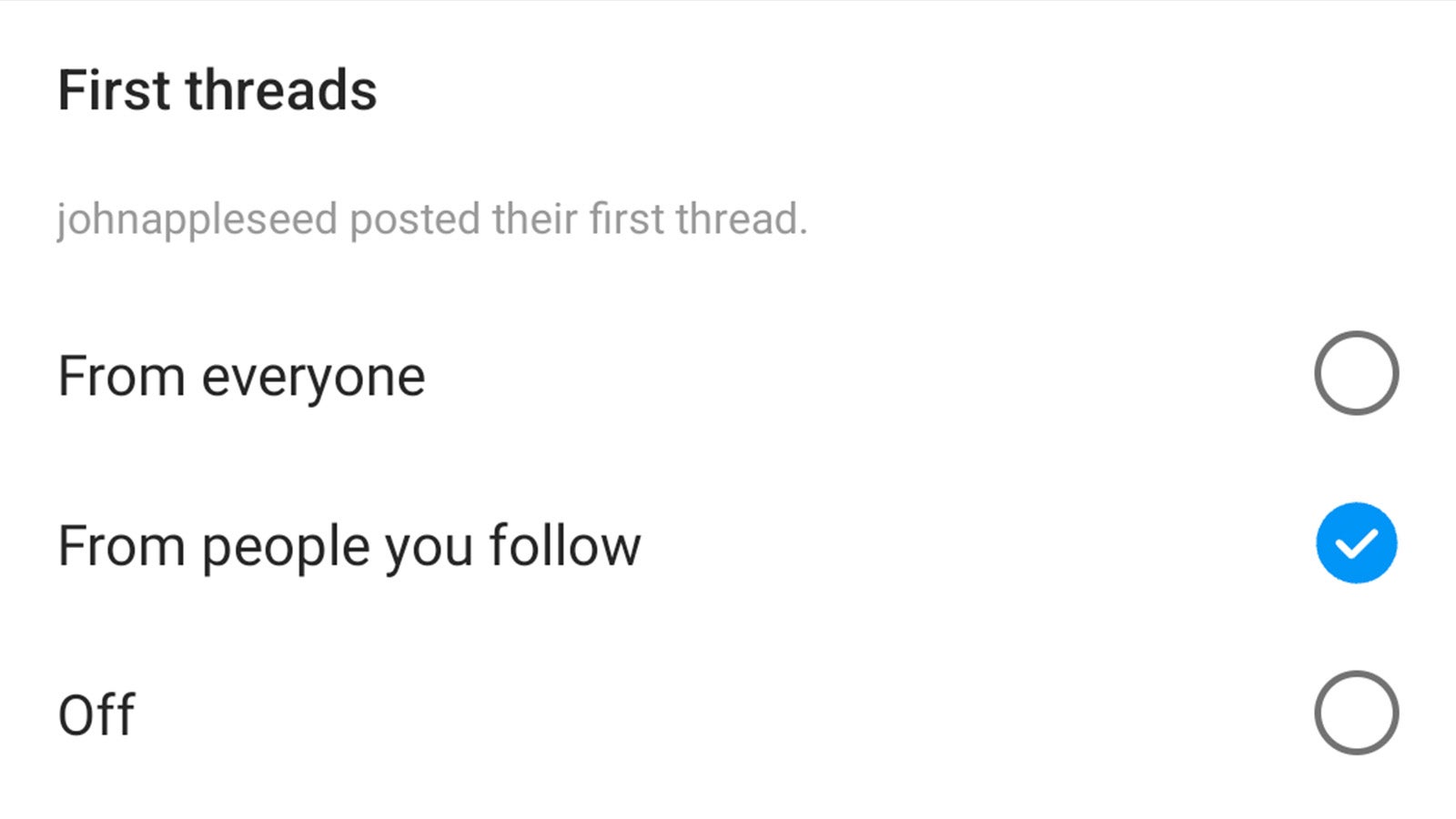
Troubleshooting
Some users are reporting that the hack only works for a limited time before being reverted back to the default timeline settings. If this happens to you, simply re-follow the steps above to bring the functionality back.
While Meta engineers have confirmed on the platform that a ‘following’ feed will make an appearance – it’s a feature of Facebook and Instagram, after all – but there’s no word on when that might happen.










