If you’re editing a video in Premiere Pro, you’ll likely need to use the crop tool at some point during the process. We’ve put together this guide to teach you how to do it.
The crop tool allows you to reframe a clip to cut photobombers and distractions out of the background or close in on your subject to turn your viewers’ attention to that section of the shot. You can also crop your videos partway to fit two or more clips into the frame at once.
Keep reading to learn how to use the crop tool in Adobe Premiere Pro.
What you’ll need:
- Premiere Pro
- A Creative Cloud account
The Short Version
- Open your video in Premiere Pro
- Select the clip you want to crop
- Click Video Effects
- Select Transform
- Double-click Crop
- Open the Effect Controls panel
- Click Crop
- Drag the corners or edges of the crop handles in to crop the video
How to crop a video in Adobe Premiere Pro
-
Step
1Open your video in Premiere Pro
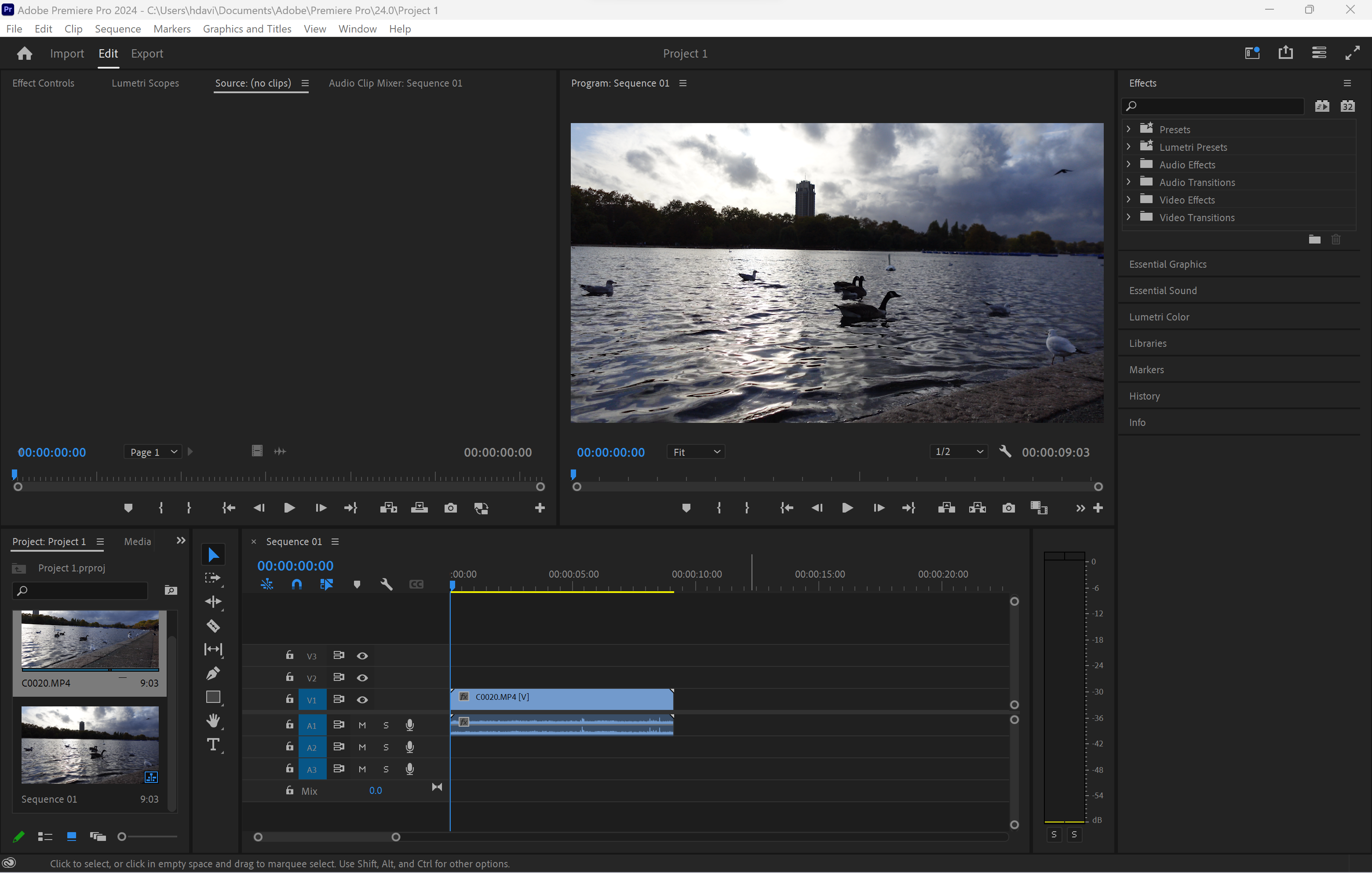 This can be a new or existing project.
This can be a new or existing project. -
Step
2Select the clip you want to crop
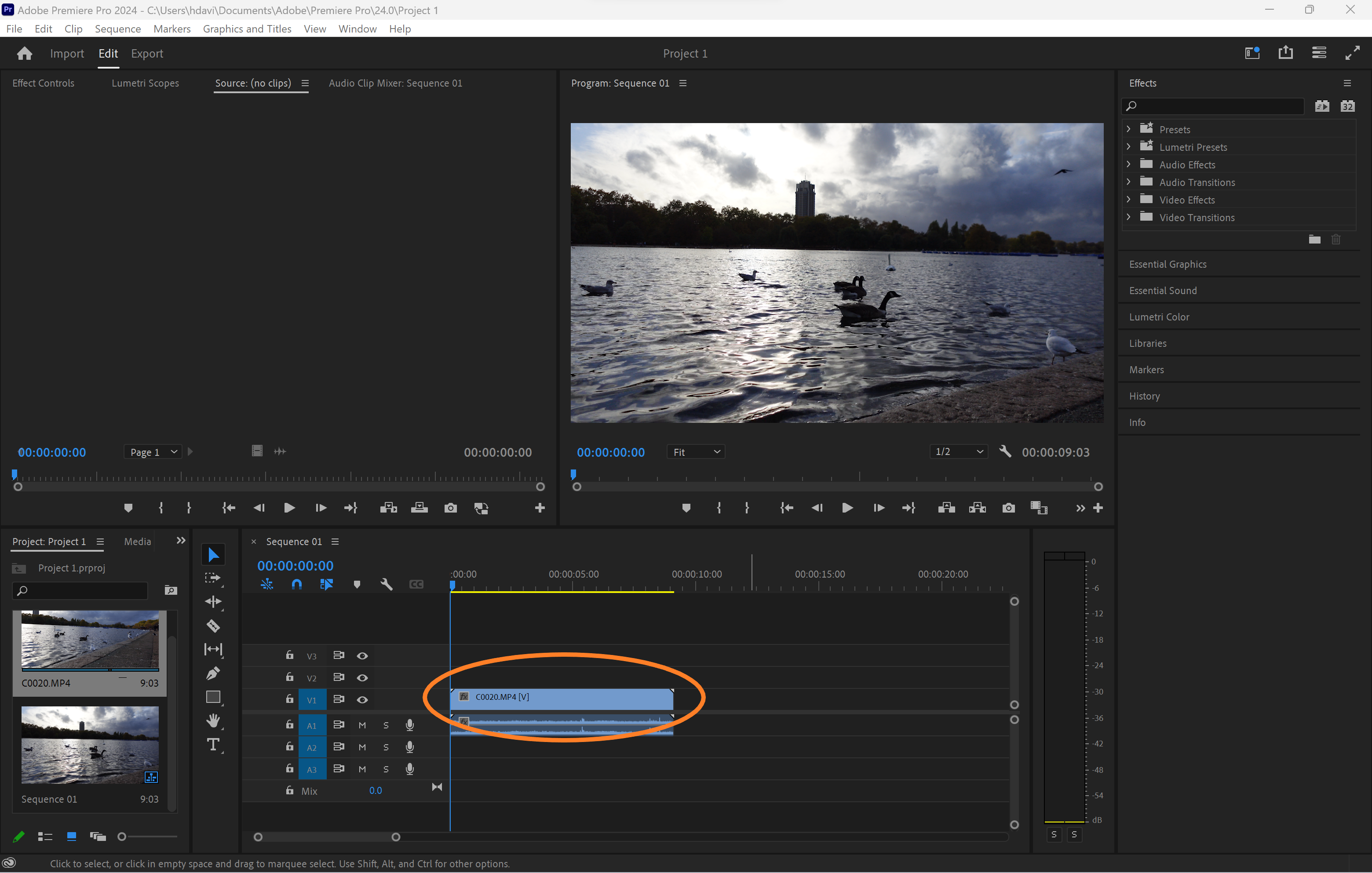
You should do this in the Timeline panel.
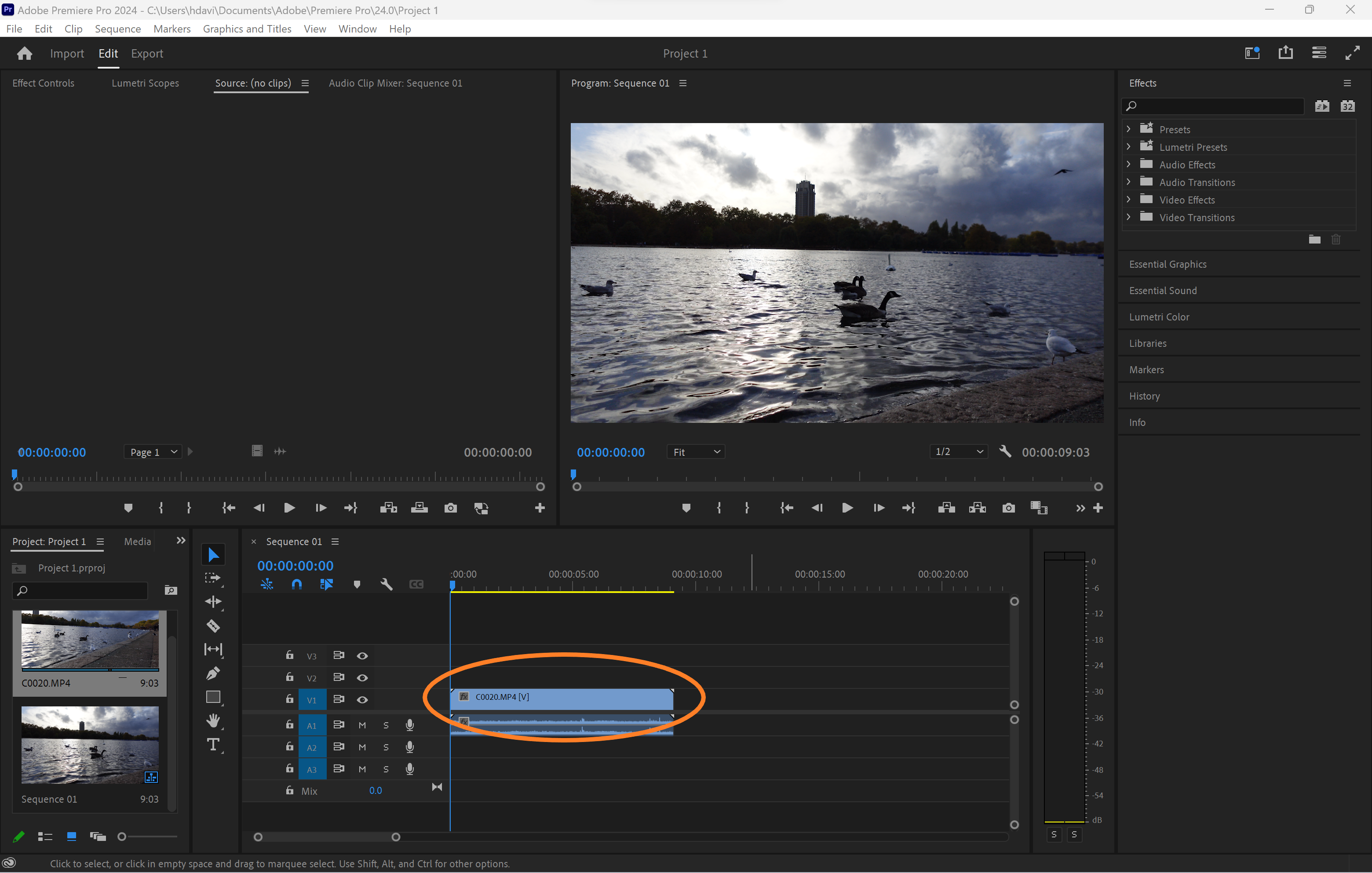
-
Step
3Click Video Effects
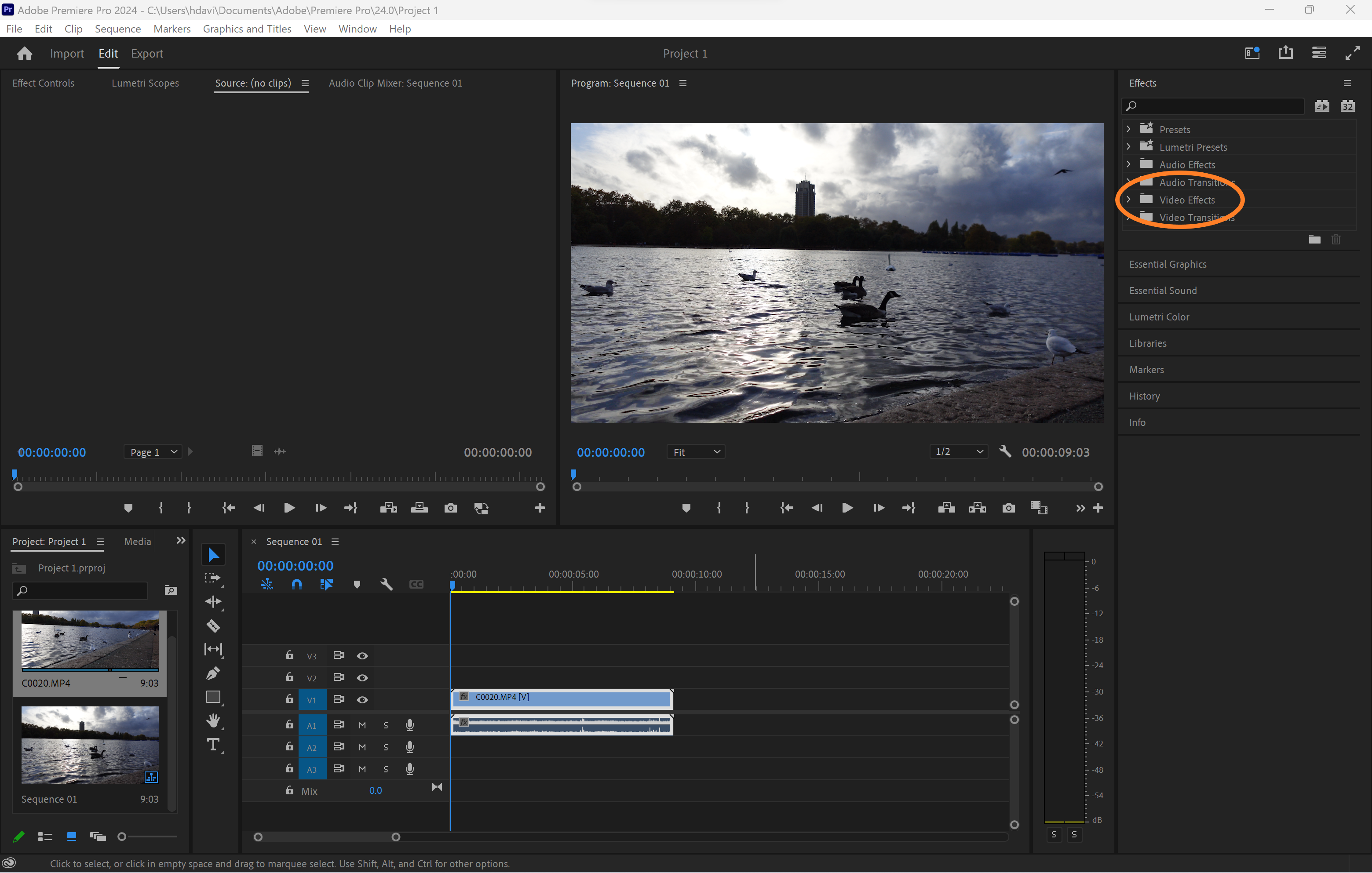
You can find this option in the Effects panel.
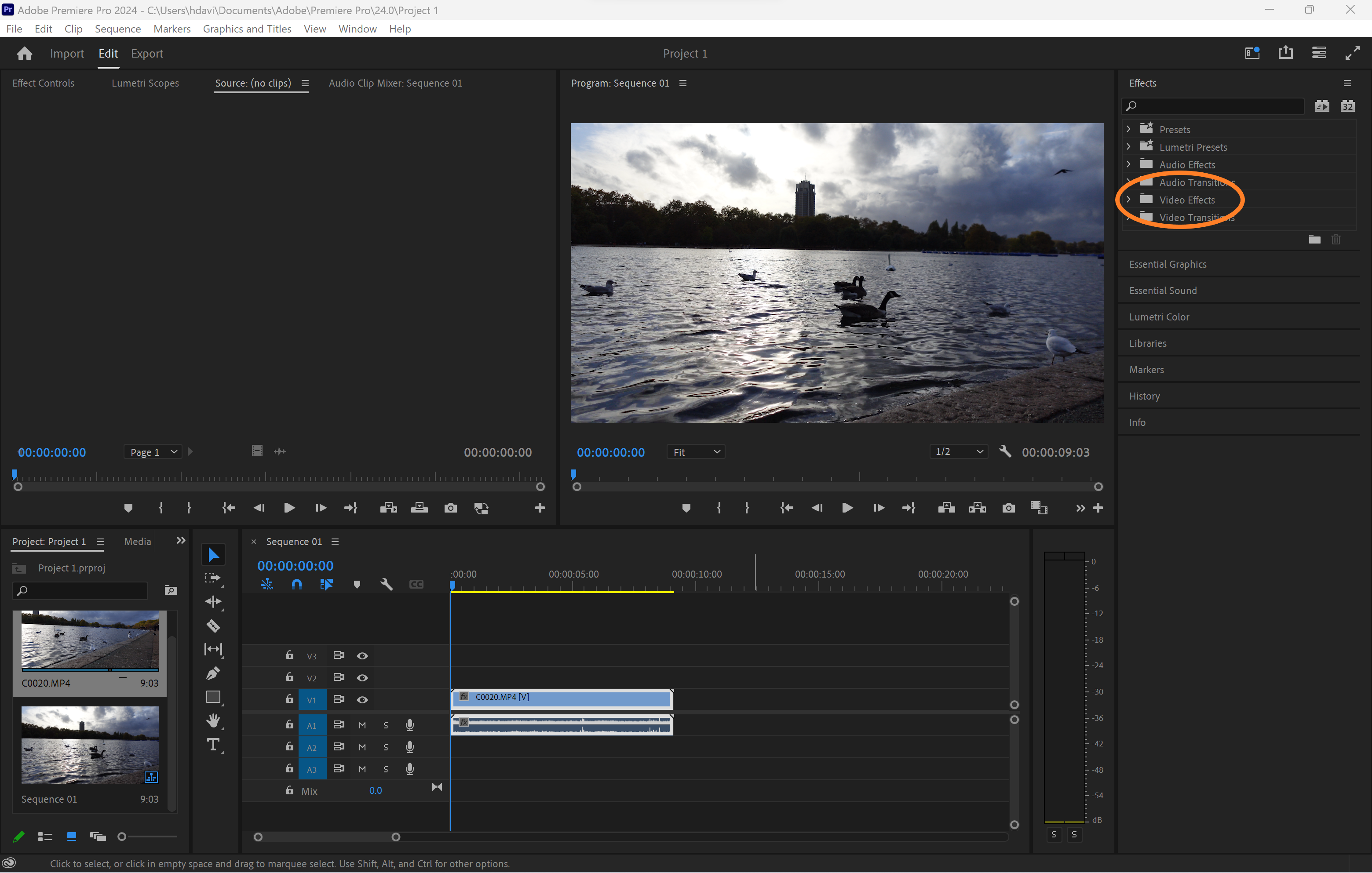
-
Step
4Select Transform

 Alternatively, you can simply search for Crop in the search bar.
Alternatively, you can simply search for Crop in the search bar. -
Step
5Double-click Crop
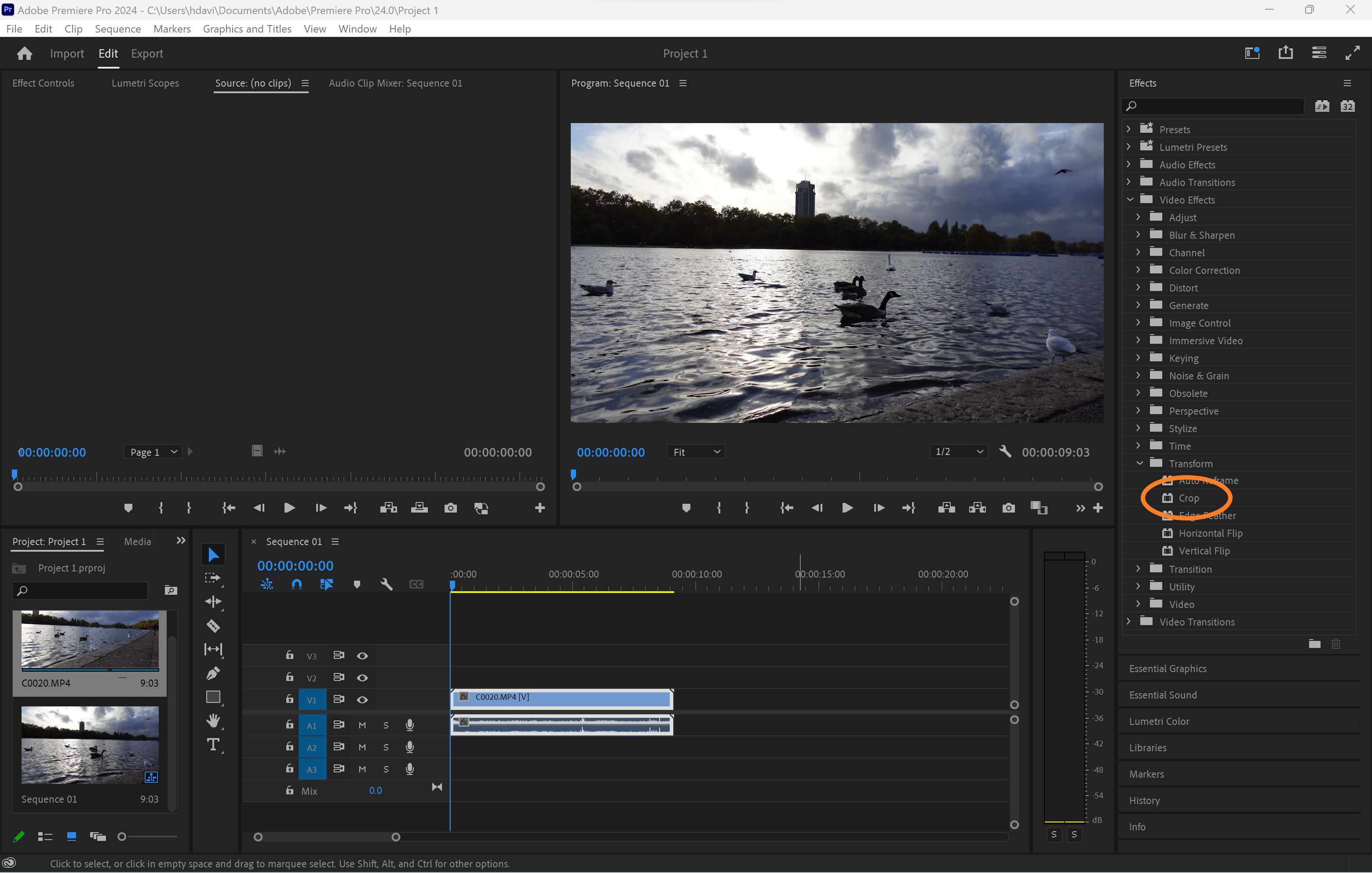
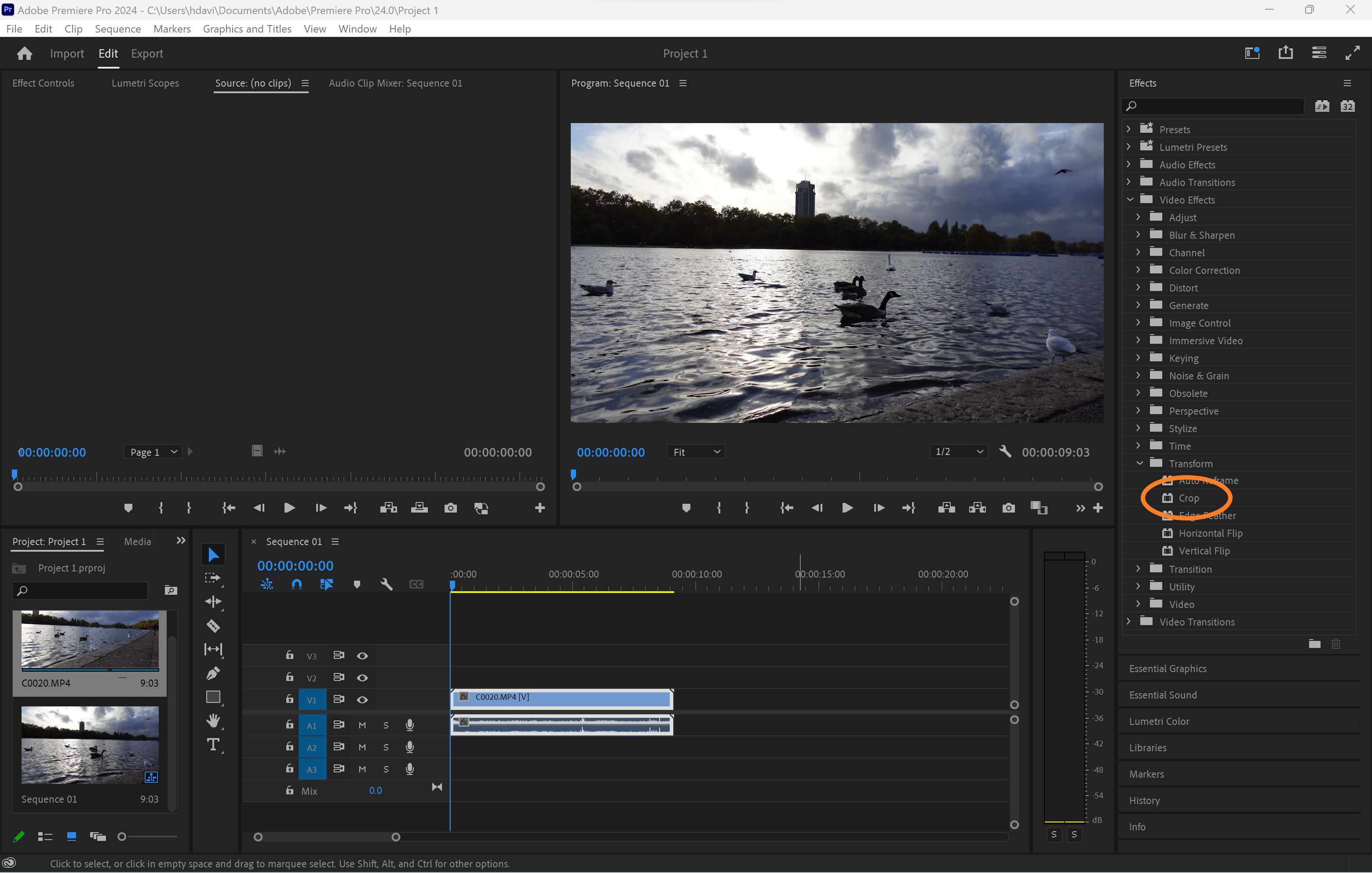 This will apply the effect to your clip.
This will apply the effect to your clip. -
Step
6Open the Effect Controls panel
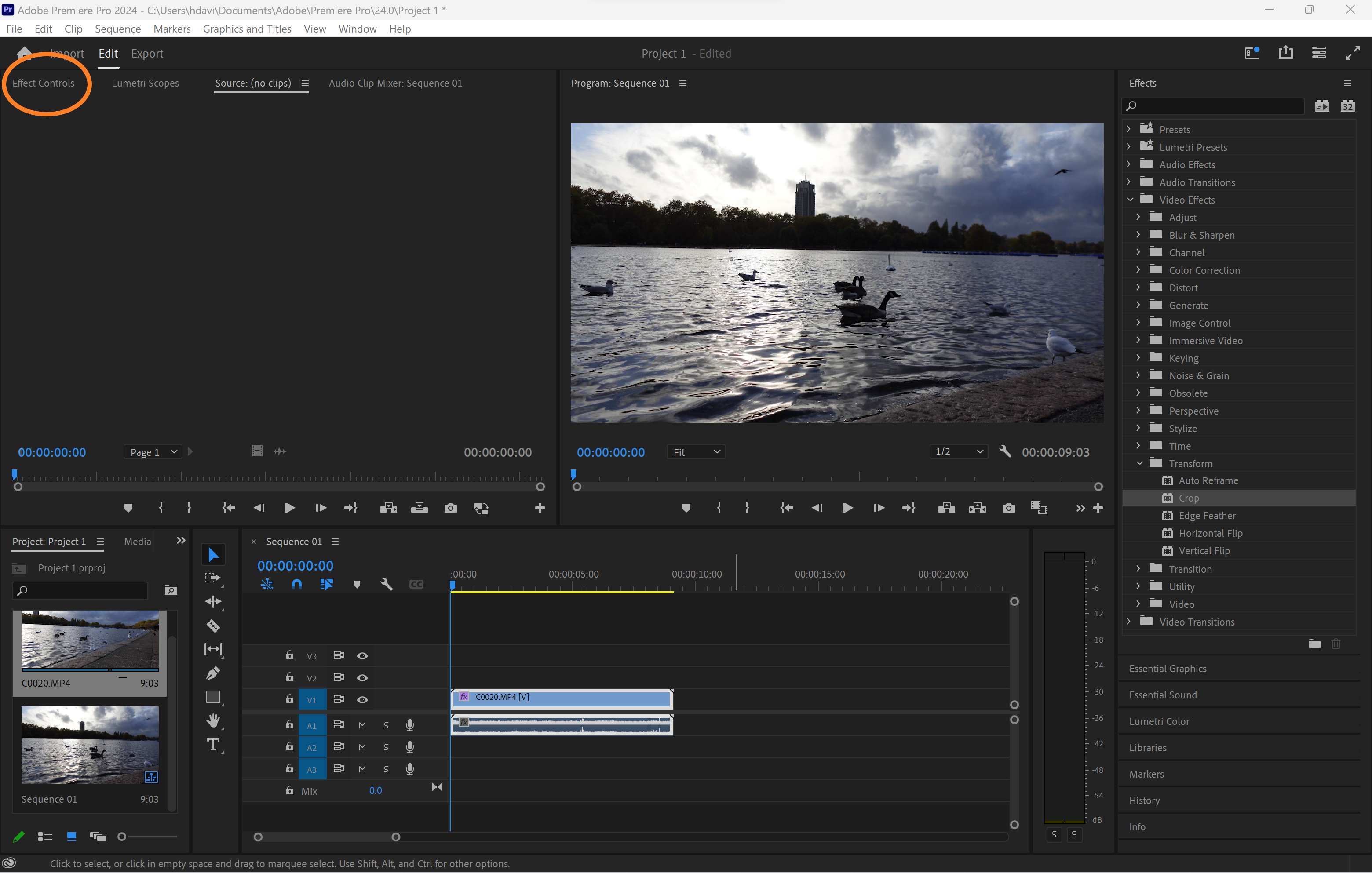
You can find this on the left side of the screen.
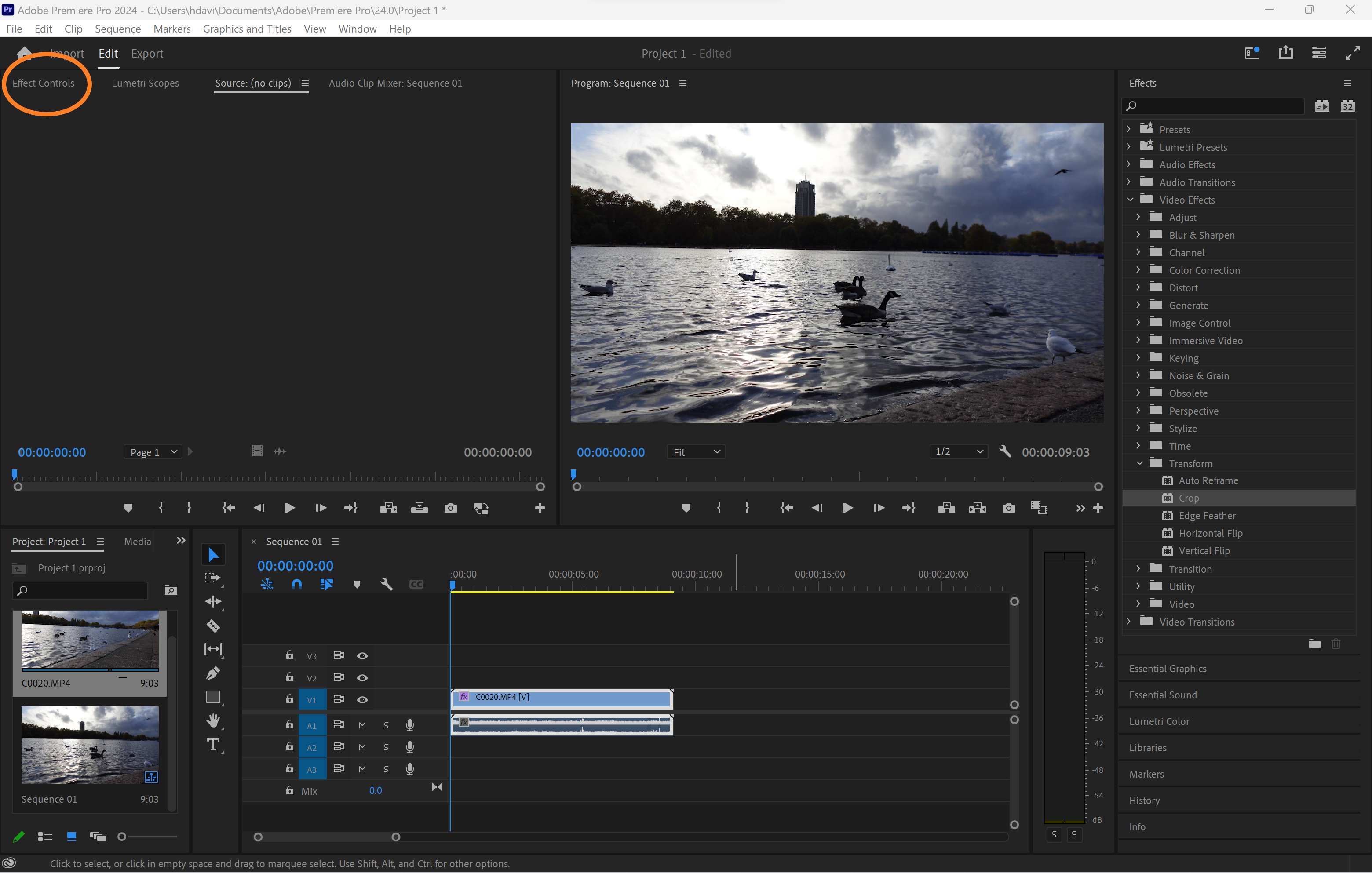
-
Step
7Click Crop

This will bring up the crop handles on your clip.

-
Step
8Drag the corners or edges of the crop handles in to crop the video
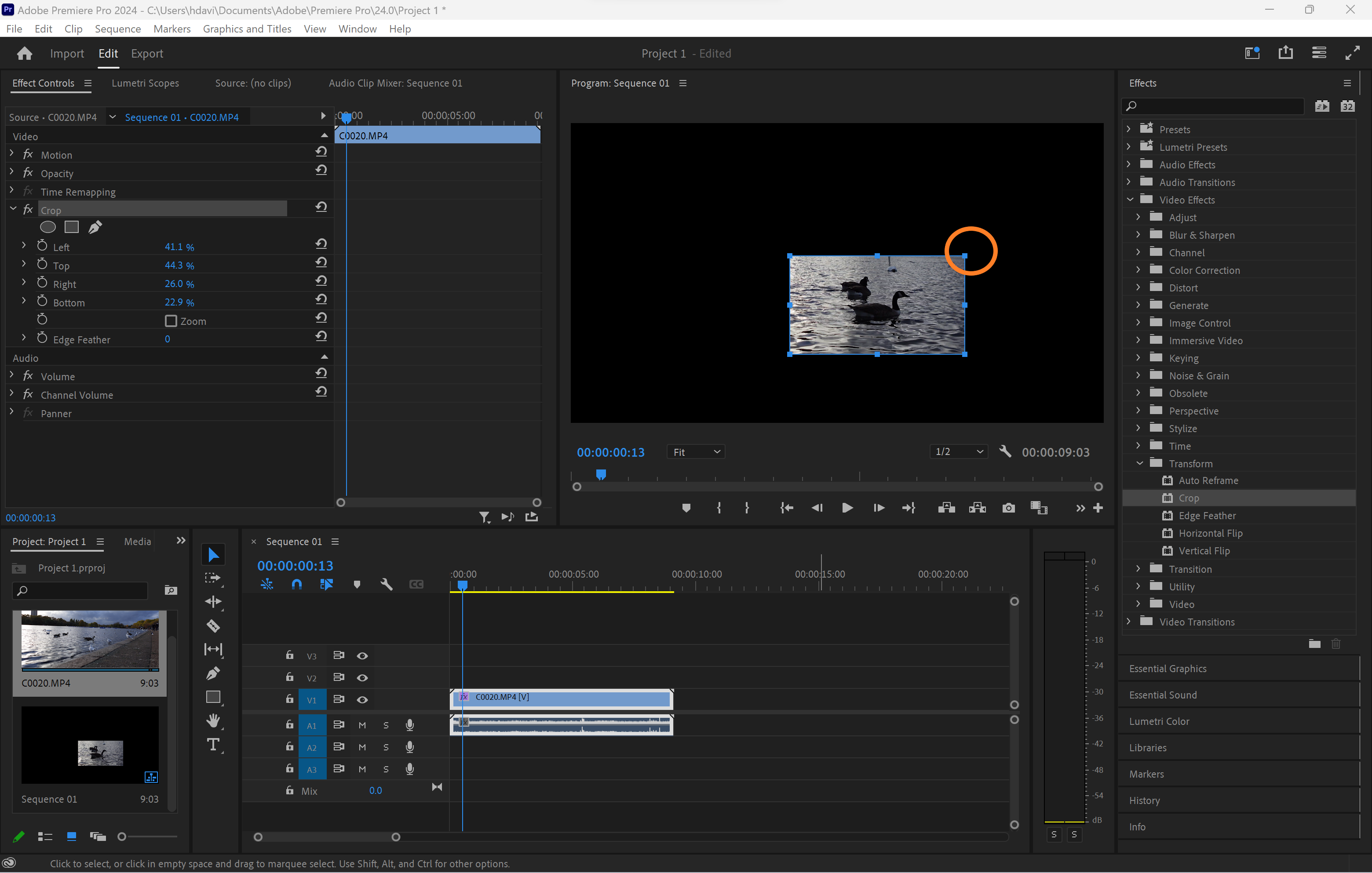
Hold the shift button to keep the same aspect ratio. You can also edit the numbers in the Effect Controls for a more precise crop.
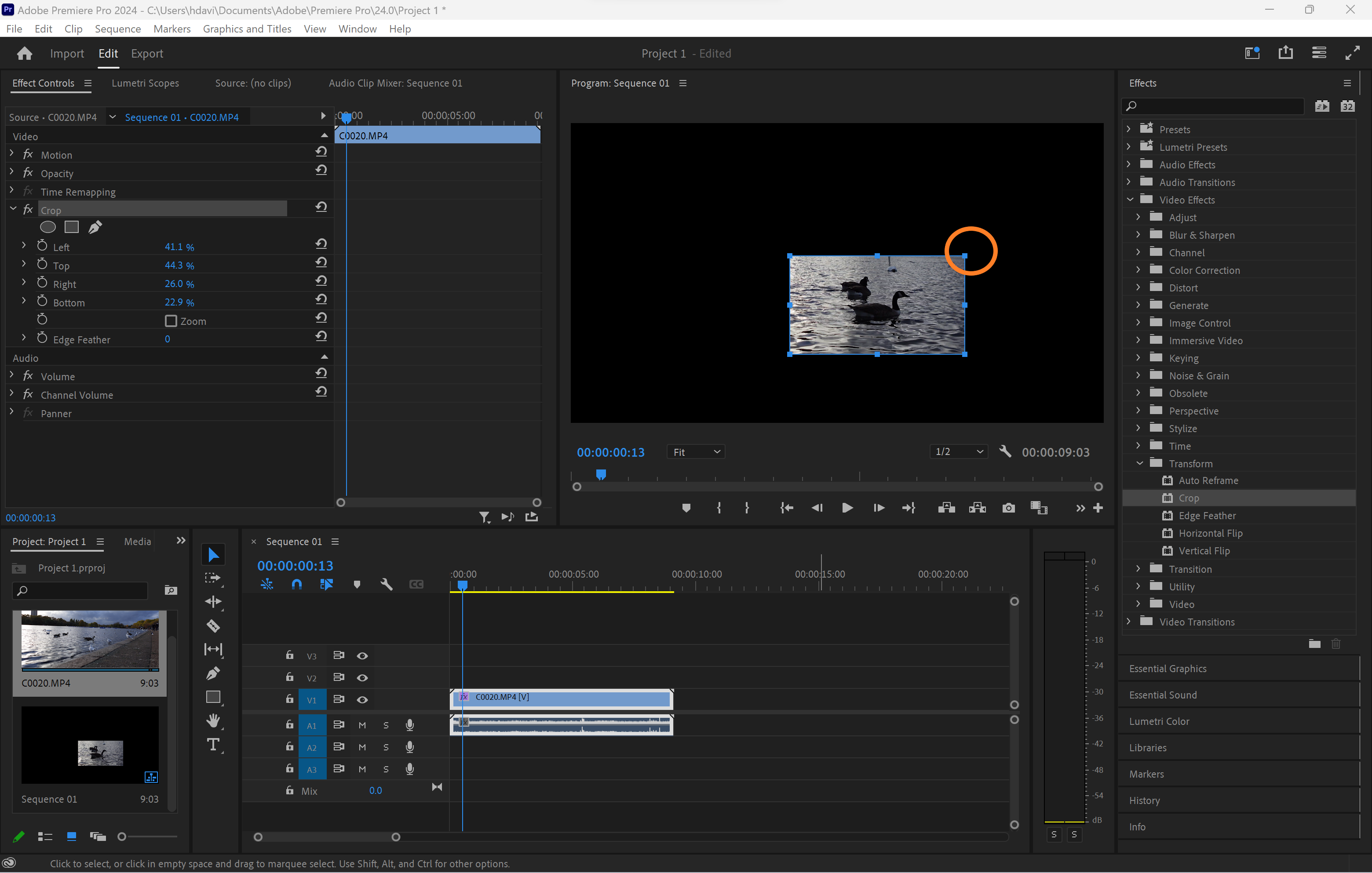
Troubleshooting
You can use the crop tool to keep your video in one segment of the frame or click Zoom in the Effect Controls panel to fit the cropped image to the edges of the frame.
If you’re looking to change the aspect ratio for sharing on social media, you’ll want to use the Auto Reframe tool. Auto Reframe trims the aspect ratio while ensuring your subject remains centered in the frame.











