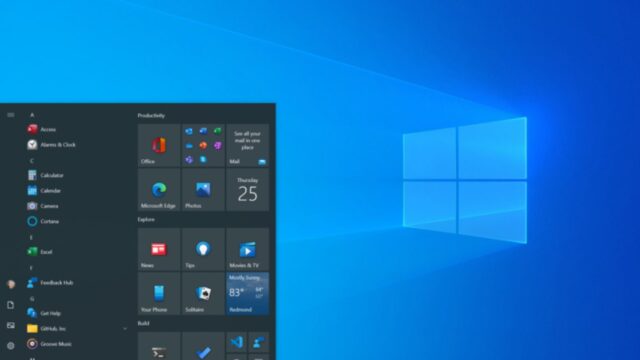Just over ten years after its launch, support for Microsoft’s Windows 10 operating system is coming to an end.
If you’re still using a Windows 10 PC, then you’ll likely be wondering what this really means for you. Is there a way to extend the support period, or do you need to update your system right away?
We explain everything you need to know about Windows 10 support ending, including its final day and what you need to do to keep your PC protected.
Looking for an upgrade? Our guide to the best Windows laptop lists the top performers we’ve tested and reviewed.
When will Microsoft stop supporting Windows 10?
Microsoft has officially stopped supporting Windows 10 from today, October 14 2025.
From this point on, technical assistance, new features and security updates will no longer be provided, which means your Windows 10 device will become slower and more vulnerable to malware or cybersecurity attacks.
How can I extend Windows 10 support?
While Microsoft advises that you should upgrade your device to Windows 11, if your PC doesn’t meet the technical requirements, then this can be a problem. In this instance, it is recommended that you enrol on the Windows 10 Consumer Extended Security Updates (ESU).
ESU promises to reduce the risk of malware and cybersecurity attacks by providing access to critical security updates; however, it doesn’t provide the likes of feature updates, improvements or enhancements.
While ESU is undoubtedly helpful in keeping your device safe from harmful attacks, this shouldn’t be deemed a long-term solution as the programme will end on October 13 2026. However, it does buy you a bit more time to purchase a Windows 11 PC.
Windows 11 system requirements
Still running Windows 10, but aren’t sure whether your PC supports Windows 11 or not? The easiest way to check whether your computer is compatible with Windows 11 is to use the PC Health Check app, which is available to download through the Microsoft Store. Just note that once it’s downloaded, it may take up to 24 hours for the app to check your device’s eligibility.
Otherwise, the official system requirements for Windows 11 are:
- 1GHz processor with two or more cores on a compatible 64-bit processor or SoC
- 4GB RAM
- Minimum 64GB storage
- UEFI Secure Boot-capable firmware
- TPM 2.0
- Graphics card DirectX 12 or later
- At least a 720p display that’s nine inches or above
In addition, Copilot Plus PCs require the following:
- Either an AMD Ryzen AI 300 series, Intel Core Ultra 200V series or Snapdragon X series processor
- 16GB RAM
- 256GB Storage

How to upgrade to Windows 11
Before upgrading to Windows 11, it’s always advisable to back up your files. Although your files and data will transfer by default, we prefer following the old “better safe than sorry” rule. To help you through the process, we’ve put together a guide on how to back up your data.
Once your files are successfully protected, you’re ready to go. Simply open Settings from the Start menu, then click Updates & Security, followed by Windows Update.
From here, select Check for Updates, and you should see the upgrade to Windows 11. Finally, click the Download and Install button, and you’re ready to go.