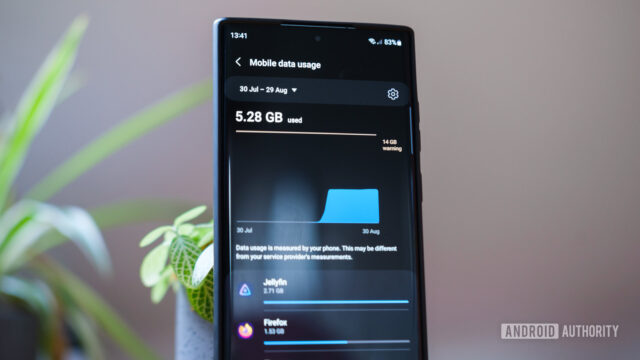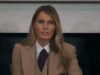Robert Triggs / Android Authority
When it comes to smartphones, the common sentiment is that your Wi-Fi network will always take precedence over your mobile connection. In other words, those with data caps generally don’t have to worry about mobile data being consumed during lengthy Wi-Fi sessions. But is this always true? Generally, yes, but the situation is slightly more complicated than you might think. There are indeed a few reasons your phone could end up using mobile data even when connected to Wi-Fi.
Were you aware your phone can switch to mobile data while on Wi-Fi?
0 votes
It’s likely not a bug, but a feature
Recently, I noticed my free Helium line was using data faster than expected, considering I rarely used it and consistently had my Wi-Fi turned on. Upon investigation, I realized my mistake was twofold. First, I’d accidentally set Helium as my primary mobile data line instead of my Verizon account. This explained part of the issue, but not the sudden spike in mobile data usage when connected to my home network.
Fortunately, I stumbled upon a well-timed Reddit thread from user Unlucky_Ad_4873. The thread was unrelated to my exact issue, involving a Pixel 7 using excessive data despite a Wi-Fi connection. A Mint Mobile representative incorrectly claimed this happens unless mobile data is explicitly turned off. Interestingly, a US Mobile rep previously made a similar mistaken claim about an iPhone, suggesting this misconception is somewhat widespread.
Features like 5G priority or Wi-Fi Assist may result in mobile data usage even if you are technically connected to Wi-Fi.
From personal experience (and corroborated by numerous responses), your phone typically won’t use mobile data simply because it’s turned on. Usually, your device prioritizes Wi-Fi connections. However, exceptions exist — and they’re usually intentional.
The original thread I stumbled upon eventually revealed a helpful tip: check your Wi-Fi Assist settings. Many modern phones automatically switch to mobile data if they detect your Wi-Fi connection is slow or unstable. This feature has various names, such as Intelligent Wi-Fi on my Galaxy S24. When I checked this setting, it turned out to be precisely the cause of my data spike.
Further digging revealed intermittent issues with my Spectrum Wi-Fi network at the same time as the increased data usage. Consequently, my Helium line rapidly consumed all its available data.
My problem was fairly straightforward, but, in addition to a Wi-Fi Assist/Intelligent WiFi feature, the iPhone and select Android devices also have a few other data settings that could cause similar issues. For example, the iPhone lets you give preference to 5G data over other connections, including Wi-Fi.
How to turn off Wi-Fi Assist, Intelligence, and other similar features
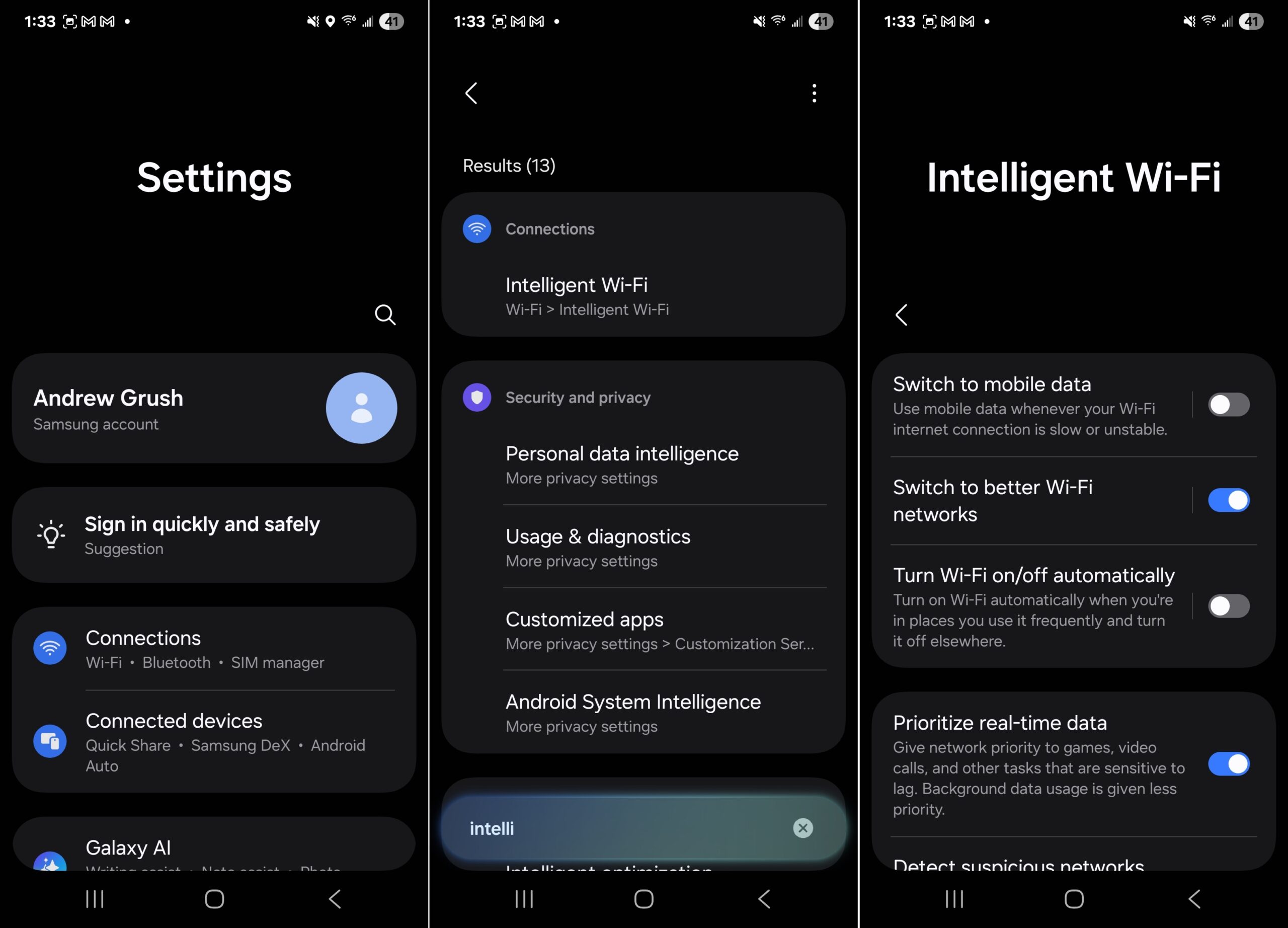
Typically, these features are beneficial, especially since most US consumers have unlimited data plans. However, some plans have usage caps leading to reduced performance after reaching limits, and budget plans often have strict data limits. In these scenarios, disabling such features can be wise.
Settings vary slightly depending on your device, but here are key adjustments you might want to consider:
iPhone users will want to turn off Wi-Fi Assist and ensure 5G isn’t prioritized
Wi-Fi Assist is on by default, but to turn it off, simply:
- Go to Settings > Cellular or Settings > Mobile Data
- Next, scroll until you find Wi-Fi Assist and tap the slider to disable it.
To turn off the 5G prioritization feature on your iPhone:
- Go to Settings > Cellular, then tap Cellular Data.
- Next, go to Data Mode and then Allow More Data on 5G. Turn the slider off.
Pixel users: Turn off automatic Wi-Fi switching
The Pixel doesn’t give an official name to this feature, but it will automatically switch to Wi-Fi, usually by default. To change this:
- Go to Wifi > WiFi Preferences > Advanced.
- Next, scroll until you see Switch to Mobile data automatically and hit the slider.
Galaxy users: Turn off Intelligent Wi-Fi and consider adjusting a few other settings
For the Galaxy S25, you perform a fairly similar process:
- Go to Settings > Connections > Wi-Fi.
- Next, go to the three-dot menu and select Intelligent Wi-Fi.
- Here, you’ll want to turn off Switch to Mobile data.
While in the Intelligent Wi-Fi menu, you’ll also note a few other settings like Turn Wi-Fi on/off automatically than you might want to consider disabling as well.